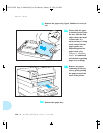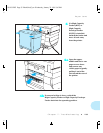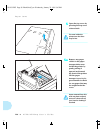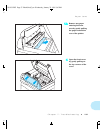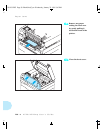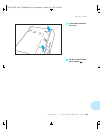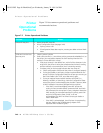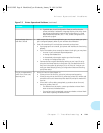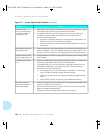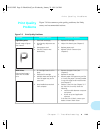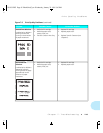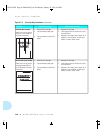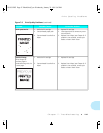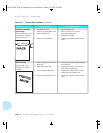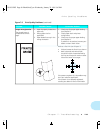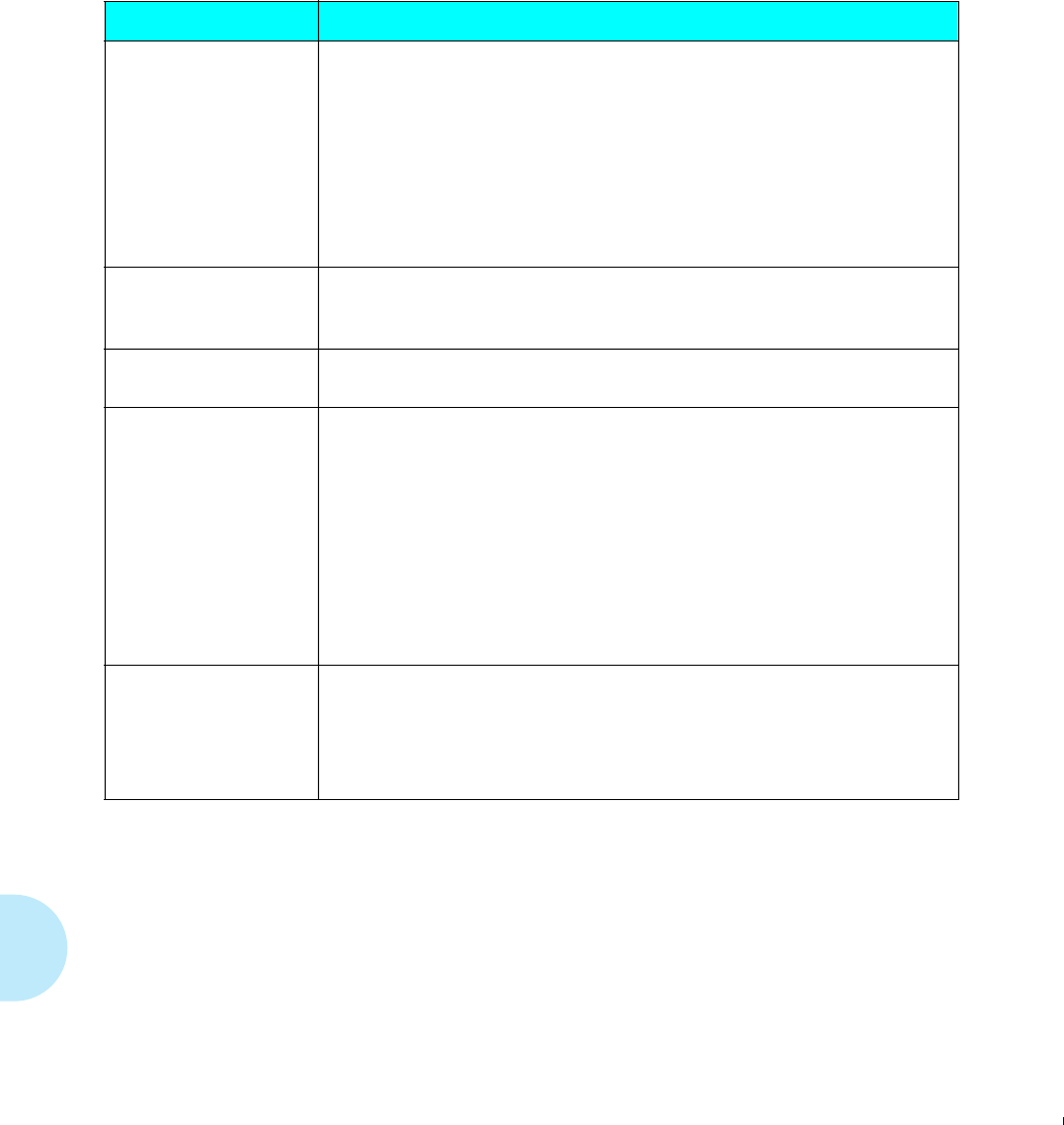
Printer Operational Problems
7-42
❖
4520/4520mp User’s Guide
The text printed is a
listing of the PostScript
commands instead of
the PostScript job
1. Make certain that the software application you are using to create your job is
configured properly. Refer to your software documentation.
2. If Language Sensing is set to ON, the job sent to the printer might have
included an incorrect header and therefore not have indicated that a
PostScript Job was being sent.
• Set System Language to PostScript in the appropriate Interface Menu (i.e.
Parallel, Serial, etc.) and try sending the job again.
• Check your software to make sure the PostScript header file is being sent
to the printer.
The job does not print in
the requested font
1. Check the spelling of the requested font in your PostScript file. Many times a
typo is the problem. If the font is spelled correctly, print a PostScript Font List
to check if the font is present. If not, download the font and resend the job.
A legal document prints
but the edges are cut off
1. Set Page Protection to Legal. If page is still being clipped, more memory needs
to be installed.
A PostScript job fails to
print
1. Check the configuration and be certain the proper emulation is selected; also
check the configuration of your printer driver configuration.
2. If Language Sensing is set to ON, set System Language to PostScript in the
appropriate Interface Menu (i.e. Parallel, Serial, etc.) and resend the job.
3. Set Print Errors to ON and resend job.
• If error page prints, this means that there is a problem in the PostScript
coding. Correct the coding problem and resend the job.
• If job does not print and no error page was printed, set Page Protection
to OFF.
• If job still does not print, this job may require additional memory.
SBF output image is
skewed with respect to
the sheet/envelope.
1. Check the side guides to be sure that they are snug against both sides of the
sheet but not too tight as to buckle it.
2. Review the insertion directions on page 2-24 to be sure that the entire lead
edge of the sheet has bottomed out.
(The sheet should have a slight buckle along its entire width.)
Figure 7.5 Printer Operational Problems
(continued)
Problem
Action
WUG-CH07 Page 42 Black,Red,Cyan Wednesday, January 25, 1995 3:45 PM