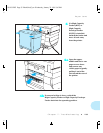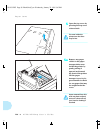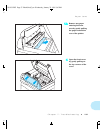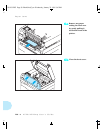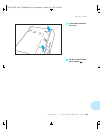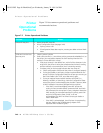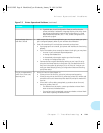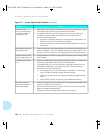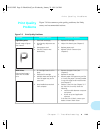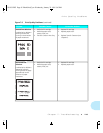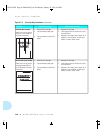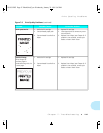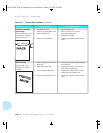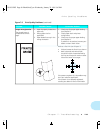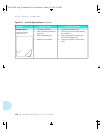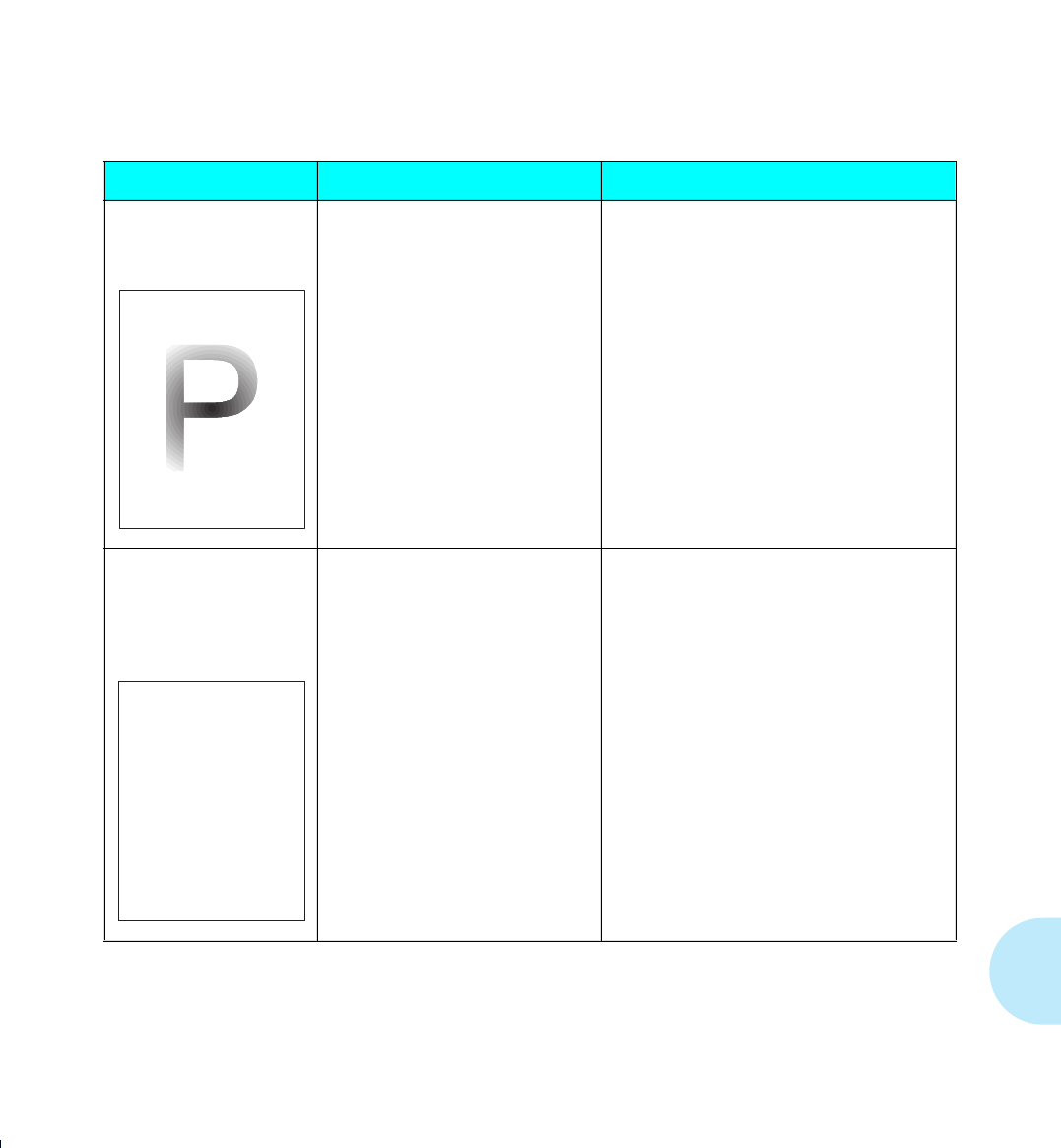
Print Quality Problems
Chapter 7: Troubleshooting
❖
7-43
Figure 7.6 lists common print quality problems, the likely
cause, and recommended actions.
Figure 7.6 Print Quality Problems
Problem
Possible Causes
Corrective Actions
Light/faint prints
Overall image is lighter
than normal.
1. Tone level low/empty
2. Print Density adjustment set
too low
3. Damp paper stock
4. Transfer Corotron wire
broken/dirty
1. Replace EP cartridge.
2. Adjust Print Density (see
Chapter 6
).
3. Replace paper stock.
4. Replace Transfer Corotron (see
Chapter 6
).
Blank Prints
Entire printed page is
blank with no visible
print.
1. EP Cartridge insert is still in
place
2. Defective EP cartridge
3. Multiple sheets are being fed
from the paper tray at the
same time.
4. No printable data received
from computer
1. Remove the paper insert (see
Chapter 6
).
2. Replace EP cartridge.
3. Remove paper from paper tray and fan
it. Ensure that paper is correctly loaded
in tray with edges under metal corners
(see
Chapter 2
).
4. Produce a Test Print (see
Chapter 3
). If
the Test Print is normal, check the
following:
• Interface cable between computer
and printer
• Printer set up and application
software
If the Test Print is blank, contact your
dealer or Xerox / Rank Xerox.
Print Quality
Problems
WUG-CH07 Page 43 Black,Red,Cyan Wednesday, January 25, 1995 3:45 PM