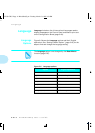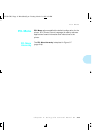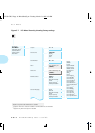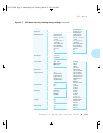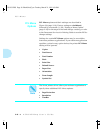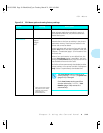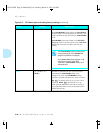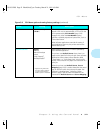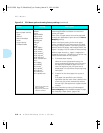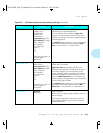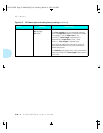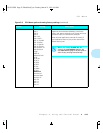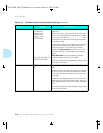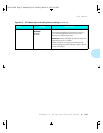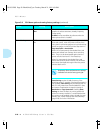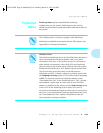PCL Menu
3-22
❖
4520/4520mp User’s Guide
Source Mapping
Options (Paper Sources):
Upper
Manual
Manual Envelope
Lower
Large Capacity
Envelope Feeder
Upper
Middle
Lower
Upper-Middle
Upper-Lower
Middle-Lower
Up-Mid-Low
Manual
†
MBF
‡
HCEF
‡
HCEF-Upper
‡
HCEF-Middle
‡
HCEF-Lower
‡
HCEF-Up-Mid
‡
HCEF-Up-Low
‡
HCEF-Mid-Low
‡
HCEF-Up-Mid-Low
‡
HCF
‡
HCF-Upper
‡
HCF-Middle
‡
HCF-Lower
‡
HCF-Up-Mid
‡
HCF-Up-Low
‡
HCF-Mid-Low
‡
HCF-Up-Mid-Low
‡
†
Appears only when the
SBF is installed.
‡
Appears only when the
option is installed.
Source Mapping
enables you to control
from your
software application
the location from which the
printer pulls paper.
Each of the six paper sources that can be requested
through your application maps to one of the
Source
Mapping
settings.
Lower
is the factory setting for the Lower paper
source
. Up-Mid-Low
is the factory setting for Upper
and Large Capacity.
Manual
is the factory setting for
Manual, Manual Envelope, and Envelope Feeder. See
Figure 2.18 (page 2-35)
for a table of factory settings.
When a paper source (e.g.,
Upper
) is mapped to a
sequence of trays (e.g.,
Up-Mid-Low
), the printer may
switch between them for two purposes:
1) To increase paper capacity.
When the current tray becomes empty, the
printer automatically switches to the next tray in
the sequence, provided the paper size is the
same. For large print jobs, this gives time to
reload paper in a tray without the printing being
interrupted.
2) To search for the correct paper size to print a
page.
If the paper size specified in your software
application does not match what is loaded in the
current tray, the printer automatically searches
the next tray in the sequence for a paper size that
matches.
For more information on taking full advantage of
Source Mapping
and for detailed examples of usage,
see
“Selecting a Paper Source” (page 2-30)
.
Figure 3.8 PCL Menu options showing factory settings
(continued)
Option
Setting
Description
WUG-CH03 Page 22 Black,Red,Cyan Tuesday, March 21, 1995 4:54 PM