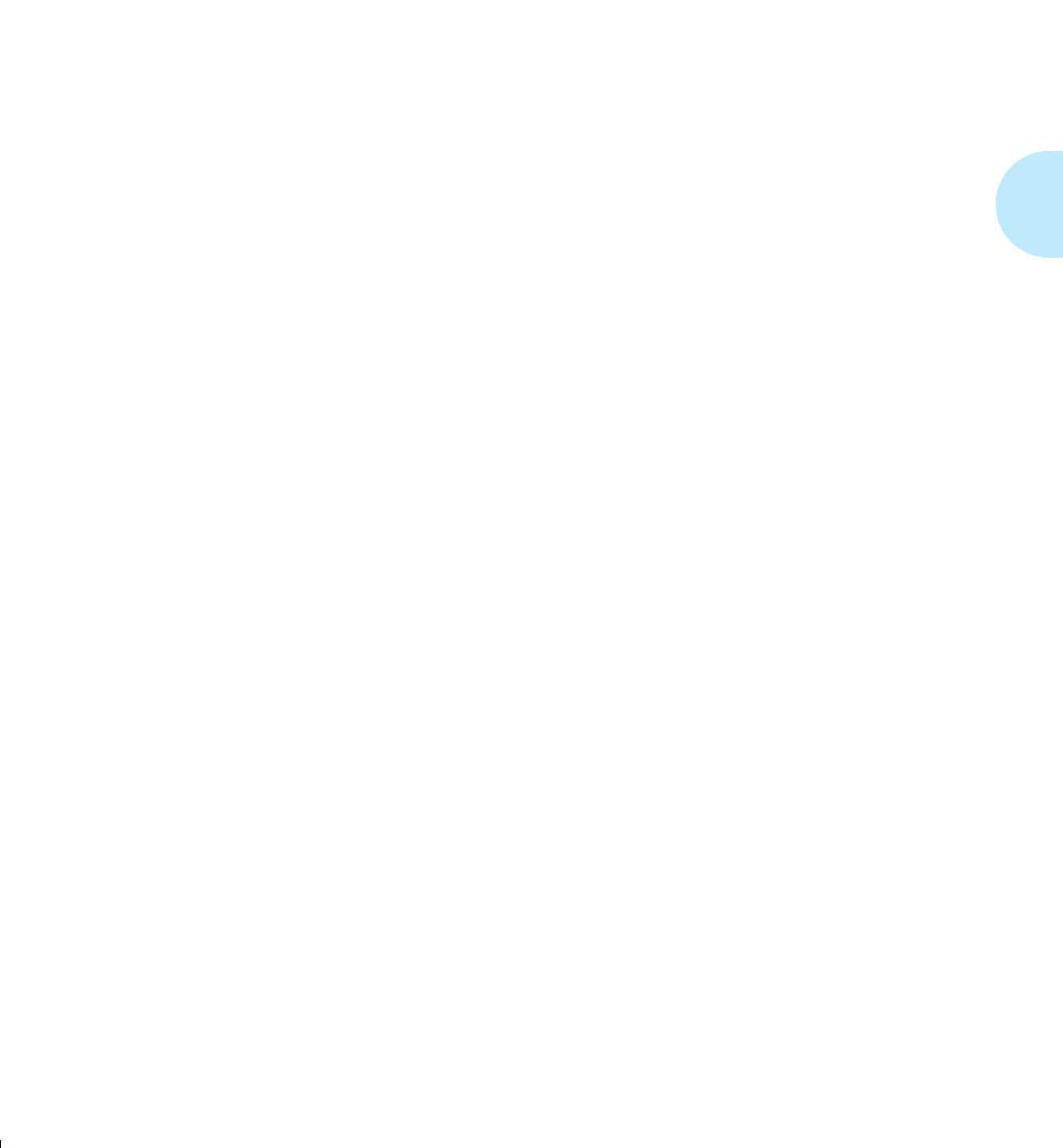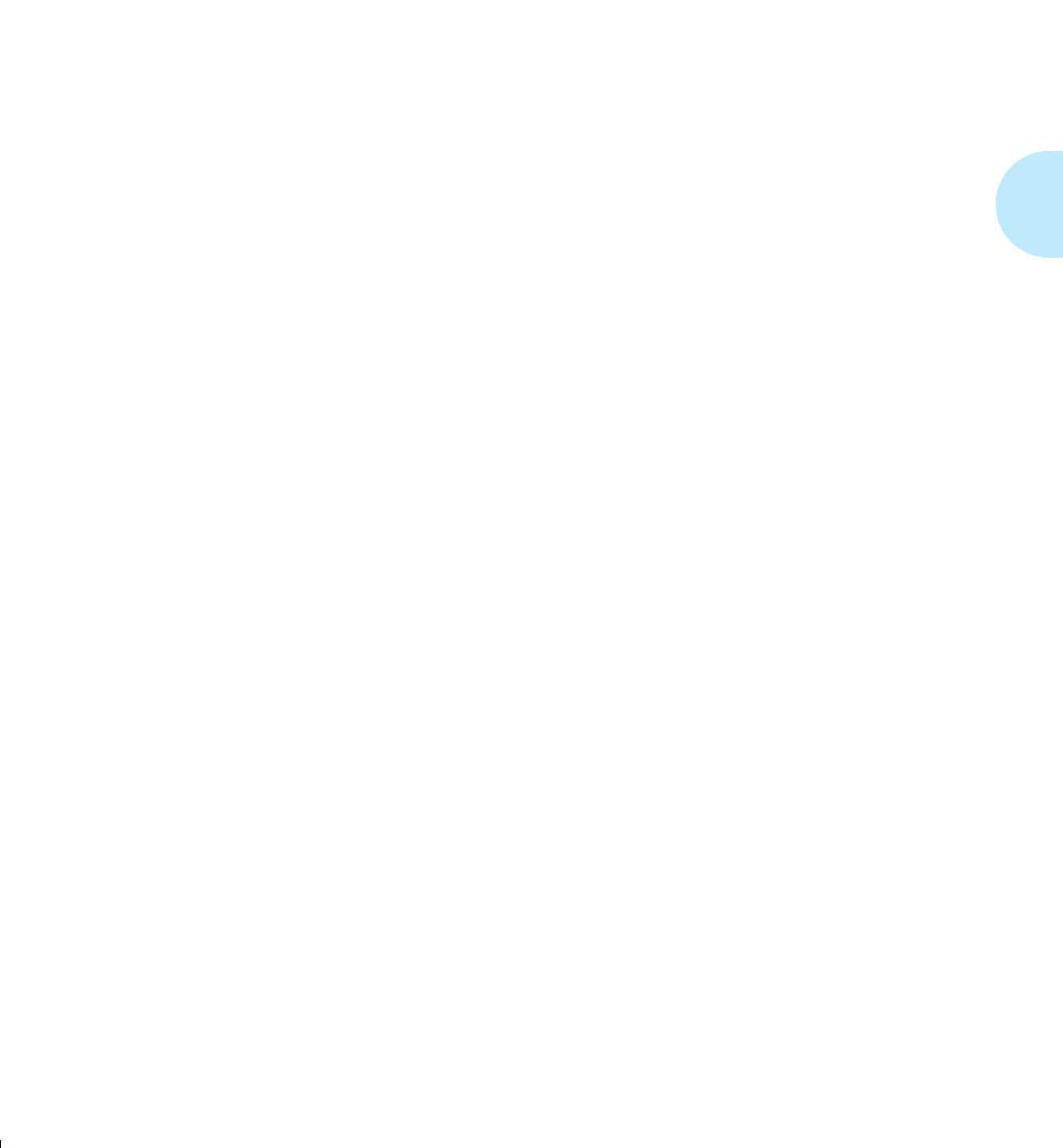
Selecting a Paper Source
Chapter 2: Handling Paper
❖
2-39
You have a HCF installed. You want to print mostly on Letter
(8.5 x 11) paper but sometimes on Legal (8.5 x 14). Some of
the Legal pages need to be on color or pre-printed paper.
1. Load the HCF and middle trays with Letter paper stock.
2. Load the upper tray with white Legal paper stock.
3. Load the lower tray with color or pre-printed Legal paper.
4. Set
Source Mapping
for “Large Capacity” to
“HCF-Middle.”
5. Set
Source Mapping
for “Upper” to “Upper.”
6. Set
Source Mapping
for “Lower” to “Lower.”
7. In either your software application or the Xerox printer
driver, set paper source to:
— Large Capacity for Letter pages.
— Upper tray for Legal pages (white stock).
— Lower tray for Legal pages (color or pre-printed
stock).
The printer will pull Letter pages from the HCF or middle tray
when the HCF is empty. It will pull white Legal pages from
the upper tray. It will pull color or pre-printed Legal pages
from the lower tray.
Alternatively, you could set the Source Mapping for “Upper”
to “HCF-Up-Mid” and set your application paper source to
the upper tray for both Letter and white Legal pages.
The
printer will automatically switch between the trays
according to the paper size requested
. The only
disadvantage is that Control Panel messages may be
misleading. Whether alerting you to load Letter or Legal
paper, the Control Panel will always display “HCF-Up-Mid”
as the location to load that paper size. You must know which
paper size goes into which tray.
Example 4
WUG-CH02 Page 39 Black,Red,Cyan Sunday, January 22, 1995 7:32 PM