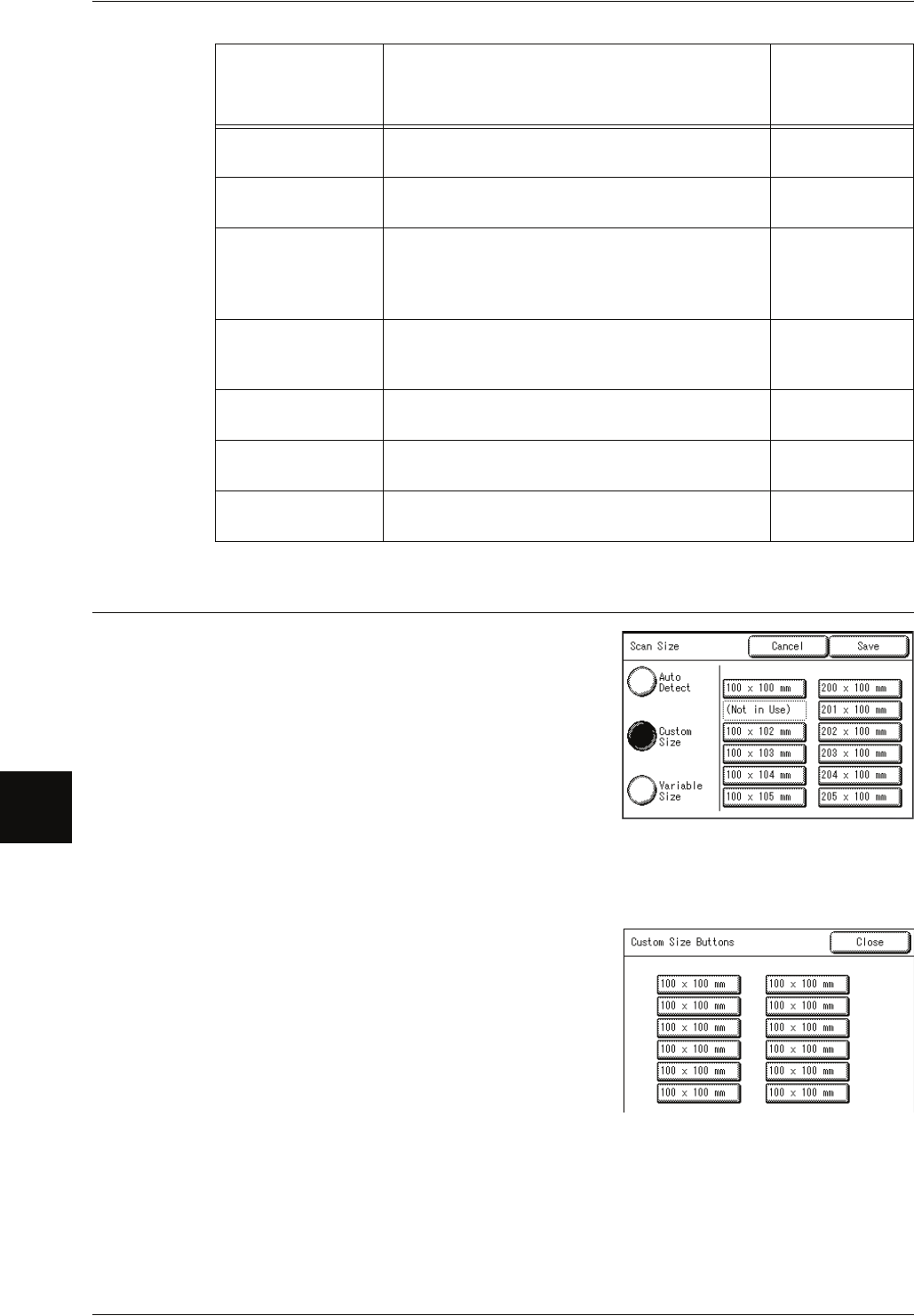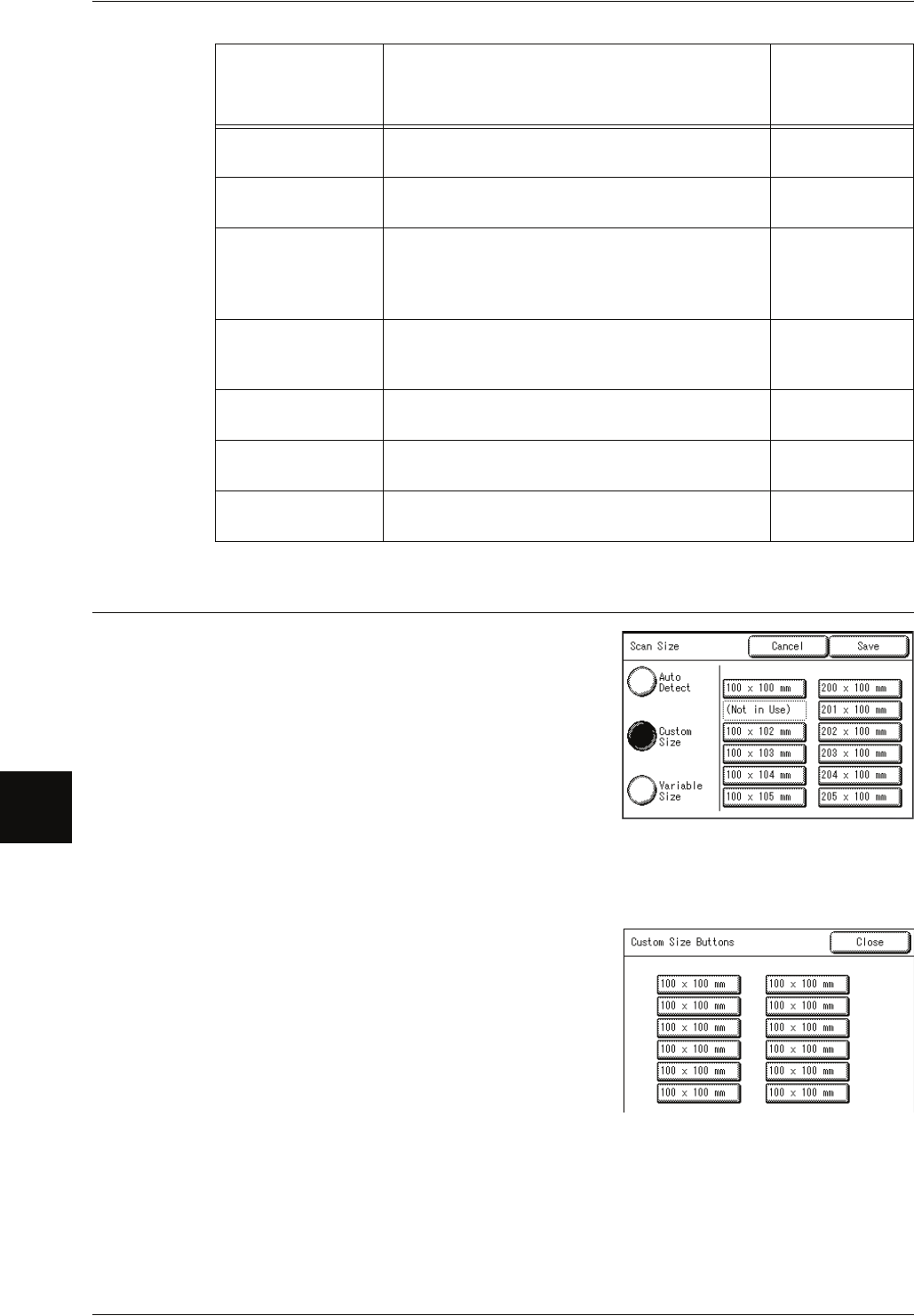
7 System Administration
142
System Administration
7
Custom Size Buttons
You can set the original sizes shown for [Custom
Size] in [Scan Size] in the [More Features]
screen.
An original size is assigned to each of the twelve
on-screen buttons.
When frequently scanning nonstandard size
originals, it is not necessary to enter the original
size for each scan, if you preset that size.
To preset a nonstandard size, selecting [Variable
Size], set the width from 100 to 432 mm, and the height from 100 to 297 mm, in 1 mm
increments.
The factory default value is [100mm x 100mm].
1 Select [Custom Size Button].
2 Select the items to be set or changed.
Background
Suppression
Set the default value for [Background
Suppression] on the [Image Quality] screen.
On
Contrast Set the default value for [Contrast] on the [Image
Quality] screen.
Normal
Scan Size Set the default value for [Scan Size] on the [More
Features] screen.
Select from [Auto Detect], [Custom Size], and
[Variable Size].
Auto Select
Edge Erase Set the default value for [Edge Erase] on the
[More Features] screen. Select from [Normal
Erase], [Border Erase], and [Edge Erase].
Normal Erase
Scan Start Position Set the default value for [Scan Start Position] on
the [More Features] screen.
0mm
Mirror Image Set the default value for [Mirror Image] on the
[More Features] screen.
Off
Invert Image Set the default value for [Invert Image] on the
[More Features] screen.
Off
Setting item Notes
Default when
shipped form
the factory