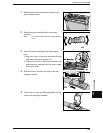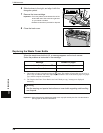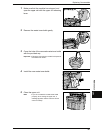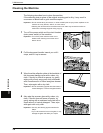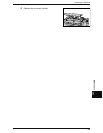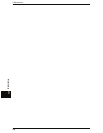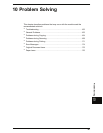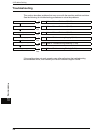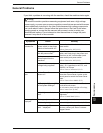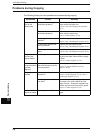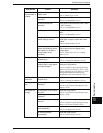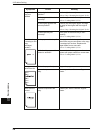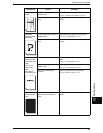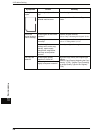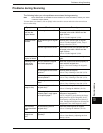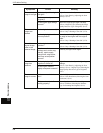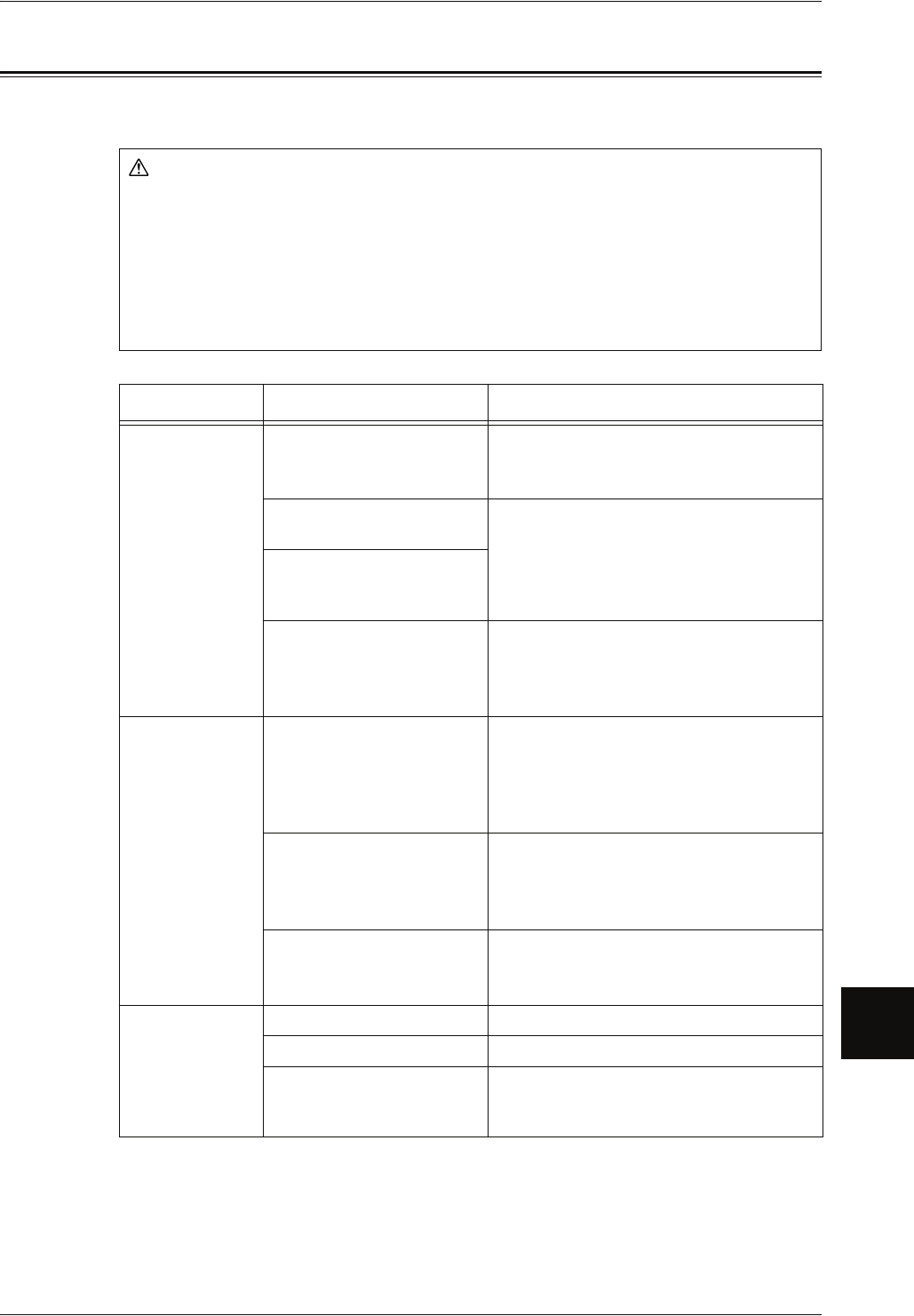
General Problems
163
Problem Solving
10
General Problems
If you think a problem is occurring with the machine, check the machine status again.
Warning
The machine contains precision measuring equipment and uses a high-voltage
power supply, so never open or remove machine covers that are secured with screws
unless specifically instructed in the User Guide because high voltage components
can cause electric shock. Always follow the instructions in the User Guide when
opening panels or covers that are secured with screws in order to retain your
install/reinstall options. Do not attempt to alter the machine or change the parts
because it may result in fire or smoke.
Symptoms Check Remedy
Power is not
switched On.
Is the circuit breaker (main
power switch) or the power
switch of the machine off?
Turn on the circuit breaker and then the
power switch.
Refer to "Power On / Off" (P.25).
Is the power cord plugged
into the power outlet?
Turn off the circuit breaker and power
switch, and firmly plug in the power cord.
Then turn on the circuit breaker (main
power switch) and power switch.
Refer to "Power On / Off" (P.25).
Is the power cord
disconnected from the
machine?
Is power of the correct
voltage being supplied?
Make sure that the power supply is 120 V
(volts), 15 A (amperes) in the U.S., and
220-240 V in Europe.
Refer to "Power Connection" (P.15).
Touch screen is
dark.
Is the <Power Saver>
button on?
The machine is in the Power Saver mode.
Press the <Power Saver> button on the
control panel to cancel the Power Saver
mode.
Refer to "Power Saver Mode" (P.27).
Is [Backlight Off] set to [Off]
in the System Settings?
Press any button on the Control Panel or
touch the touch screen.
For information about backlight off settings,
refer to "Auto Clear" (P.124).
Is the brightness dial set too
low?
Use the brightness dial to adjust display
brightness.
Refer to "Control Panel" (P.21).
A message is
displayed.
Did a paper jam occur? Refer to "Paper Jams" (P.176).
Did the original jam? Refer to "Original Document Jams" (P.175).
Is the message "Please
wait..." displayed?
If the message is displayed for more than 3
minutes, contact your Xerox Customer
Support Center.