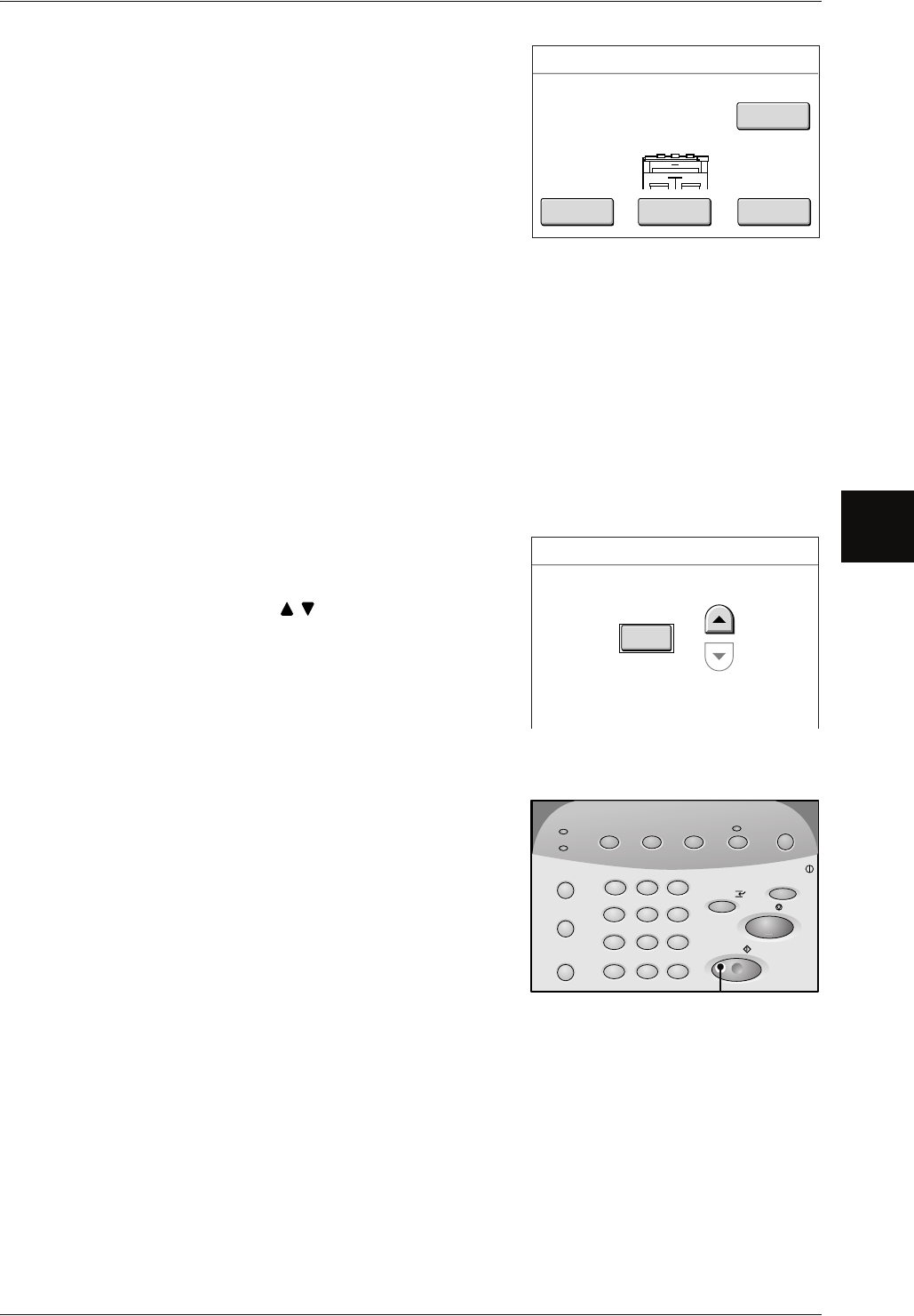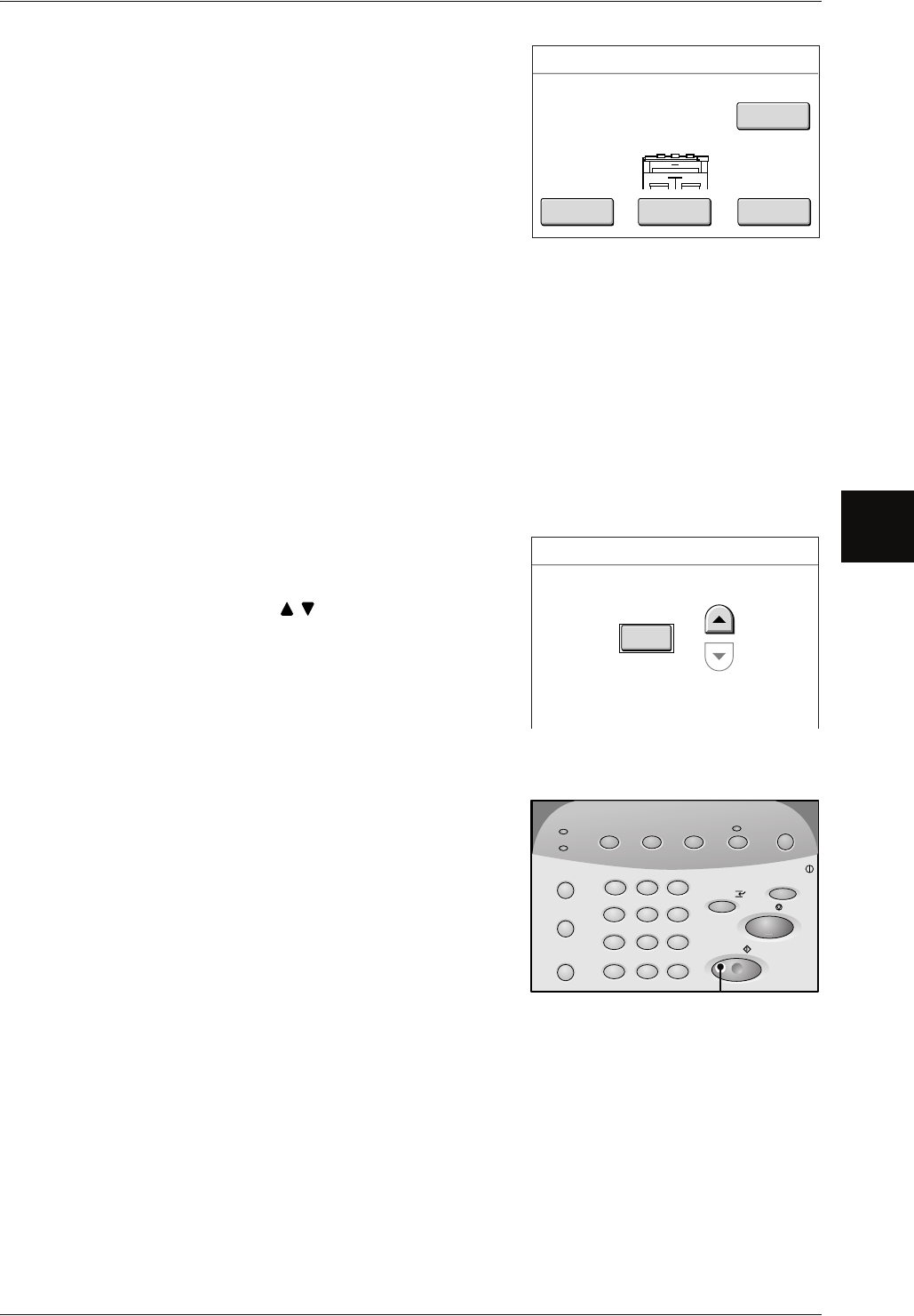
Copying Multiple Originals (Collated Output)
Xerox 6204 Wide Format Solution 47
Copy
3
5 Set the first page of the originals.
The machine starts scanning.
[Change Settings]
You can change the settings for items such as
copy ratio and copy type.
[Delete Previous Image]
You can delete the most recently scanned original image.
[Last Original]
When all originals have been scanned, select this button.
[Stop]
Press this button to stop the current original scanning or copy job.
6 Continue to set each of the originals (in the correct order).
7 When the scan of all originals is completed, select [Last Original].
8 Confirm the number of copies.
Note • To change the number of copies, enter the
number of copies (1-99) using the numeric
keypad or .
•Important: If you do not enter a quantity within
5 seconds, only one set will be printed.
9 Press the <Start> button.
The machine starts printing copies.
Note • You can set the output order to either the
ascending order or descending order in the
system setting features. For information about
the output order, refer to "Collation Order"
(P.136).
Copy
Quantity : 3
Pages : 2
Original Size : A0
A0
Stop
Change
Settings
Delete Prev.
Image
Last
Original
100.0%
Collated
Quantity
(1 - 99)
1
4
7
2
5
8
0
3
6
9
Transmitting
Machine Status
Log In/Out
Jobs in Memory
Original/
Copy
Scan
Menu
Power Saver
Clear All
Copy from
Stop
Start
Interrupt
Media Settings
Memory
.
C
1
<Start> button