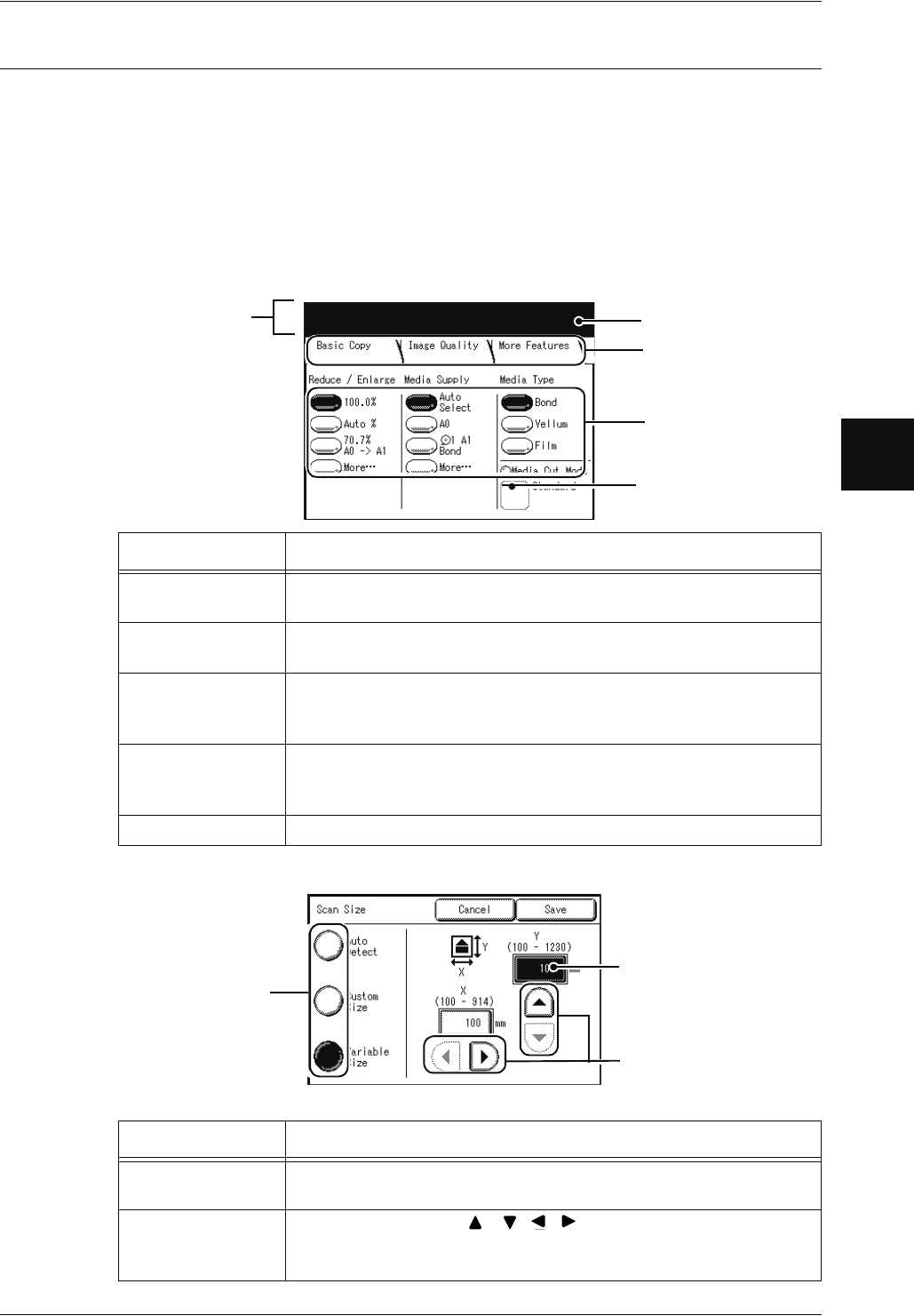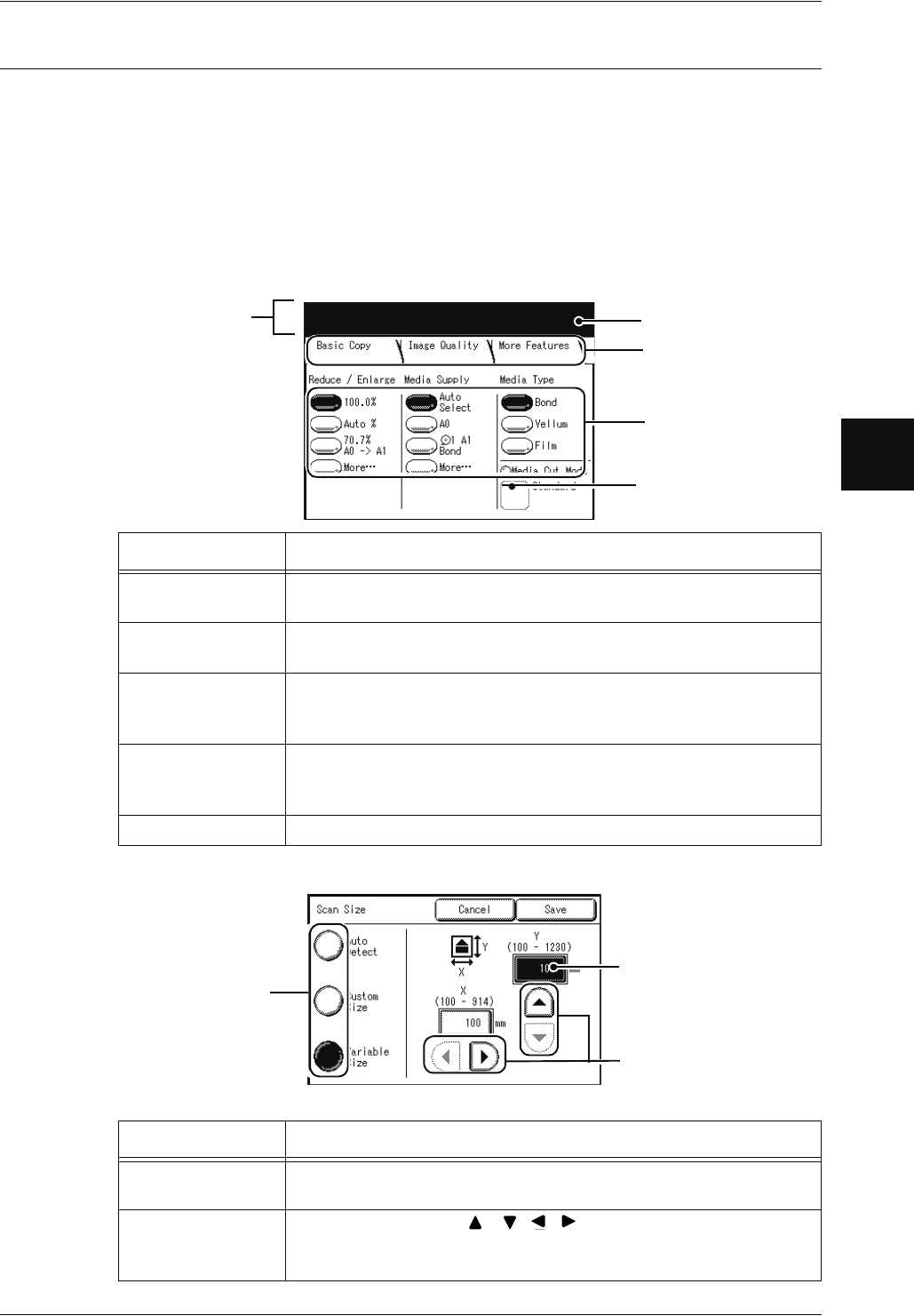
Machine Components
Xerox 6204 Wide Format Solution 23
Product Overview
2
Using the Touch Screen
This touch screen displays the messages and feature buttons required for operation.
You can directly touch the touch screen to set features and instruct operations in
screens.
Note • The displayed tabs and buttons may vary depending on models, options installed, and
machine settings.
Touch screen
The following describes the names and functions of components on the touch screen
on the illustrative copy screen.
Feature setup screen
Component Function
Message area Displays messages relating to the status of the machine and operation
guidance.
Tab Touch with your finger, and the menu screens for "Basic Copy",
"Image Quality", and "More Features" can be displayed.
Number of copies Enter the number of copies using the numeric keypad. The number of
copies can be set from 1 to 99. Press the <C> button to return the
setting to 1.
Selection buttons Touch with your finger to select an option, which is then highlighted.
Note: The on-screen button More... indicates that you can display
additional options on another screen by pressing the button.
Feature button Touch to display the feature setup screens.
Component Function
Entry area Displays the number directly entered by pressing the numeric keypad.
The parentheses( ) indicate ranges to be set.
Scroll buttons Use the arrow buttons [ ] [ ][ ][ ] to scroll, and select a value or
feature. The items and buttons that cannot be selected are displayed
in light gray.
Message area
Number of copies
Tab
Selection "button"
Feature "button"
Scroll buttons
Entry area
Selection buttons