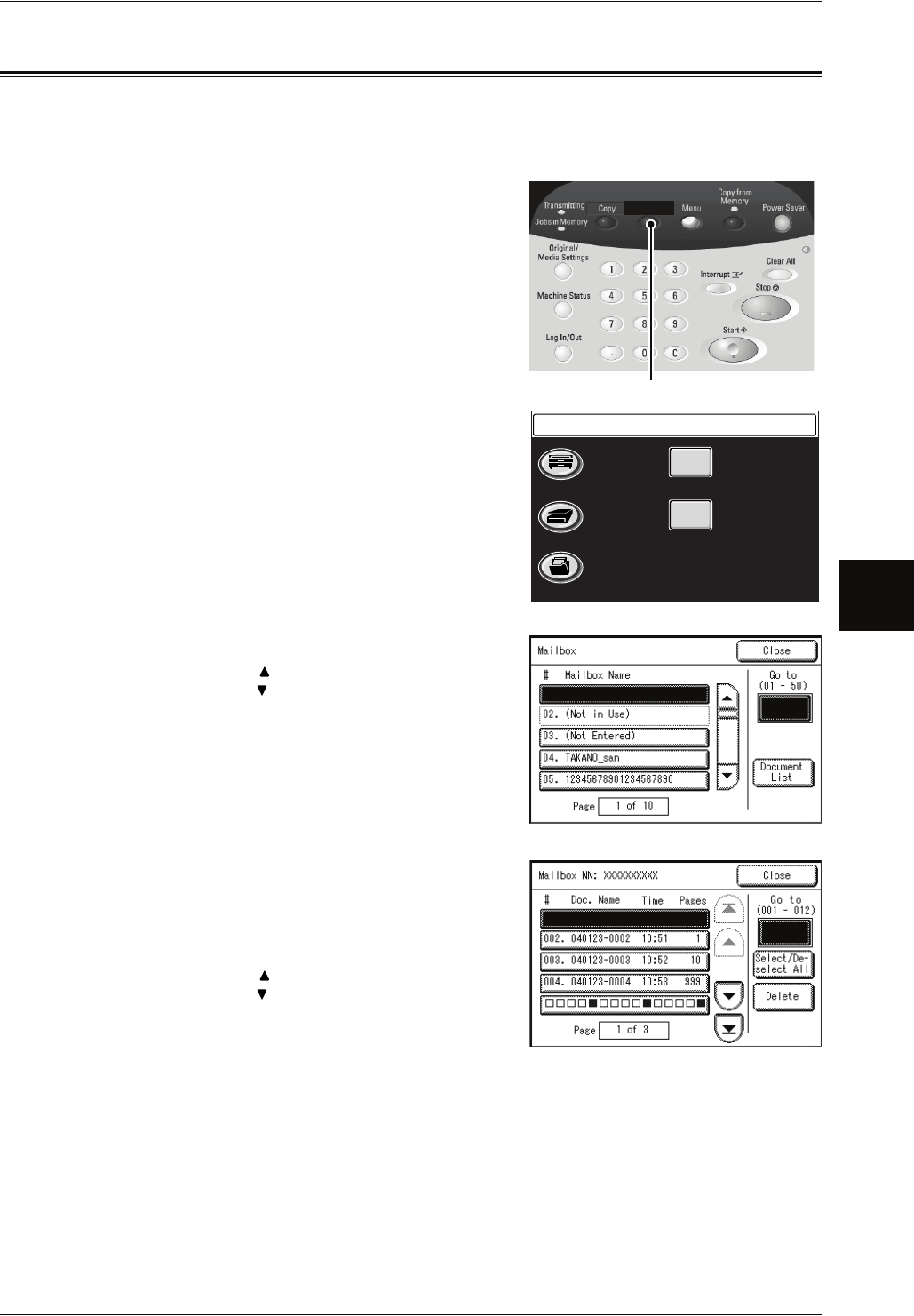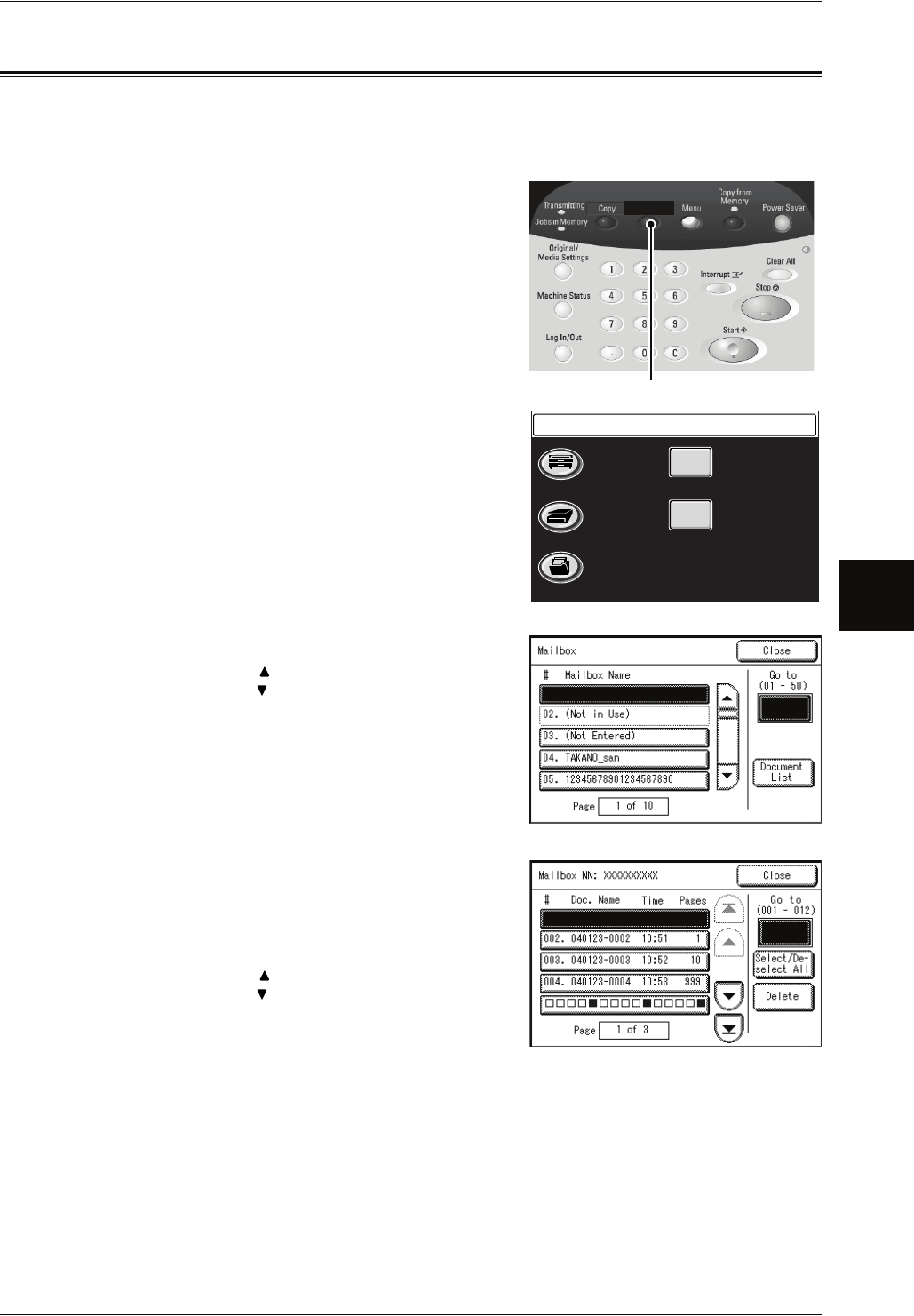
Deleting Documents in a Mailbox
Xerox 6204 Wide Format Solution 89
Scan
4
Deleting Documents in a Mailbox
You can delete the documents in a mailbox on the [Mailbox] screen.
1 Press the <Scan> button, or select [Scan] on the
[Menu] screen.
2 Select [Mailbox].
3 Select a mailbox.
Note • Select [ ] to display the previous screen and
select [ ] to display the next screen. You can
also directly access a Mailbox by entering a
two-digit mailbox number in [Go to] using the
numeric keypad.
• If a password entry screen appears, enter the
password and select the [Confirm] button.
4 Select [Document List].
5 Select a document.
Note • The document name is automatically created
to “yymmdd-nnnn” (“n” is a sequential number
in a four-digit). The document name cannot be
changed.
• Select [ ] to display the previous screen and
select [ ] to display the next screen. You can
also directly access a Mailbox by entering a
two-digit mailbox number in [Go to] using the
numeric keypad.
• You can select more than one document.
• To cancel the selection you’ve made, select the document again.
• To select all documents, select [Select/Deselect all].
6 Select [Delete].
Scan
<Scan> button
Menu
Copy
Scan
Language
Create/Delete
Stored
Programming