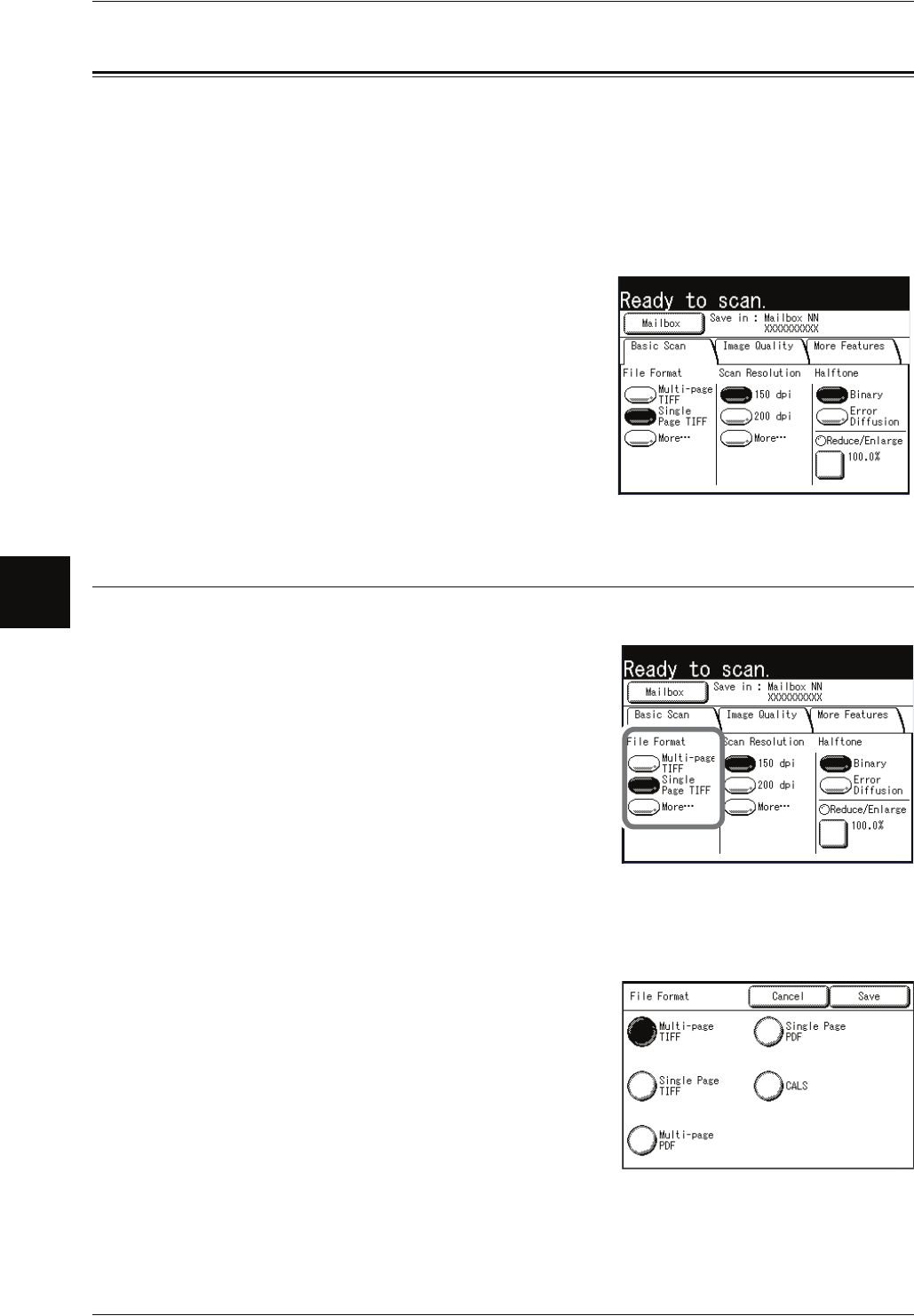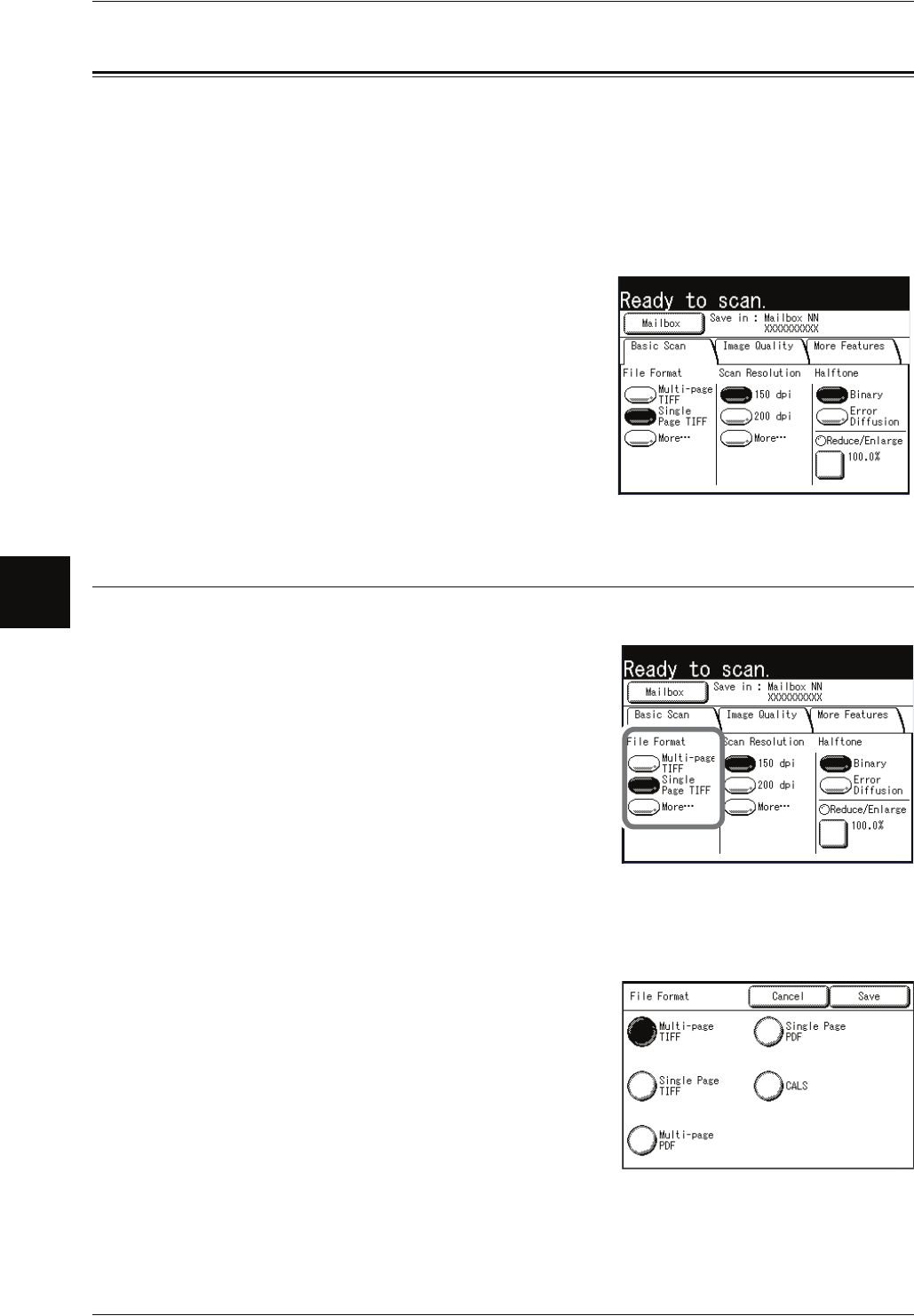
4 Scan
80 Xerox 6204 Wide Format Solution
Scan
4
Scan - Basic Scan
You can set the basic features on the [Basic Scan] screen. For more information, refer
to the following parts of this section:
File Format (Selecting the Scanned Data Type).........................................................................80
Scan Resolution (Selecting the Scan Resolution).......................................................................81
Halftone (Selecting the Halftone Type for Scanning the Original) ............................................82
Reduce/Enlarge (Specifying the Ratio for the Scan Job)............................................................82
1 Press the <Scan> button, or select [Scan] on
the [Menu] screen.
Note • Often the <Custom 2> button is set up as the
<Scan> button.
2 Select the [Basic Scan] tab.
File Format (Selecting the Scanned Data Type)
You can select the scanned data type.
1 Select the file format.
File Formats (1st and 2nd Buttons)
Select from preset file formats.
You can change the file formats that are displayed. For
information about this procedure, refer to "File Formats
(1st, 2nd buttons)" (P.140).
More...
The [File Format] screen is displayed.
[File Format] screen
1 Select [More...] for [File format].
2 Select the file format.
Multi-page TIFF
Saves multiple pages as 1 TIFF file.
Single page TIFF
Saves each page as a TIFF file.
Multi-page PDF
Saves multiple pages as 1 PDF file.