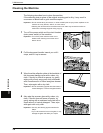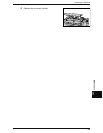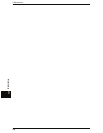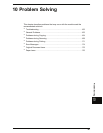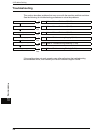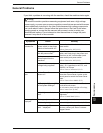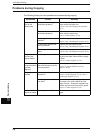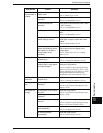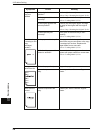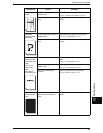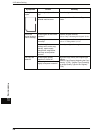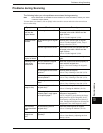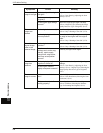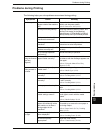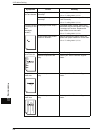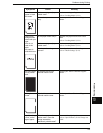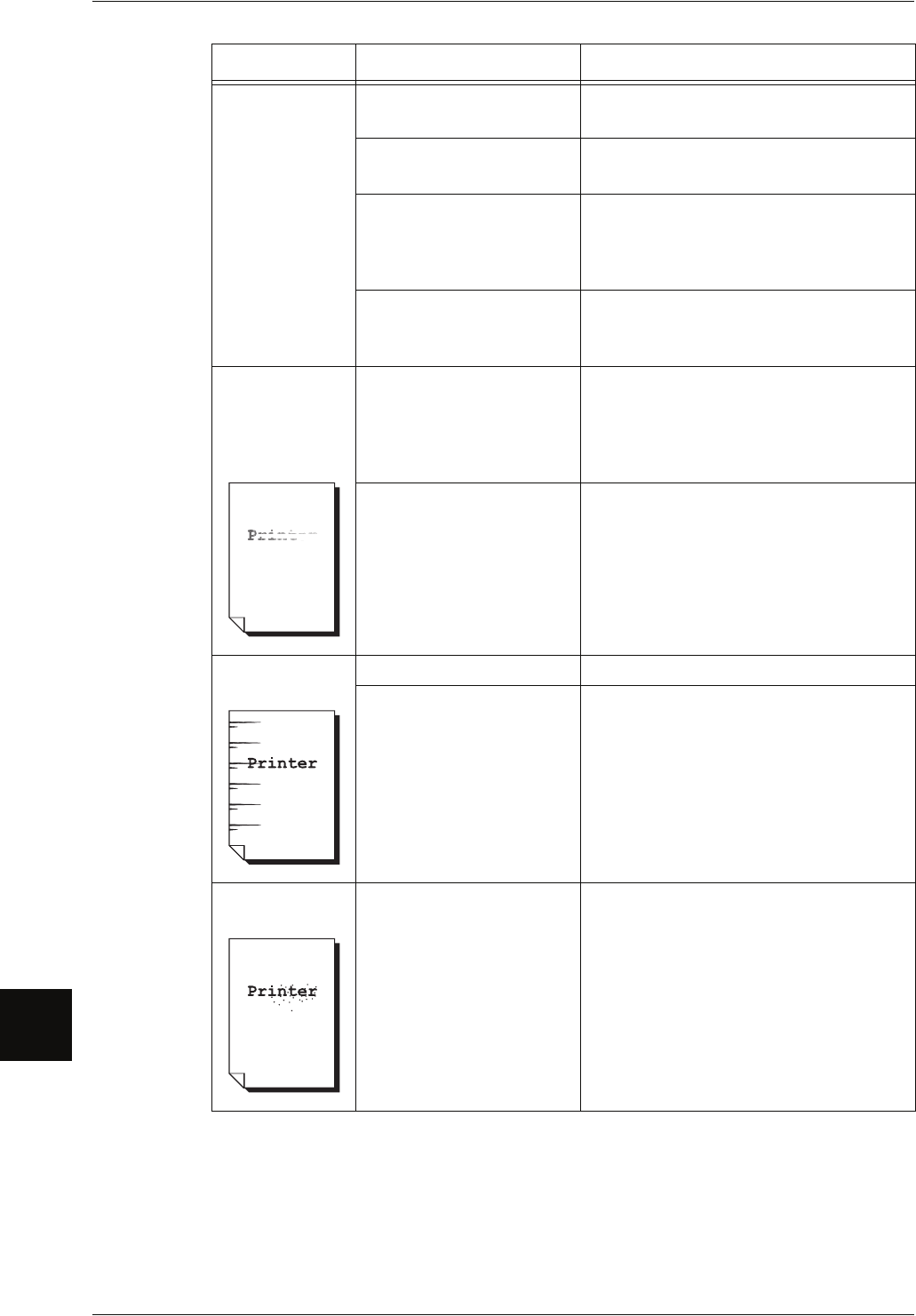
10 Problem Solving
166
Problem Solving
10
Images on the
copy are
skewed.
Is the original at the correct
position?
Set the original correctly.
Refer to "Step 3 Scanning the Original" (P.43).
Is the paper media loaded
correctly?
Load the paper media correctly.
Refer to "Loading Media" (P.34).
Is the original guide at the
correct position?
Correctly set the original again, and align
the edge of the original with the original
guide.
Refer to "Step 3 Scanning the Original" (P.43).
Is the media tray set
correctly?
Firmly push in the media tray to set it
correctly.
Refer to "Loading Media" (P.34).
Part of the image
is missing on the
copy.
(smudged,
unclear) .
Is the paper media damp? If the paper media is damp, either some
parts of the copy are not shown or the copy
is smudged and unclear. Replace with
paper media from a new ream.
Refer to "Loading Media" (P.34).
Is the loaded paper media
folded or wrinkled?
Remove the defective paper media and
replace with paper media from a new ream.
Refer to "Loading Media" (P.34)..
Dirt appears at
equal intervals.
Dirt on the paper feed path. Copy a few pages.
Internal components are
dirty.
Contact your Xerox Customer Support
Center.
Black dots are
printed.
Internal components are
dirty.
Contact your Xerox Customer Support
Center.
Symptoms Check Remedy