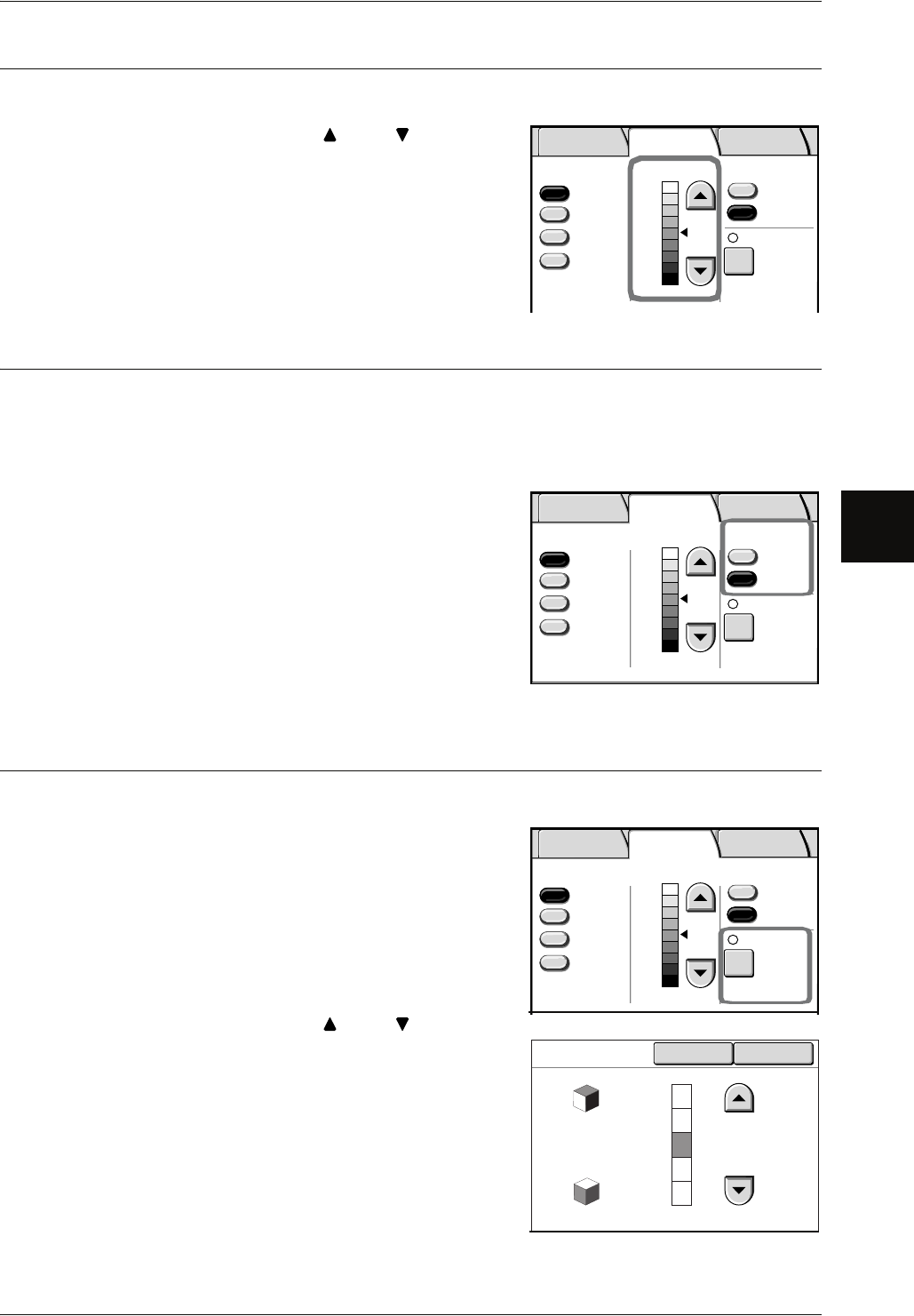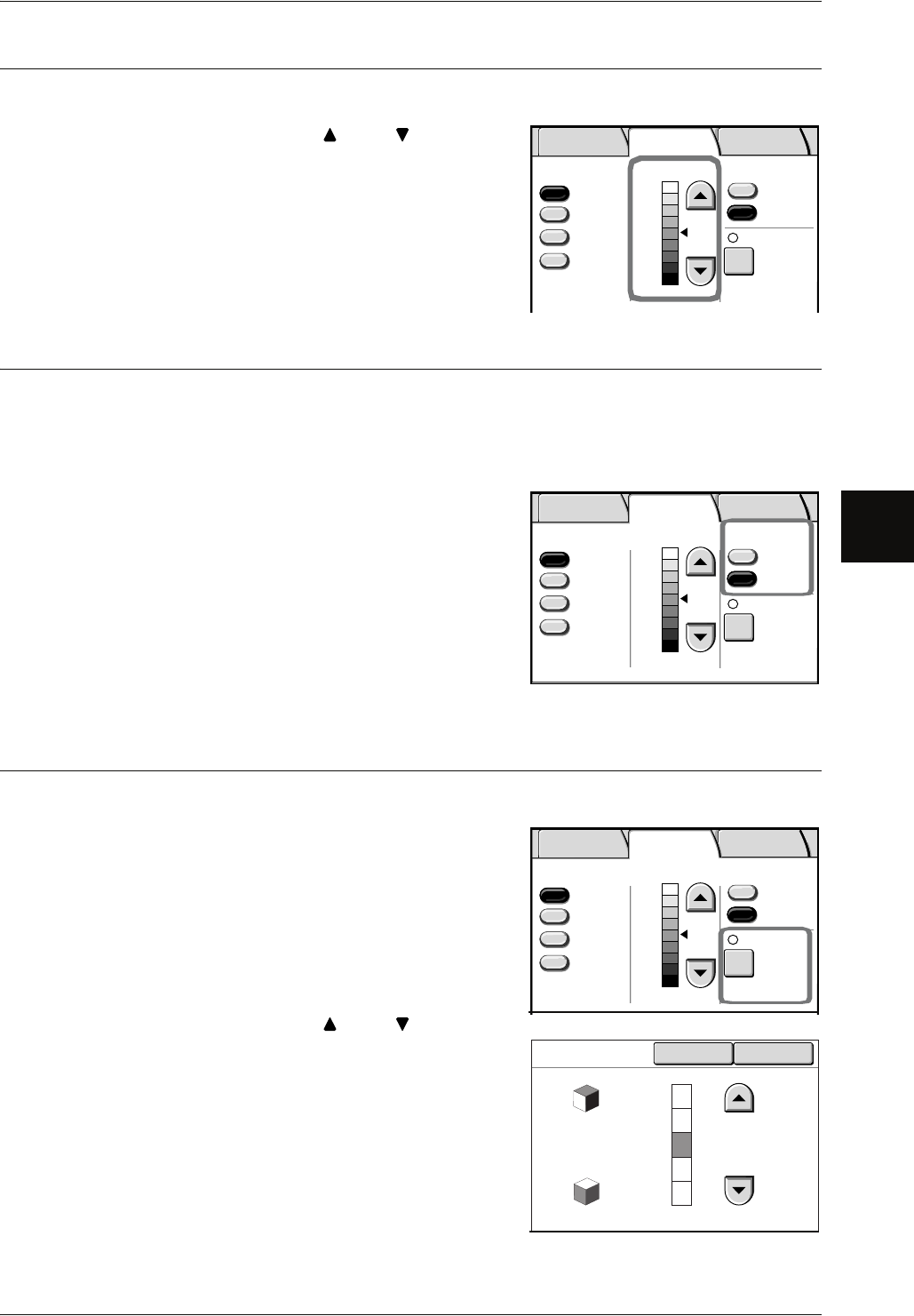
Copy - Image Quality
Xerox 6204 Wide Format Solution 59
Copy
3
Copy Density (Adjusting the Copy Density)
You can adjust the copy density.
1 Adjust the settings with [ ] and [ ].
You can select from nine copy density levels
between [Light] and [Dark].
The copy color density increases the closer the
level is to [Dark] and the copy color density
decreases the closer the level is to [Light].
Background Suppression (Erasing the Background Color of the Original)
When making copies of originals that contain cut-and-pastes, blueprints, unevenness
of density, etc. - you can eliminate unwanted background from the original.
Note • When [Original Type] is set to [Photo], the [BG Suppress.] (Background Suppression)
feature does not work.
1 Select [Off] or [On].
Off
The background color of the original is included
during copying.
On
The background color of the original is excluded
during copying.
Contrast (Adjusting the Contrast)
You can adjust the contrast.
1 Select [Contrast].
2 Adjust the settings with [ ] and [ ], and select
[Save].
You can select from five contrast levels between
[Lowest] and [Highest].
The closer the level is to [Highest], the greater the
difference between the light and dark parts as the
lighter portions become lighter and the darker
portions become darker. Choosing [Lowest]
results in the least contrast.
Basic Copy
Original Type Copy Density
Light
Normal
BG. Suppress.
Off
On
Contrast
Normal
Dark
Text/Line
Text/Line
(clear)
Text/Photo
Image Quality More Features
Photo
Basic Copy
Original Type Copy Density
Light
Normal
BG. Suppress.
Off
On
Contrast
Normal
Dark
Text/Line
Text/Line
(clear)
Text/Photo
Image Quality More Features
Photo
Basic Copy
Original Type Copy Density
Light
Normal
BG. Suppress.
Off
On
Contrast
Normal
Dark
Text/Line
Text/Line
(clear)
Text/Photo
Image Quality More Features
Photo
Contrast Cancel Save
Highest
Normal
Lowest