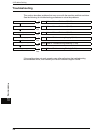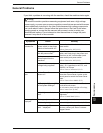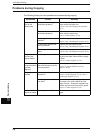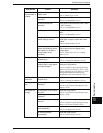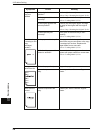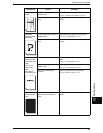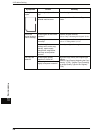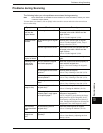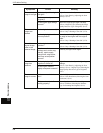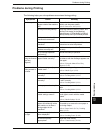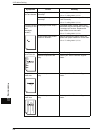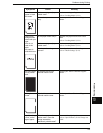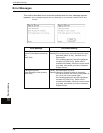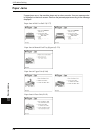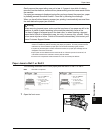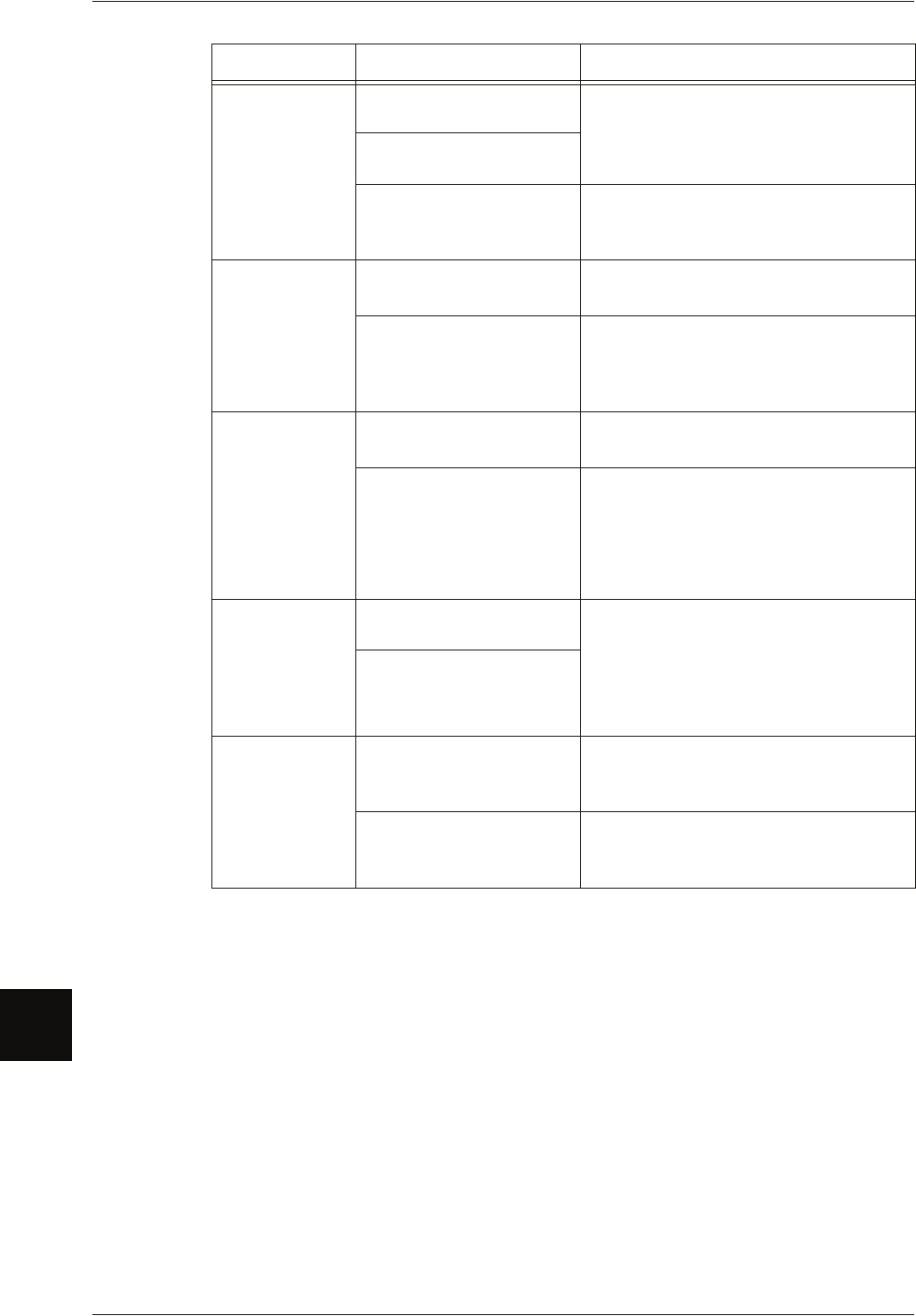
10 Problem Solving
170
Problem Solving
10
The scanned
image is too light.
Is the density of the original
too light?
Adjust the scan density.
Refer to "Scan Density (Adjusting the Scan
Density)" (P.84).
Is the scan density set to
[Lighten]?
Is the original type settings
correct?
Select the original type again correctly.
Refer to "Original Type (Selecting the Image
Quality Based on Type of Original)" (P.83).
The scanned
images are
skewed.
Is the original set correctly? Load the original correctly.
Refer to "Step 3 Starting a Scan Job" (P.74).
Is the original guide at the
correct position?
Correctly set the original again, and align
the edge of the original with the original
guide.
Refer to "Step 3 Starting a Scan Job" (P.74).
Part of the
original image
loses on the
scanned image.
Is the original at the correct
position?
Load the original correctly.
Refer to "Step 3 Starting a Scan Job" (P.74).
Are the scan feature
settings such as the copy
density, media supply,
margin shift, edge erase,
and scan onset position
correct?
Correctly configure them again.
The scanned
image has
shadows.
Is the original pasted
together or folded in?
Adjust the scan density and original type
settings.
Refer to "Scan Density (Adjusting the Scan
Density)" (P.84), "Original Type (Selecting the
Image Quality Based on Type of Original)"
(P.83).
Is the original made of
highly transparent material?
The scanned
image is coarse.
Is the scan resolution too
low?
Select a higher resolution.
Refer to "Scan Resolution (Selecting the Scan
Resolution)" (P.81).
Did you select the halftone
setting properly?
Correctly select the halftone setting.
Refer to "Halftone (Selecting the Halftone
Type for Scanning the Original)" (P.82).
Symptoms Check Remedy