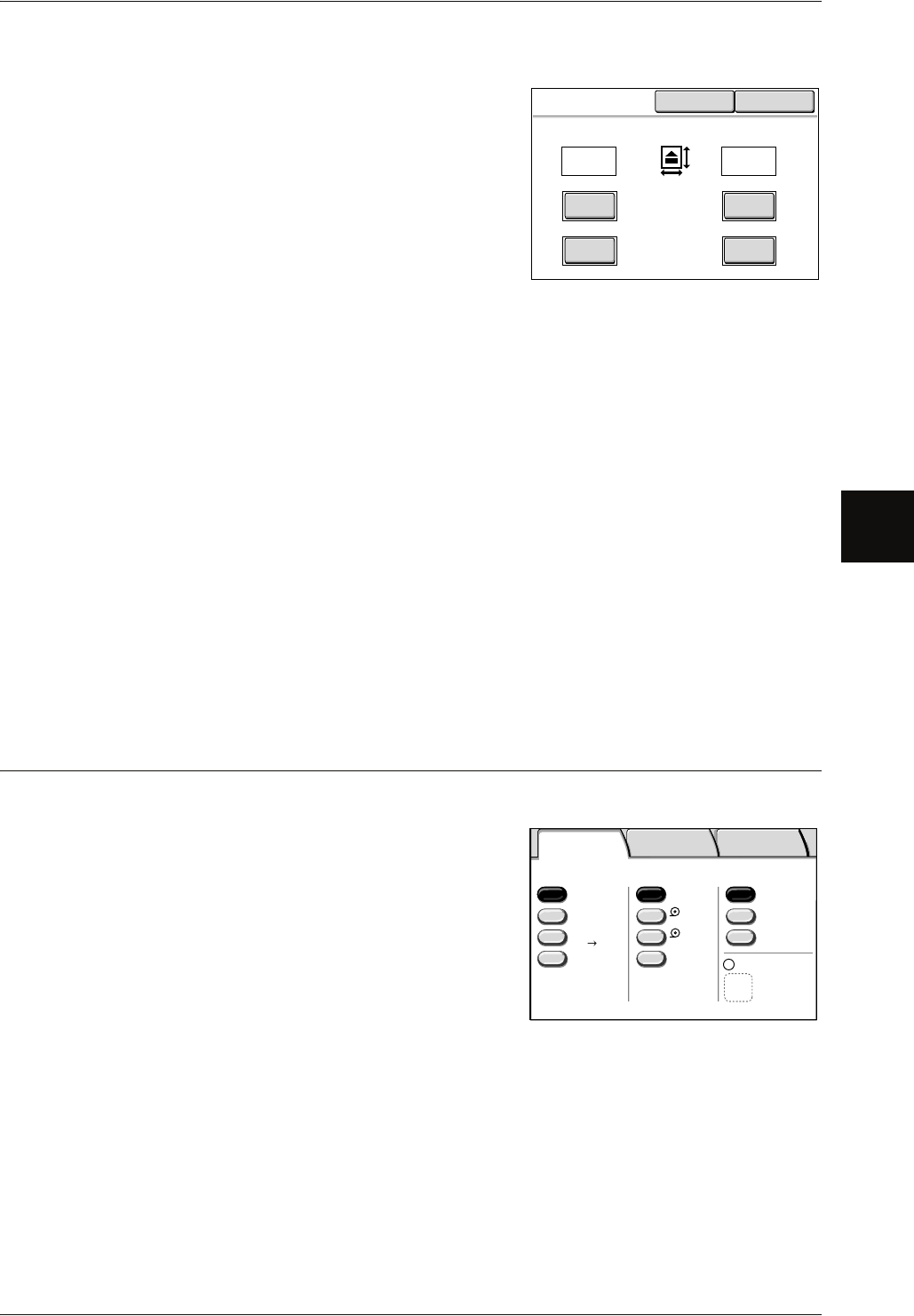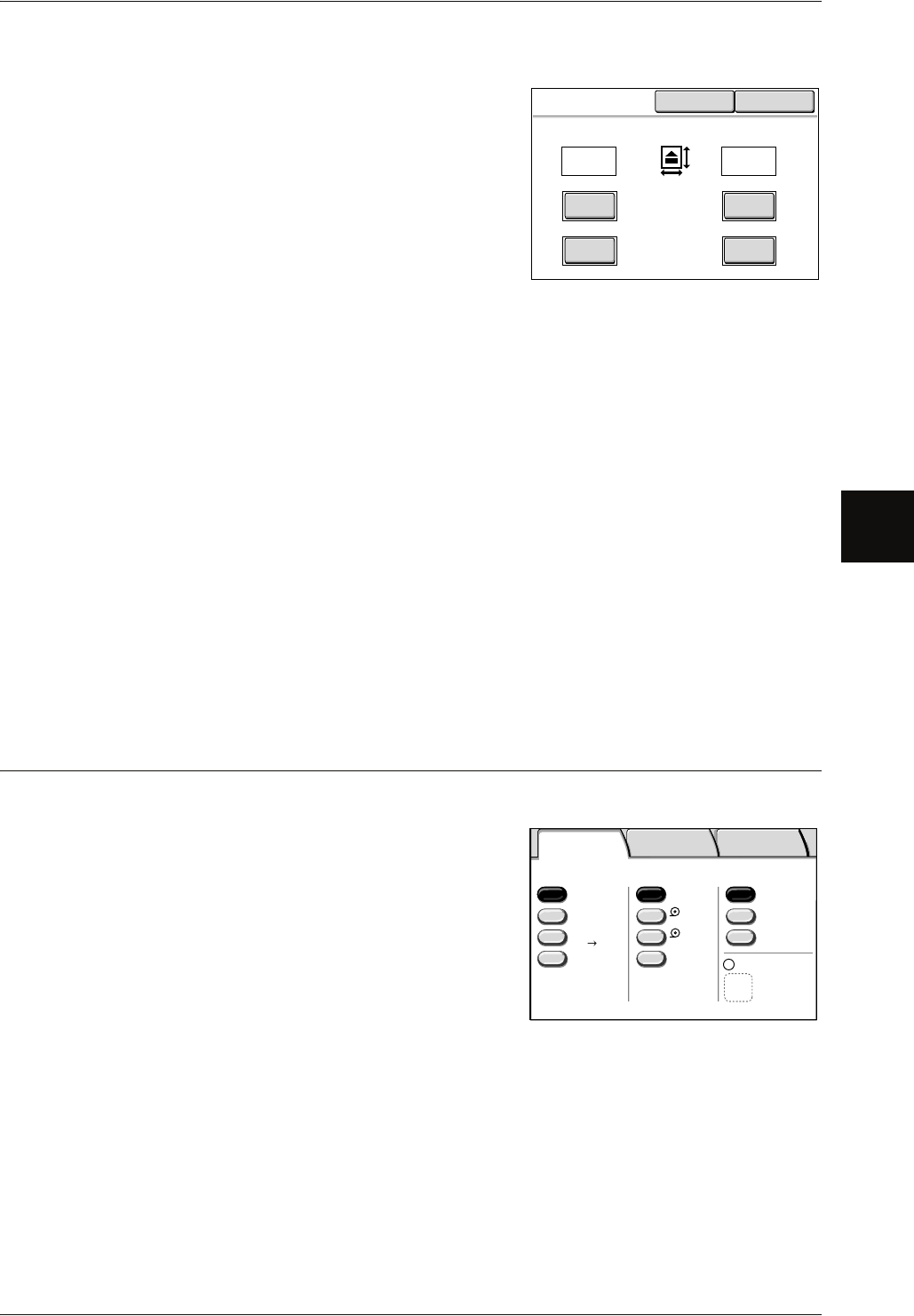
Copy - Basic Copy
Xerox 6204 Wide Format Solution 55
Copy
3
When [Calculator %] is selected
1 Select [Calculator %].
2 Select [Original size] of [X] (width), and enter the
value for the original width using the numeric
keypad.
3 Select [Copy size] of [X] (width), and enter the
value for the copy size width using the numeric
keypad.
4 Select [Original size] of [Y] (height), and enter
the value for the original height using the numeric keypad.
5 Select [Copy size] of [Y] (height), and enter the value for the copy size height using
the numeric keypad.
X:width Y:height
The automatically calculated ratio is displayed based on the values entered in [Original
Size] and [Copy Size].
Original Size
Set the height and width of the original size from 1 to 999 mm in 1 mm increments.
Copy Size
Set the height and width of the copy size from 1 to 999 mm in 1 mm increments.
6 Select [Save].
Important • Be sure to select [Close].
Media Supply (Selecting Media Supply to Use for Copying)
You can select the desired media size.
1 Select the media for [Medial Supply].
Auto Select
Based on the original size and set ratios, the
machine automatically selects the tray loaded
with the appropriate media and makes copies.
Note • You cannot select both [Auto%] for [Reduce/
Enlarge] and [Auto Select] for [Media Supply]
at the same time.
Media size / Trays (2nd to 3rd Buttons)
Select from preset media sizes/trays.
You can change the media sizes/trays to display. For information about the setting procedure, refer to
"Media Supply - 2nd, 3rd Buttons" (P.132).
[More...]
Display the [Media Supply] screen.
For more details, refer to the next page.
Calculator %
X
X
Original Size Original Size
Copy Size Copy Size
Y
Y
Cancel Save
%%
mm
(25.0 - 400.0) (25.0 - 400.0)
mm mm
mm
0
0
0
0
400.0 400.0
Basic Copy
Image Quality
More Features
Media Supply
Media Type
Select
2 A1
Media Cut Mode
Standard
Bond
Bond
Vellum
Film
Reduce / Enlarge
100.0%
A0 A2
More...
More...
Auto %
Auto
50.0%
1 A0
Bond