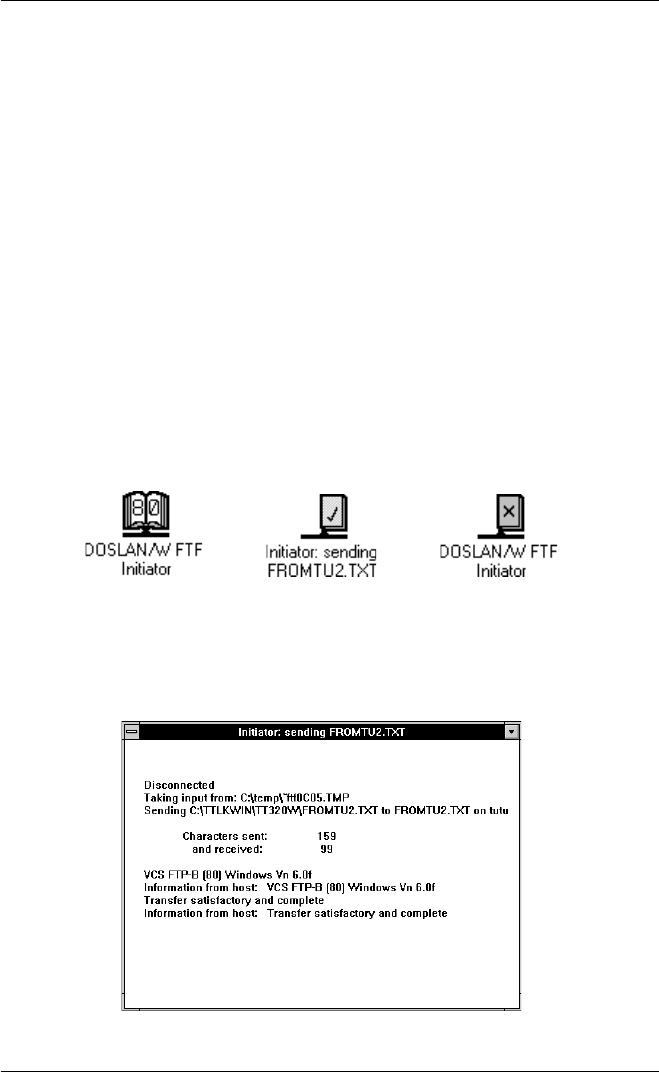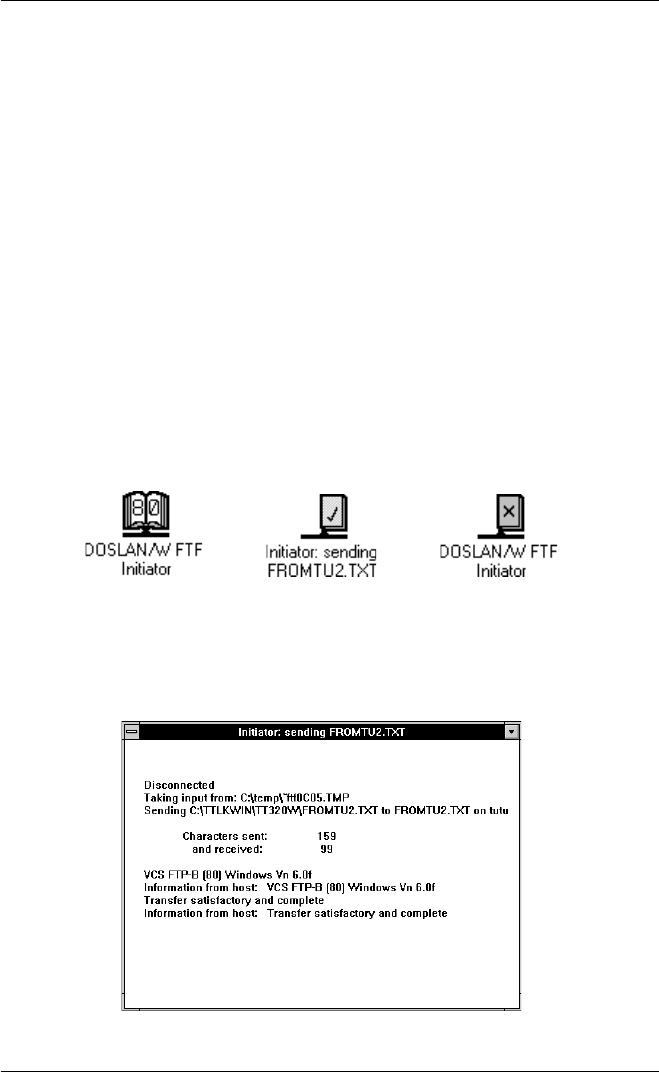
9-3
ICL FTF File Transfer
7. If the file to be transferred is a binary file, change the Data Type
setting to Binary, otherwise leave it as Text. No translation of the data
will be performed during the transfer.
8. Specify the Direction of the file transfer by selecting To Host or From
Host.
9. If you want to change the default parameter settings for the file transfer,
click on the During Transfer button to specify the transfer of the data
in more detail, or the At Remote Host button for options relating to the
remote host. These options are described in the following sections.
10. If you are sending a file to the remote host, click on the Start Transfer
button. If you are receiving a file from the host, click on the Start
Responder button. Note that clicking Start Responder will also
enable the remote host to get files from your PC. This can be run at
any time and will simply run as a background task.
When the transfer begins, an icon of an open blue book appears. When the transfer
has been completed, the book closes and a cross or a tick on the icon indicates
whether or not the transfer was successful.
You can maximize the book icon at any time to display information on the state
of the transfer. When the transfer is in progress a count of bytes transferred is
updated. Any messages relating to the transfer, such as failure messages from the
remote file transfer responder, are displayed in the window.