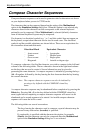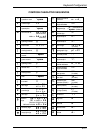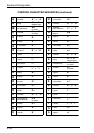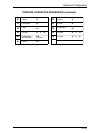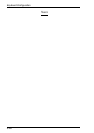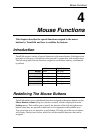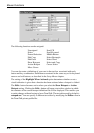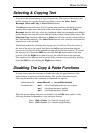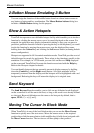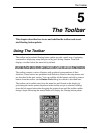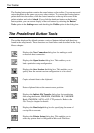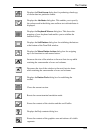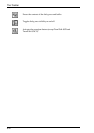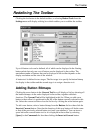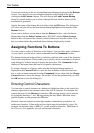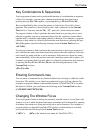4-4
Mouse Functions
2-Button Mouse Emulating 3-Button
You can assign the function of the middle button found on a three button mouse to
any button or button and key combination. The Mouse Button Actions dialog box
includes a Middle Button setting for this purpose.
Show & Action Hotspots
TeemTalk incorporates a user-definable hotspot facility which enables you to invoke a
function by clicking the mouse cursor over a keyword displayed on the screen. For
example, an application may display information relating to keys you can press to
perform a particular function. Instead of pressing the key on the keyboard, you could
invoke the function by moving the mouse cursor over the displayed key name,
holding down the Control key and clicking the Left mouse button (assuming default
mouse configuration).
Hotspots are supported in ALL terminal emulation modes. TeemTalk provides a set of
default hotspot keywords for each mode. These relate to key functions specific to the
emulation. For example, in VT200 mode you can click on the word Help displayed
on the screen and TeemTalk will execute the function associated with the Help key.
Refer to the Hotspots chapter for details.
You can identify hotspots that are currently present in display memory by holding
down the Control key and the Right mouse button. All colour attributes will be
temporarily removed from the display and the hotspots will be highlighted with a red
background. Releasing the keys will return the display to its original state.
Send Keyword
The Send Keyword function enables you to click on any delimited word displayed
on the screen and it will be sent to the host, as long as the word is not already defined
as a hotspot. Keyword delimiters are the same as for hotspots by default, that is:
space, NULL, / , : = ( ) [ and ].
Moving The Cursor In Block Mode
When TeemTalk is in any of the local block modes you can use the Move Cursor
function to quickly move the text cursor. Move the mouse cursor to the required
position then click the mouse button (with modifier key(s) held down) assigned with
the Move Cursor function. The text cursor will then jump to that position.