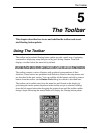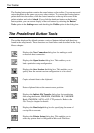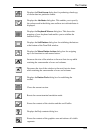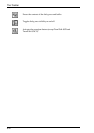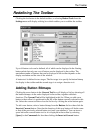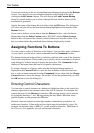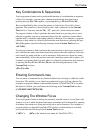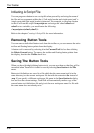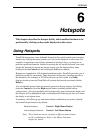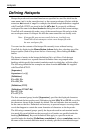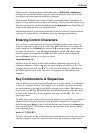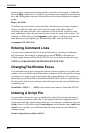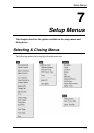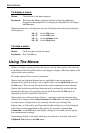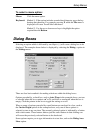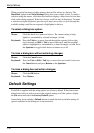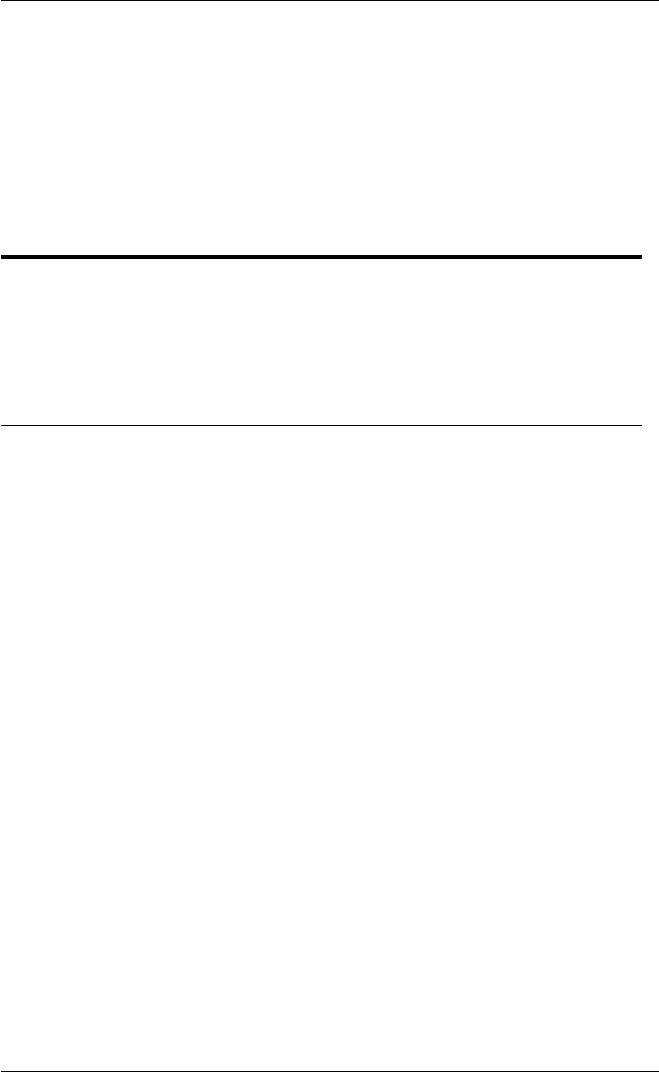
6-1
Hotspots
6
Hotspots
This chapter describes the hotspot facility which enables functions to be
performed by clicking on keywords displayed on the screen.
Using Hotspots
TeemTalk incorporates a user-definable hotspot facility which enables you to invoke a
function by clicking the mouse pointer over a keyword displayed on the screen. For
example, an application may display information relating to keys you can press to
perform a particular function. Instead of pressing the key on the keyboard, you could
invoke the function by moving the mouse pointer over the displayed key name,
holding down the Control key and clicking the Left mouse button.
Hotspots are supported in ALL terminal emulation modes. TeemTalk provides a set of
default keywords for each mode. These keywords relate to key functions specific to
the emulation. For example, in VT200 mode you can click on the word Help
displayed on the screen and TeemTalk will execute the function associated with the
Help key.
You can identify hotspots that are currently present in display memory by holding
down the Control key and the Right mouse button (assuming default mouse
configuration). All colour attributes will be temporarily removed from the display and
the hotspots will be highlighted with a red background. Releasing the keys will return
the display to its original state.
In summary, the following key and mouse button combinations are used to identify
and action hotspot functions by default:
Identify hotspots: Control + Right Mouse Button
Action hotspot function: Control + Left Mouse Button
Note: These functions may be assigned to different mouse button
and key combinations. Refer to the Mouse Functions
chapter for details.