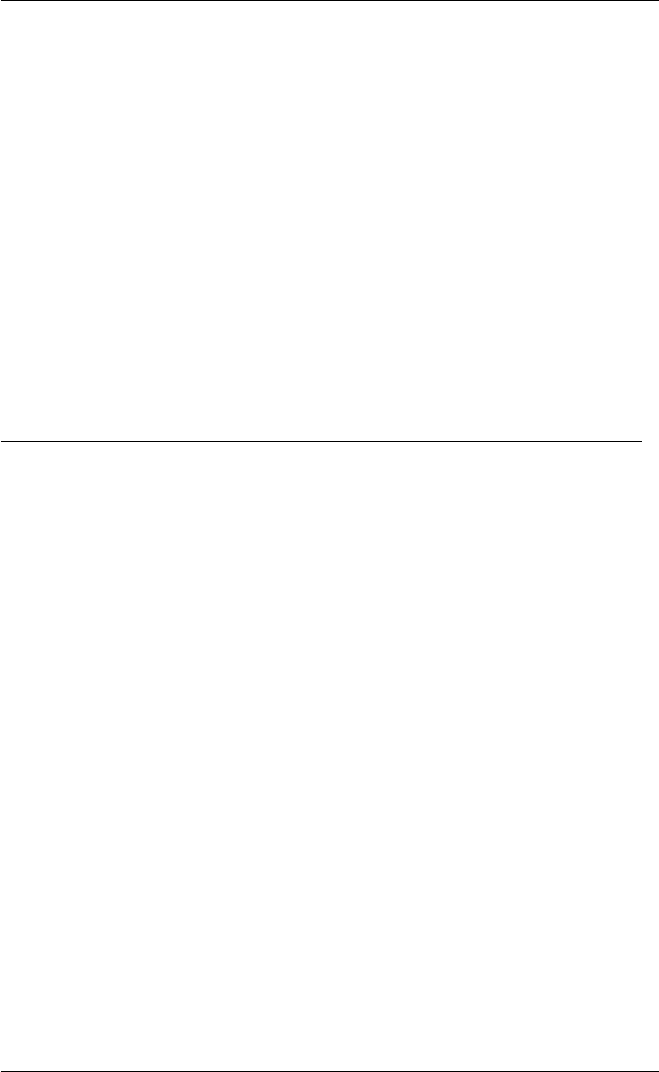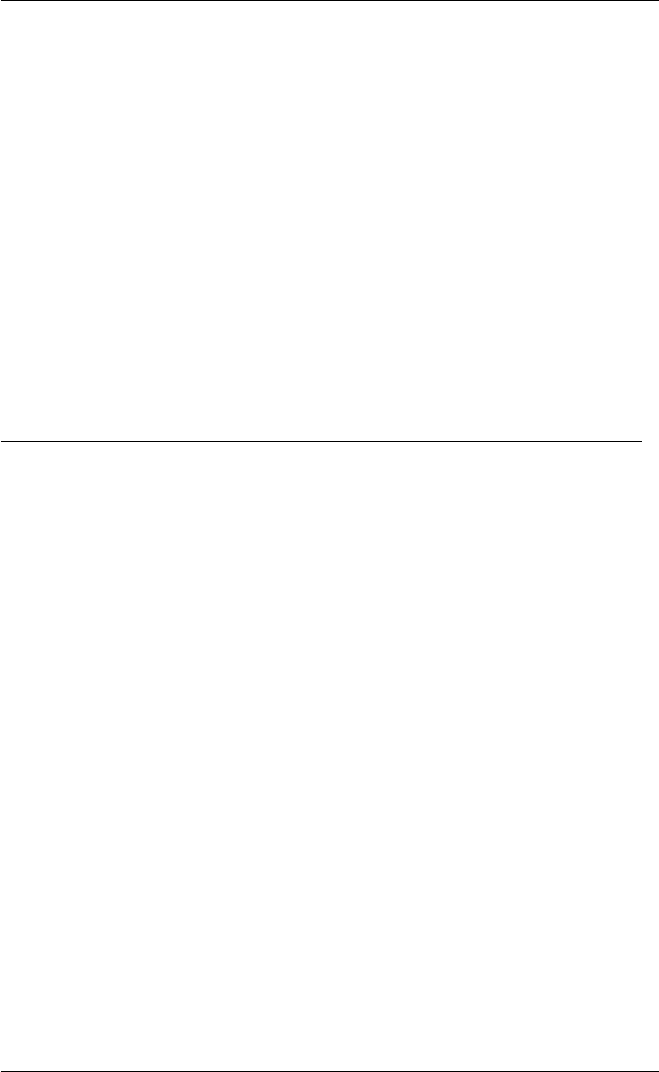
2-11
Getting Started
Bitpad-Plus Summagraphics Bitpad-Plus
(9600, 7, 1, Even)
Calcomp Calcomp (16 button)
(9600, 7, 1, Even)
Mouse Mouse
(Uses the communication settings specified
in the Serial Settings dialog box)
Click the button next to the Tablet Type required then specify the Serial Port
Device to which the Gin device is attached. You can save these settings so that
TeemTalk will automatically assert them when loaded or reset by clicking the Save
Session option in the File menu.
Refer to the Setup Menus chapter for a complete description of the Gin Settings
dialog box.
Primary Setup Mode
TeemTalk can be configured for your hardware and application either by using setup
dialog boxes displayed from the Settings menu in the menu bar, or by specifying
settings in the Tektronix form of setup called Primary Setup.
The easiest way to configure TeemTalk is by using the various dialog boxes displayed
from the Settings menu. Some of these are discussed in this chapter and all of them
are described in detail in the Setup Menus chapter.
Primary Setup mode is used by those who have experience in programming. No
menus are displayed and the only indication that you are in Primary Setup mode is an
asterisk (*) character displayed in the first column. Primary Setup mode is toggled on
and off either by clicking the Setup button at the bottom of the TeemTalk window or
by pressing the keys Alt + Z together. Configuration is achieved by entering a
command at the asterisk prompt followed by one or more values. The valid
commands that can be entered are listed in the Command Summary appendix
alongside the equivalent host commands.
You can display the current setup configuration by entering STAT (short for status)
at the asterisk prompt and hitting Return. Changes made to the Primary Setup
configuration are automatically reflected in the Settings dialog boxes and vice versa.