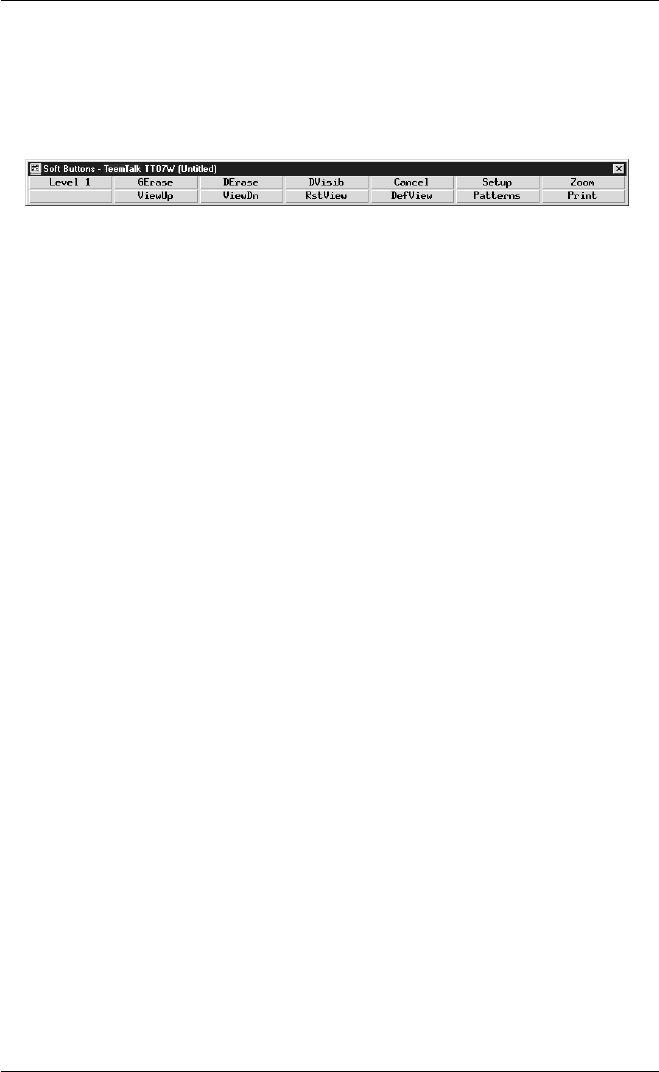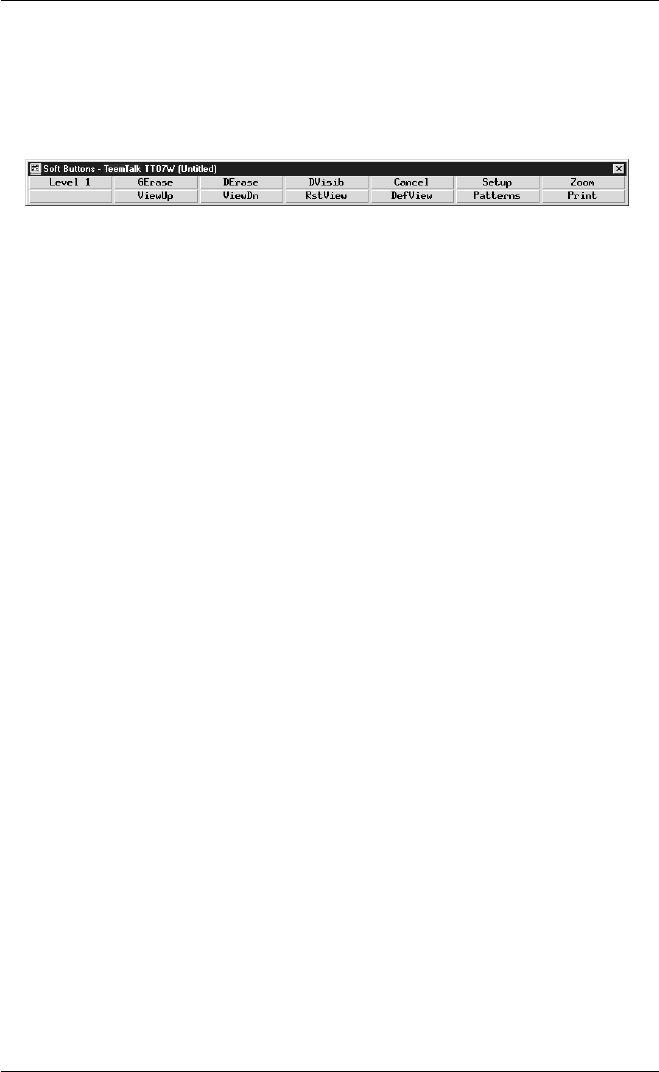
2-17
Getting Started
The soft buttons can be removed from the display by unchecking the Visible check
box in the Soft Buttons dialog box.
The soft buttons can be detached as a separate window by deselecting the Attached
option in the Soft Buttons dialog box.
If you close the Soft Buttons window, you can display it again by selecting the Soft
Buttons option in the Settings menu, checking the Visible check box, then clicking
OK.
The current position and size of the Soft Buttons window can be saved so that it is
displayed the same way the next time TeemTalk is loaded. To do this, select the Save
Session As option in the File menu, make sure the Soft Buttons option is checked in
the resulting dialog box, then click OK.
By default, the buttons displayed on level 1 are predefined with functions supported
by the Tektronix 4105 or 4207 and 4111 terminals as follows:
GErase This will erase the contents of the graphics area and redraw all visible
segments.
DErase This will erase all the text contained in the dialog area buffer.
DVisib This will toggle the visibility of the dialog area on and off.
Cancel This will halt terminal activity by resetting bypass, Gin, marker, prompt,
snoopy, and vector modes.
Setup This will toggle the Tektronix form of setup called Primary Setup on and
off. An asterisk prompt indicates that you are in Primary Setup mode.
(Primary Setup can also be toggled on and off by pressing the keys Alt +
Z together.) Refer to the Primary Setup Mode section earlier in this
chapter for more details.
Zoom (Not supported by TeemTalk-05W.) This will activate the zoom/pan
feature. When the pointer is moved into the emulation workspace it will
change into the zoom cursor, which appears as a two-way arrow. Click
the left mouse button to select that location as the centre of the area to be
zoomed. Moving the cursor now will cause two rectangles to appear. The
larger one represents what will be the edge of the window. Clicking the
middle mouse button (or holding down the Shift key while clicking either
the left or right button on a two-button mouse) will cause the contents of
this rectangle to be redrawn to fill the window.