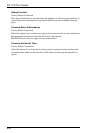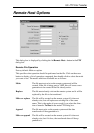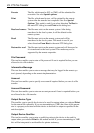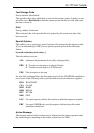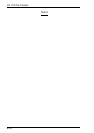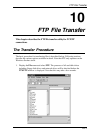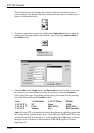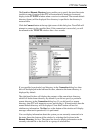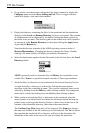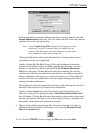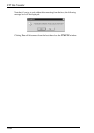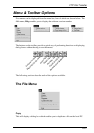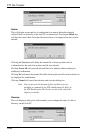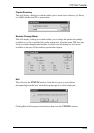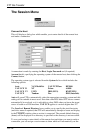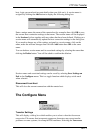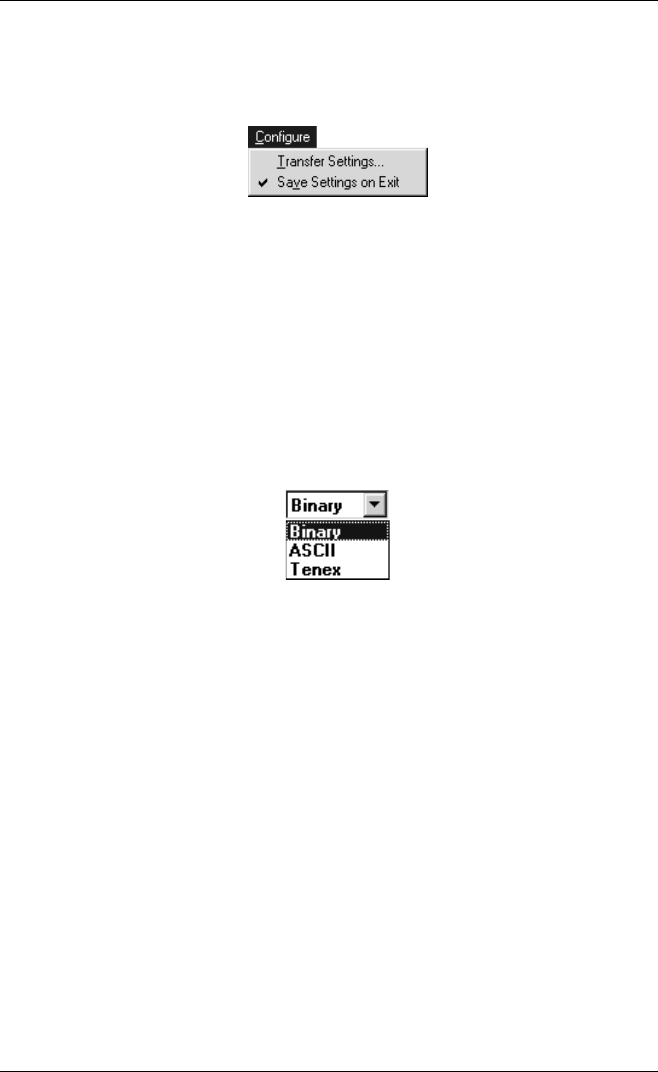
10-4
FTP File Transfer
4. If you want to save the session configuration for future connection, display the
Configure menu and select Save Settings on Exit. This is a toggle selection
which will display a tick mark when enabled.
5. Display the directory containing the file(s) to be transferred and the destination
directory in the Local and Remote Directory list boxes as required. The contents
of subdirectories can be displayed by by double-clicking the mouse pointer on
the folder icons or names. The directory path on the remote host can be specified
by entering it in the Remote Directory text box then clicking the Apply button
or pressing the Return key.
Note that the directory structure of the AS400 operating system consists of
libraries/files.members. Changing the directory changes the library. Double-
clicking a file name (folder) will display its members (documents).
6. Select the data format required for the file transfer in the list box above the Local
Directory details.
ASCII is generally used for document files and Binary for executables or non-
volatile files. Tenex is a specialist format for transfer to Tenex type machines.
7. Select the file(s) or directories to be transferred in the relevant directory list box.
A single item (file or directory) is selected by clicking the mouse pointer
anywhere on the line containing its name. Two or more contiguous items can be
selected by holding down the Shift key while clicking on them. Non-contiguous
items can be selected by holding down the Ctrl key then clicking on them.
8. When you have selected the file(s) or directories to be transferred, place the
mouse pointer on a selected item, hold down the left mouse button and drag the
pointer across to the opposite directory list box so that it rests on the icon or file
contents of the destination directory, then release the mouse button.
The Confirm Copy Files dialog box will be displayed. The From box displays
the name and location of the file or directory to be transferred. The To box shows
the name that the transferred file or directory will have at the destination. By
default this is the same as the source, but you can change the name here.