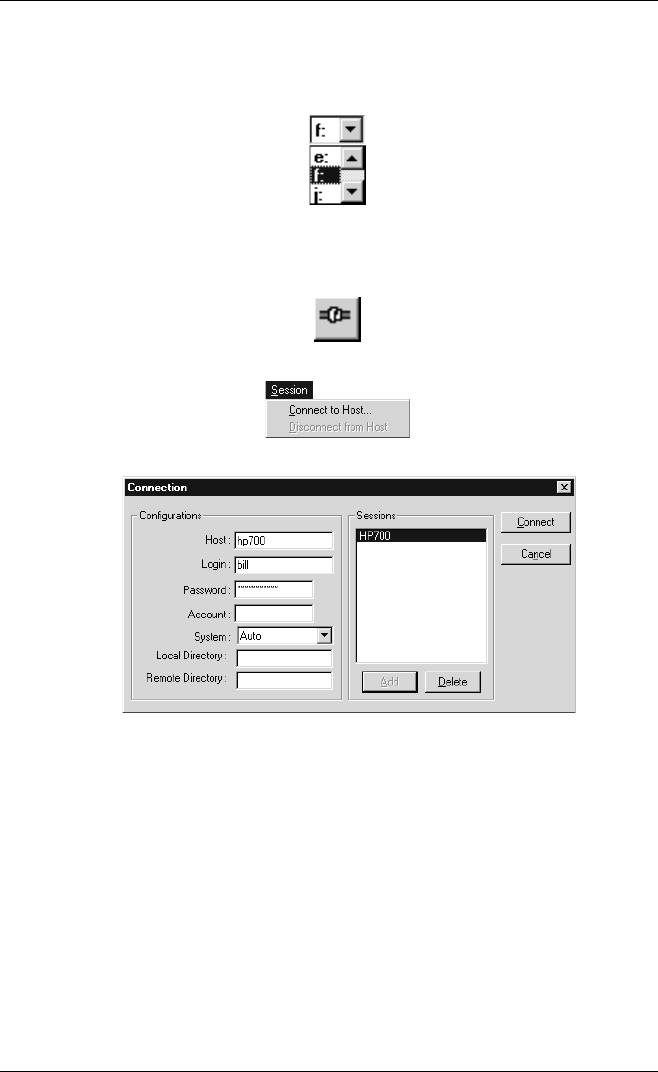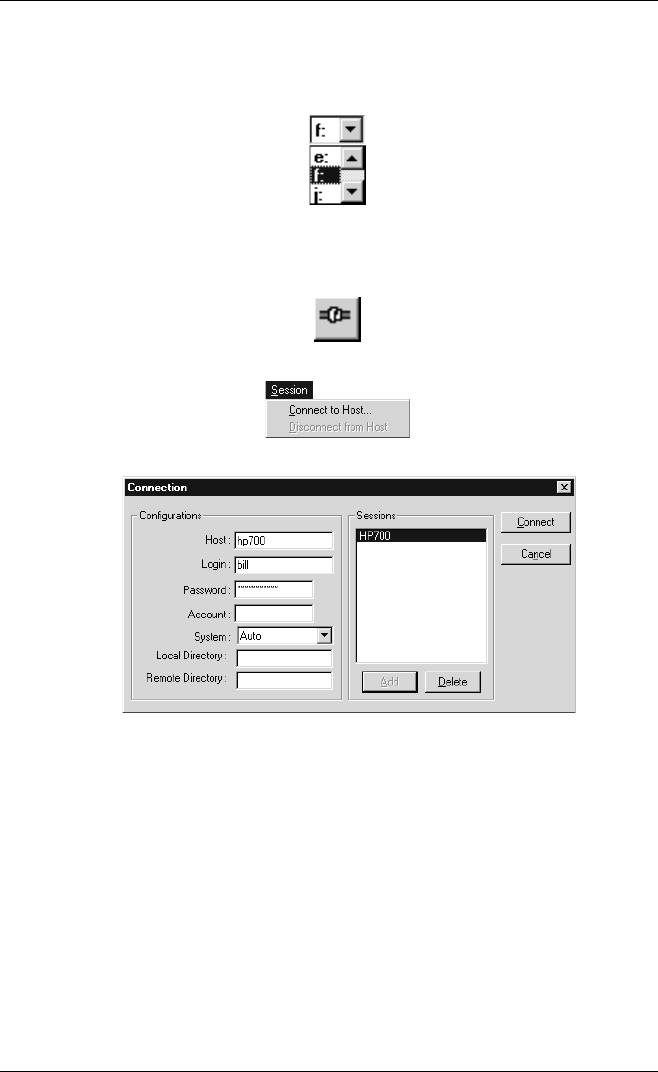
10-2
FTP File Transfer
The left hand list box will display the contents of the local home directory on
your current drive by default. The drive selection list box above it enables you to
specify a different disk drive.
2. To make a remote host connection, display the Connection dialog box either by
clicking the following button in the toolbar, or by selecting Connect to Host in
the Session menu.
3. Enter the Host name, Login details and Password relevant for the host you wish
to connect to (on some systems you may be required to enter the Account as
well). Specify the type of operating system used by the remote host by selecting
one of the following from the System list box:
Auto VAX MultiNet VAX TCPWare HP3000
VAX UCX V1 NT Prime AS400
VAX UCX V2 UNIX IBM (MVS) KNET/MVS
VAX UCX Tandem Dos IBM (Interlink)
Auto will cause FTP to automatically select the appropriate operating system and
this setting will be suitable in most cases. Note that some DOS based FTP servers
cannot automatically be resolved, so it is advisable to select Dos when you know
the target server is based on a DOS machine. VAX UCX applies to versions
higher than V2.