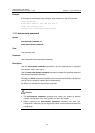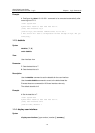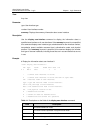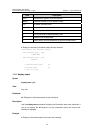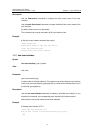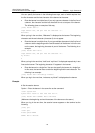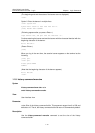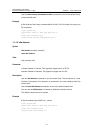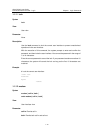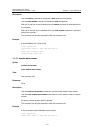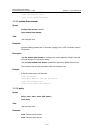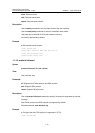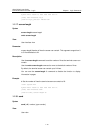3Com Switch 7750 Series
Command Reference Guide – Login Chapter 1
Login Commands
1-9
You can specify the banner in the following three ways, each of which requires that
the first character and the last character of the banner be the same.
z Enter the banner in multiple lines. If you only type one character in the first line of
a banner, the character and the last character do not act as part of the banner.
The following gives an example of this way.
[3Com] header shell 0
Input banner text, and quit with the character '0'.
Welcome!0
When you log in the next time, “Welcome!” is displayed as the banner. The beginning
character and the end character (character 0) do not appear.
z Enter the banner in multiple lines. If you type multiple characters in the first line of
a banner and the beginning and the end characters of the banner in this line are
not the same, the beginning character is part of the banner. The following is an
example.
[3Com] header shell hello
Input banner text, and quit with the character 'h'.
my friend !
h
When you log in the next time, “hello” and “my friend !“ is displayed respectively in two
lines as the banner. The beginning character “h” appears in the banner.
z Enter the banner in a single line. You can also specify the banner in a single line.
In this case, the banner does contain the beginning and the end character. The
following is an example.
[3Com] header shell 0welcome,my friend!0
When you log in the next time, “welcome, my friend!” is displayed as the banner.
Example
# Set the session banner.
Option 1: Enter the banner in the same line as the command.
<3Com> system-view
System View: return to User View with Ctrl+Z.
[3Com] header shell %SHELL: Hello! Welcome%
(Make sure the beginning and end characters of the banner are the same.)
When you log in the next time, the session banner appears on the terminal as the
following:
[3Com] quit
<3Com> quit
Please press ENTER
SHELL: Hello! Welcome