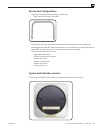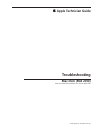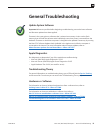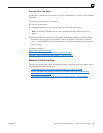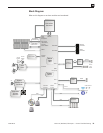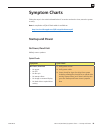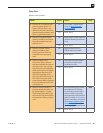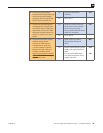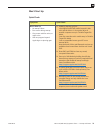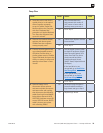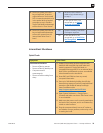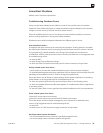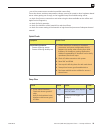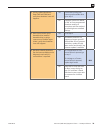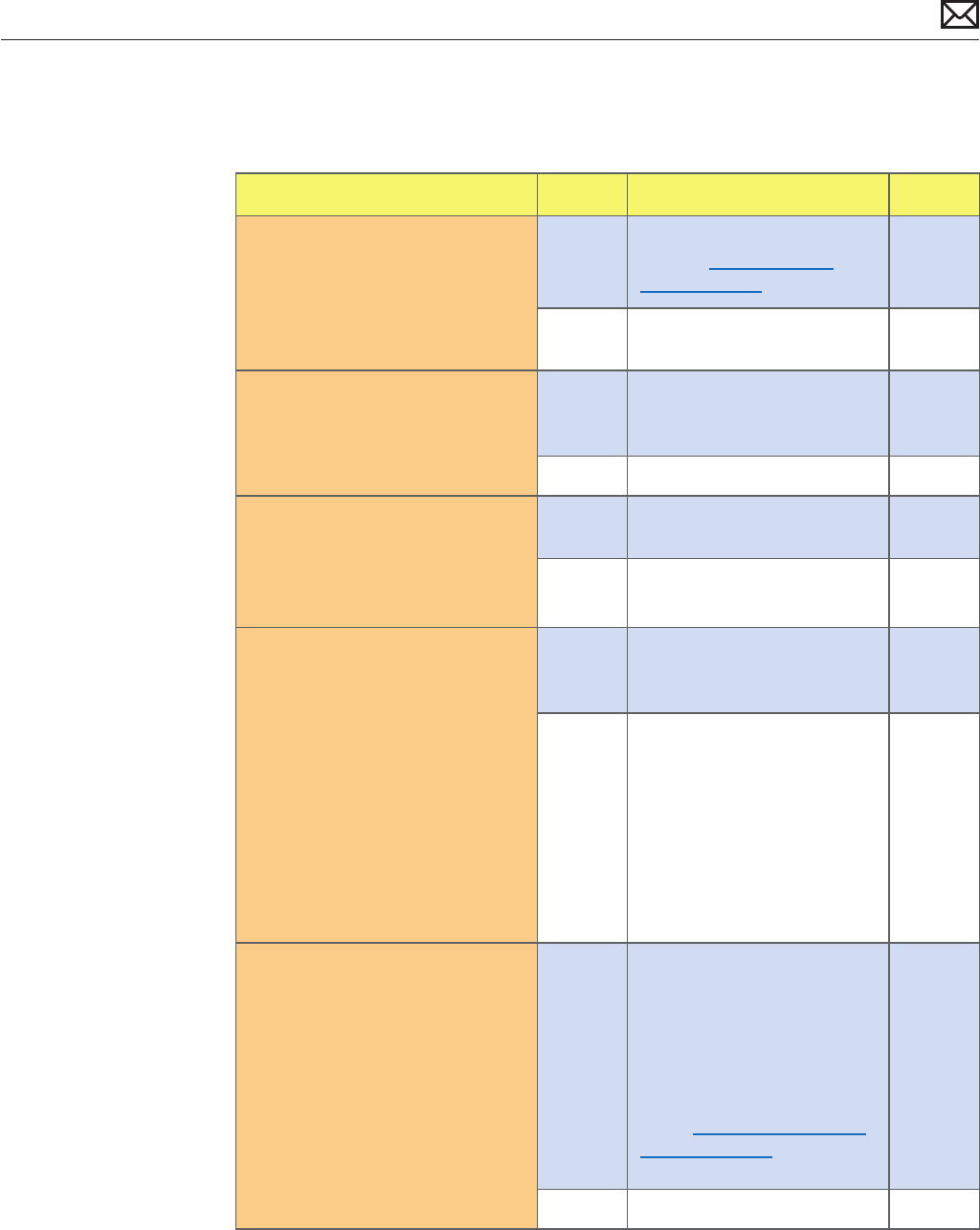
Mac mini (Mid 2010) Symptom Charts — Startup and Power 19
2010-08-03
Deep Dive
Unlikely cause: speakers
Check Result Action Code
1. Connect AC to computer and
press the power button on
system. Verify if there is any
indication that the system has
powered up (fan rotation, hard
drive or optical drive noise, ...).
Yes The system is powering up.
Jump to Won’t Start Up
symptom ow.
No Go to step 2.
2. Reseat the installed SDRAM
memory module(s) and retest.
Does the computer start up
properly now?
Yes Badly seated SDRAM memory
module. Reseating it resolved
issue.
No Go to step 3
3. Replace installed SDRAM
memory module(s) with
known-good one. Does the
computer start up properly
now?
Yes Replace defective user’s
SDRAM memory module.
No Go to step 4
4. Remove bottom cover,
disconnect AirPort antenna
and remove shield, disconnect
and remove fan and cowling,
then disconnect the following
cables from logic board before
being able to extract it :HDD,
ODD/HDD, Ambient sensor,
HD sensor, ODD/HD sensor, IR/
LED cable. Check and reseat
power button cable connection
to logic board and verify if the
unit powers on.
Yes Reseating the power button
connector on logic board
resolved the issue.
No Go to step 5.
5. Remove the coin battery on
the logic board, and leave out
for approximately 1 minute.
Then reinstall the battery. This
will reset the logic board. Does
the computer startup properly
now?
Yes Issue resolved by logic board
reset. Measure DC voltage
on the battery touching the
battery with the red probe,
and grounding with the black
probe. If voltage is 2.7v or less,
replace the battery. See KBase
article http://support.apple.
com/kb/HT3250 for details
on using a digital multi-meter.
M20
No Go to step 6.