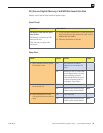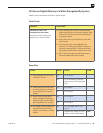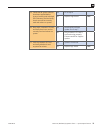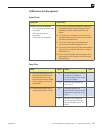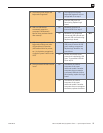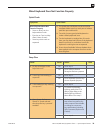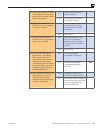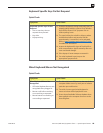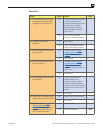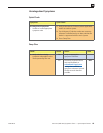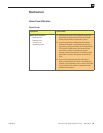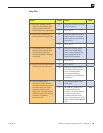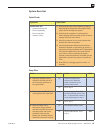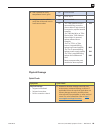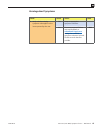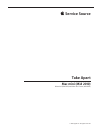Mac mini (Mid 2010) Symptom Charts — Input/Output Devices 81
2010-08-03
Deep Dive
Check Result Action Code
1. Does the computer recognize
the keyboard or mouse when
plugged into the USB ports?
Yes Test in all USB ports to ensure
all USB ports working as
expected. Replace logic board
for any rear port failures.
Replace keyboard for any
keyboard USB port failures.
Go to step 2
No Go to USB Port Doesn’t
Recognize Devices symptom
2. Is keyboard working as
expected?
Yes Go to step 3
No Go to Wired Keyboard Does
Not Work Properly symptom
3. Does the Mouse have an issue
with the scroll?
Yes See KBase article <http://
support.apple.com/kb/
HT1537> for steps to correct
No Go to step 4
4. Doe the Mouse have an issue
with the buttons?
Yes See KBase article <http://
support.apple.com/kb/
HT1581> for steps to
determine expected behavior.
Go to step 7
No Go to step 5
5. Does the Mouse have an issue
with tracking?
Yes Try using the mouse on
another surface. Non-
reective, opaque surfaces
without repetitive patterns
work best. The surface should
be clean but not shiny. Go to
step 6
No Go to step 7
6. When used on another surface
does the mouse track correctly?
Yes Surface issue. Issue resolved.
No Go to step 7
7. See KBase article <http://
support.apple.com/kb/
HT1581> to further determine
expected behavior. Did this
article resolve the issue?
Yes Issue resolved.
No Replace the Mouse K99