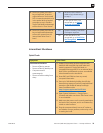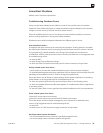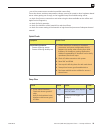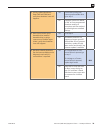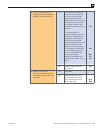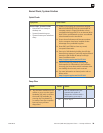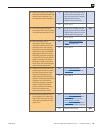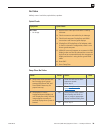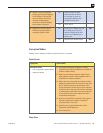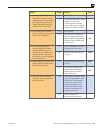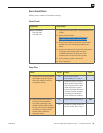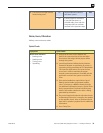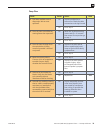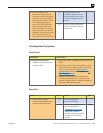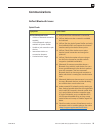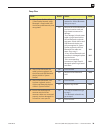Mac mini (Mid 2010) Symptom Charts — Startup and Power 31
2010-08-03
3. (HDMI) Connect supported
known-good external display
on HDMI port. Select HDMI
input on display and verify
whether image appears
correctly on external display
when system is booted.
Yes Video circuitry on logic
board functional. Return
to customer or jump to
appropriate display issue
troubleshooting ow.
No Go to step 4
4. Replace with known-good
SDRAM and verify that the
computer displays video.
Yes Install user’s SDRAM and test.
If no video issue reoccurs,
replace SDRAM. Verify that
the correct SDRAM type is
being used.
X01
No Replace logic board. Retest. M03
Corrupted Video
Unlikely cause: Adapter, hard drive, optical drive, fan, or speaker.
Quick Check
Symptoms Quick Check
Corrupted Video
• Text and graphics appear fuzzy
• Image corrupted
1. Set System Preferences/Display to a native
resolution. Non-native resolutions are unable to
produce optimal clarity.
2. Make sure all relevant software updates have
been applied. Graphics driver updates may be
included with software updates.
3. When the issue occurs take a screenshot of the
display (Command-Shift-3). View the screen shot
le on another known-good computer. If the
image corruption can be seen in the screenshot
then the issue is with the video drivers, software,
or video/logic board. If the issue cannot be seen
in the screenshot then the display and cable
should be tested further.
4. Boot from install DVD or another known-good
volume to determine whether a potential
software/driver issue exists.
5. Verify if issue can be reproduced on both
DisplayPort and HDMI ports.
6. Go to Deep Dive.
Deep Dive