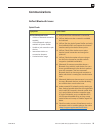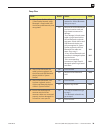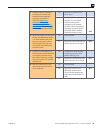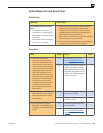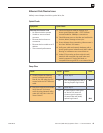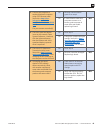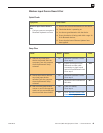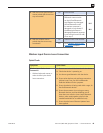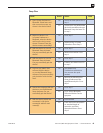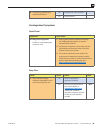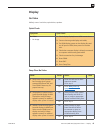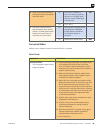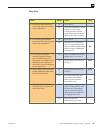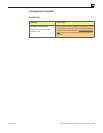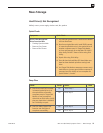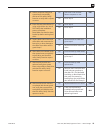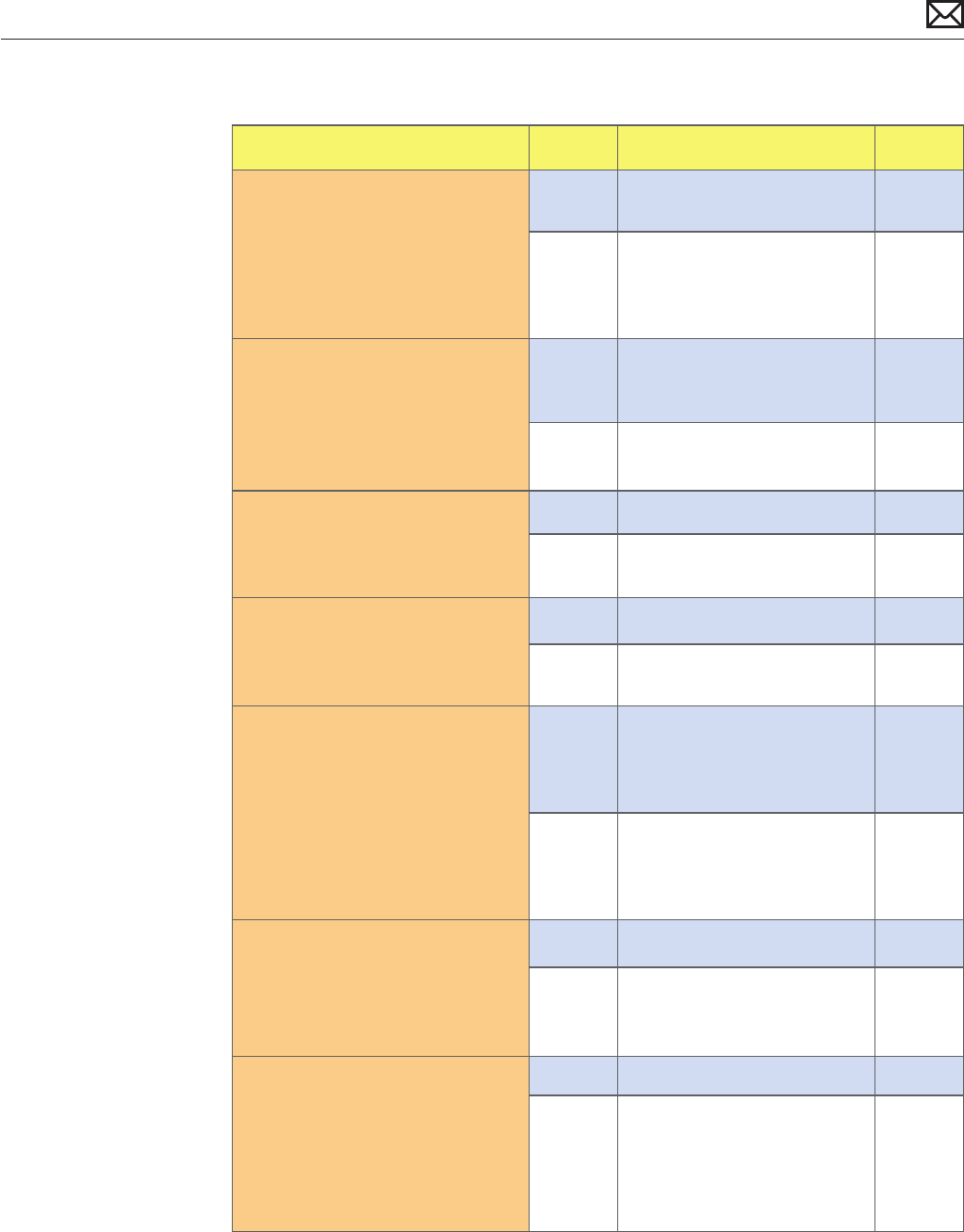
Mac mini (Mid 2010) Symptom Charts — Communications 45
2010-08-03
Deep Dive
Check Result Action Code
1. Open System Preferences >
Bluetooth. Paired items and
their connection status are
shown. Is the device listed?
Yes Device has been paired. Go to
step 2
No The device is not paired. Make
device discoverable and open
Bluetooth Setup Assistant. Go
to step 3
2. Make sure device is on.
In System Preferences >
Bluetooth, select the device
and from the Action menu
choose “Connect”. Does the
device connect successfully?
Yes Go to step 7
No Delete pairing in System
Preferences. Go to step 3
3. With the device on, run the
Bluetooth Setup Assistant.
Can you successfully pair the
device?
Yes Go to step 7
No Restart the machine. Go to
step 4
4. With the device on, run the
Bluetooth Setup Assistant.
Can you successfully pair the
device?
Yes Go to step 7
No Create a new Admin User. Go
to step 5
5. Log into new Admin User
account. With the device
on, run the Bluetooth Setup
Assistant. Can you successfully
pair the device with the New
User?
Yes User-based issue.
Troubleshoot software on
User account. No repair
needed.
No Remove the following le: /
Library/Preferences/com.
apple.Bluetooth.plist Go to
step 6
6. Restart the computer, With the
device on, run the Bluetooth
Setup Assistant. Can you
successfully pair the device?
Yes Go to step 7
No Go to AirPort/Bluetooth:
Defective Wireless Device
symptom
7. With the device paired and
connected, is the device
connection stable if used
normally?
Yes Issue resolved
No Check device documentation
on standard length of
operation, and other
operational factors. Go to
step 8