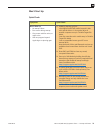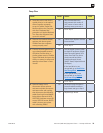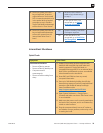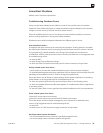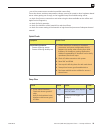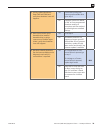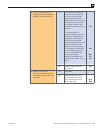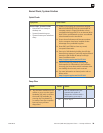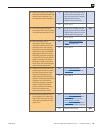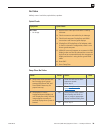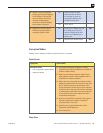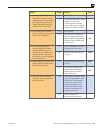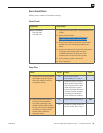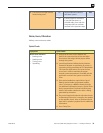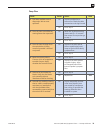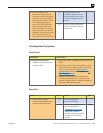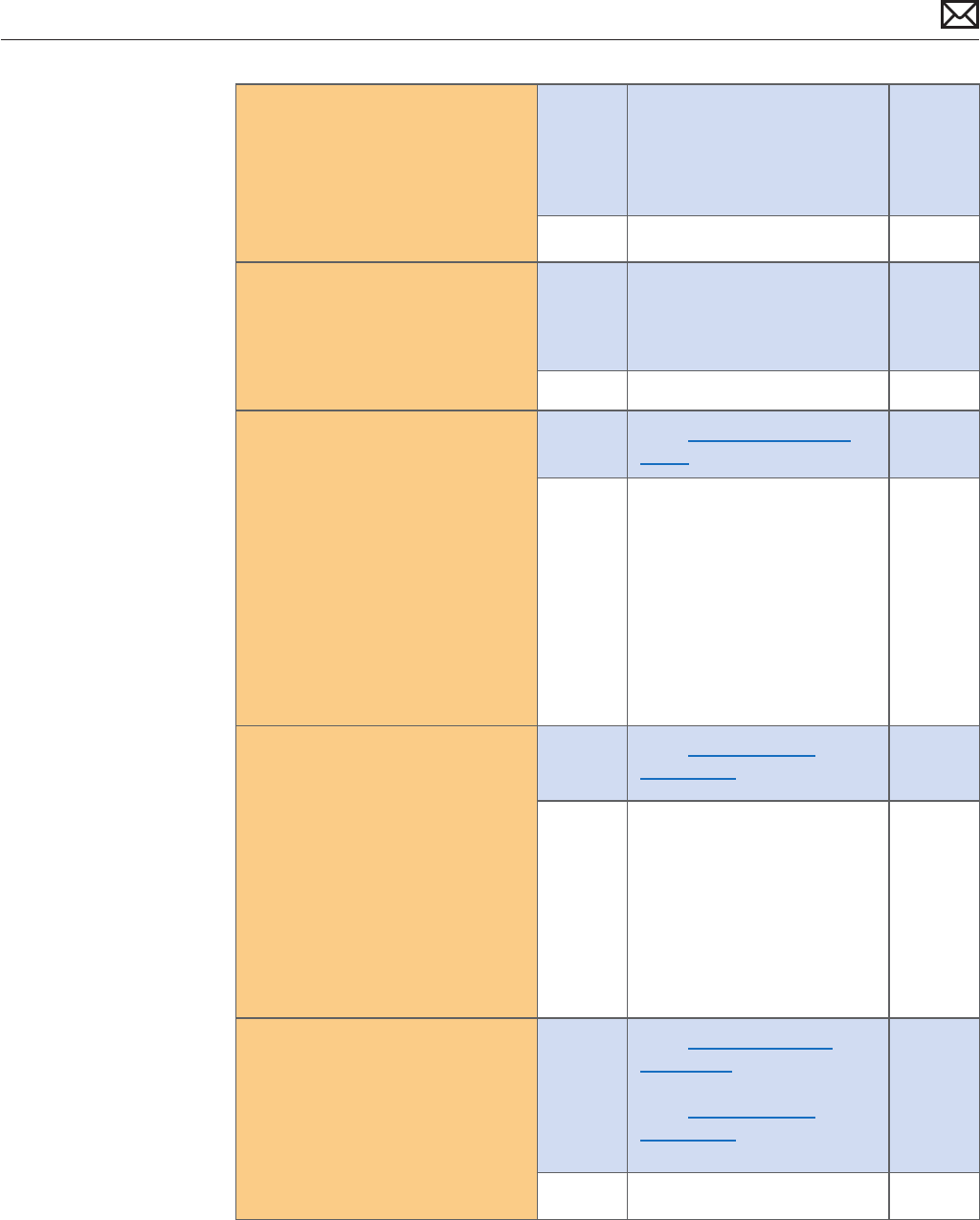
Mac mini (Mid 2010) Symptom Charts — Startup and Power 29
2010-08-03
2. Remove all external peripheral
devices including keyboard and
mouse. Does computer now
start without any kernel panic?
Yes Add peripheral devices one at
a time and restart each time
until the kernel panic repeats.
Replace device whose
addition causes the issue.
No Go to step 3.
3. Use known-good SDRAM in
the system. Does the computer
start without kernel panic now?
Yes Install user’s SDRAM and test.
If kernel panic repeats, replace
SDRAM. Verify that the correct
SDRAM type is being used.
X01
No Go to step 4.
4. Remove bottom cover,
disconnect AirPort antenna
and remove shield, disconnect
and remove fan and cowling,
then disconnect the following
cables from logic board before
being able to extract it :HDD,
ODD/HDD, Ambient sensor, HD
sensor, ODD/HD sensor, IR/LED
cable. Disconnect the AirPort /
Bluetooth card ex cable and
retest. Does the computer start
without kernel panic now?
Yes Go to AirPort Card Kernel
Panic symptom ow.
No Go to step 5.
5. Reconnect the Optical drive (if
present), but do not reconnect
the Hard Drive cable on logic
board and startup from the
original Mac mini Install DVD
inserted in internal optical drive
(if present, or in the optical
drive from another computer
setup in Target Disk Mode),
or from and external volume.
Does the computer start
without kernel panic now?
Yes Go to Hard Drive Not
Recognized symptom ow.
No Go to step 6
6. Disconnect the Optical Drive/
Second Hard Drive cable from
logic board and test. Does the
computer start without kernel
panic now?
Yes Go to Optical Drive not
recognized symptom ow if
an optical drive is present,
Go to Hard Drive Not
Recognized symptom ow. If
a second hard drive is present
No Replace logic board. M06