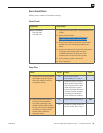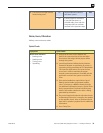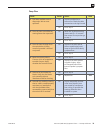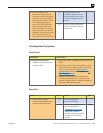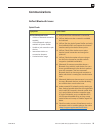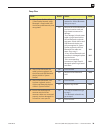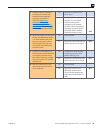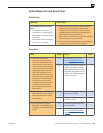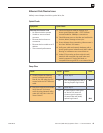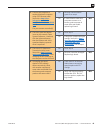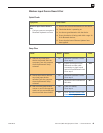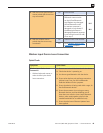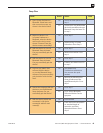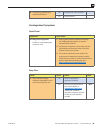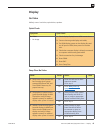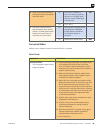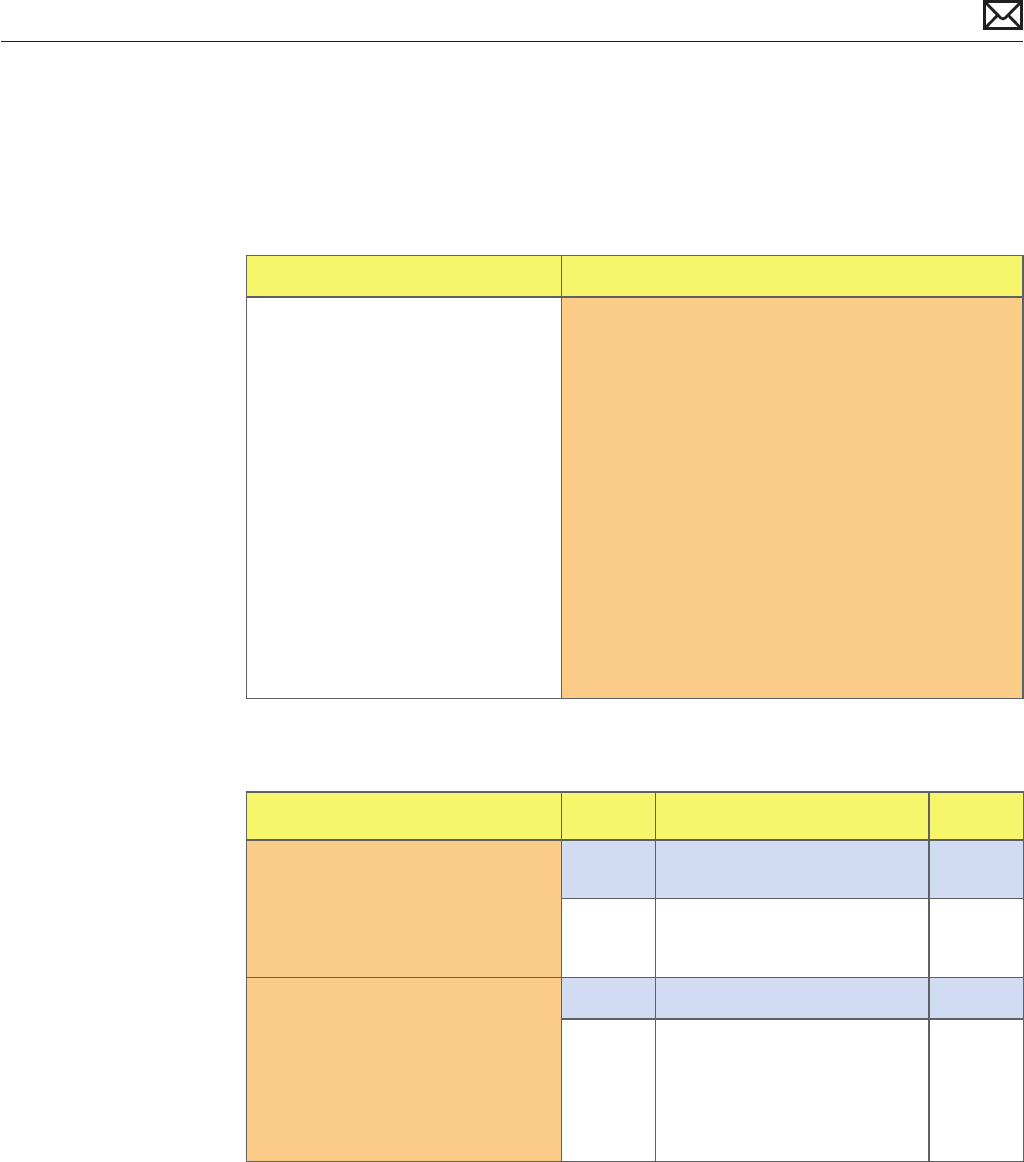
Mac mini (Mid 2010) Symptom Charts — Communications 41
2010-08-03
Ethernet Port/Device Issue
Unlikely cause: Adapter, hard drive, optical drive, fan
Quick Check
Symptoms Quick Check
Ethernet Port/Device Issue
• No Ethernet device present
• Unable to access network
resources
• Ethernet device shows no
connection
• Ethernet device unable to an IP
address
• Slow network performance
1. Check the Ethernet cable for damage, try a
known good Ethernet cable – CAT5 or better
recommended for 100Mbps+ connections.
2. Check Ethernet ports on the Mac and wall/switch
for dust, debris, damage or bent pins.
3. Ensure distance from networking infrastructure is
less than 300 feet/ 105 meters
4. Verify port, cable and network hardware with a
known good system. Isolate rewall, MAC address
ltering or hardware access control devices
5. Isolate OS by starting up from original Install
media for the computer, the same make and
model computer in Target Disk Mode, or
compatible known good OS on an external drive.
Deep Dive
Check Result Action Code
1. Visually inspect the Ethernet
port on computer and verify
that all pins will make physical
contact with the CAT5 Ethernet
cable.
Yes Go to step 2
No Pins are damaged, bent at or
missing. Replace logic board
M24
2. Boot from original Install media.
Verify Network Link status
active by using Network Utility
under the “Info” tab. Is the Link
Status “Active”?
Yes Go to step 3
No If same Ethernet cable gives
an “Active” link status on
a known good computer
of same make and model,
replace logic board
M10