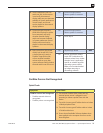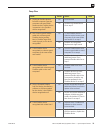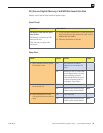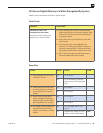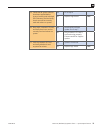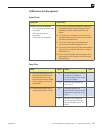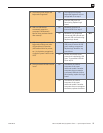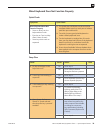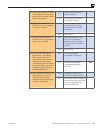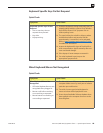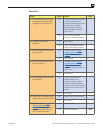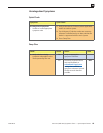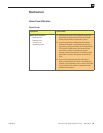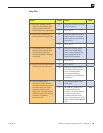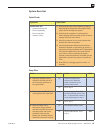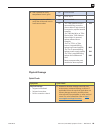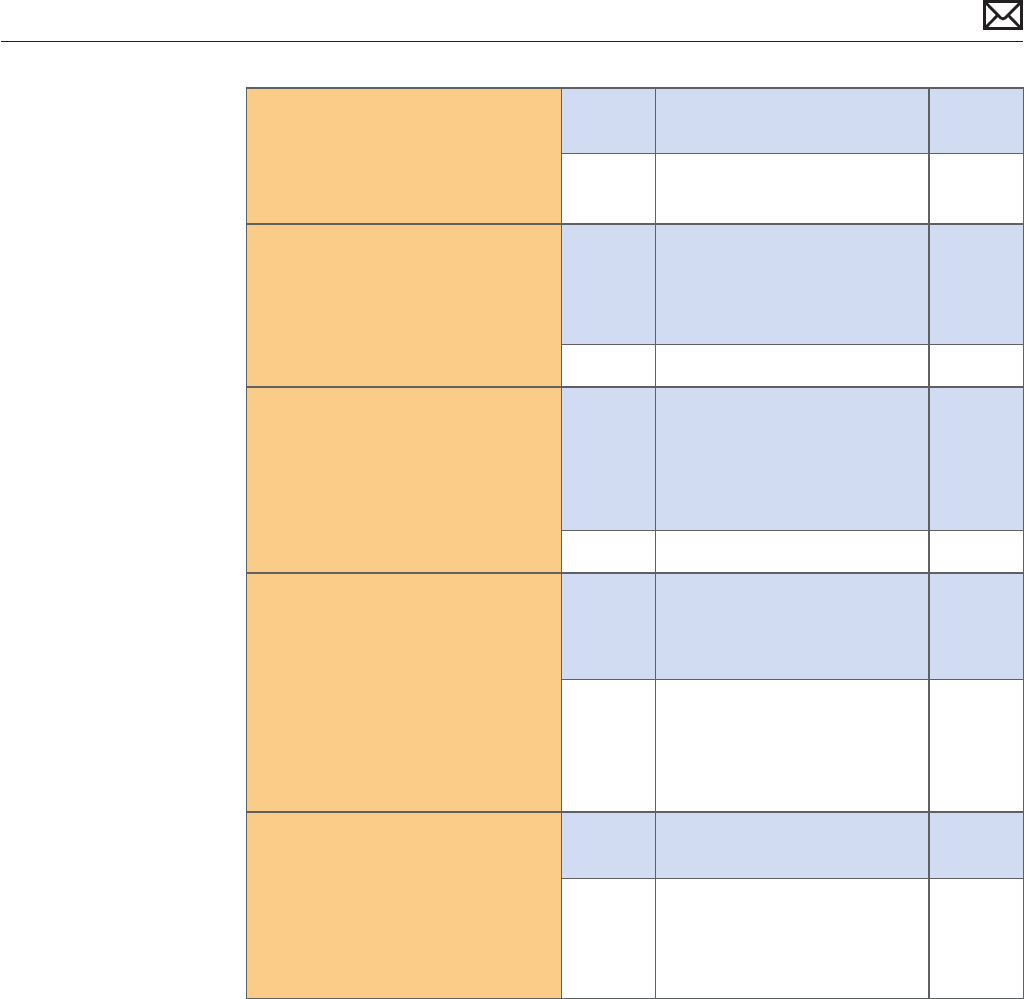
Mac mini (Mid 2010) Symptom Charts — Input/Output Devices 79
2010-08-03
5. With optical media in the drive,
hold the Media Eject key. Does
the disc eject normally and the
eject symbol appear?
Yes Media eject key delay. No
repair necessary.
No Go to Optical Drive Won’t
Accept/Reject Media
6. Open System Preferences >
Universal Access > Keyboard. Is
“Slow Keys” enabled?
Yes With “Slow Keys” on, you need
to press a key for a longer
period of time for it to be
recognized.
No Go to step 7
7. Open System Preferences >
Universal Access > Keyboard. Is
“Mouse Keys” enabled?
Yes With “Mouse Keys” on, you
cannot use the Numeric
Keypad to enter numbers. It
will move the mouse pointer
instead.
No Go to step 8
8. Open System Preferences >
International > Input Menu.
Check “Keyboard Viewer”.
Then, from the Input Menu in
the Menu Bar (ag), choose
“Show Keyboard Viewer”. When
typing on the keys that are not
responding, do they show in
the Keyboard Viewer?
Yes The keys are being
recognized. Go to step 9
No The keys are not being
recognized. Replace the
keyboard.
K01
9. Open TextEdit or another text
application and try typing
something using the non-
responding keys. Do they type
in another application?
Yes Application specic issue.
Troubleshoot the application.
No Test another User to isolate a
User account issue. If the issue
persists, reinstall Mac OS X
from the Install DVD.