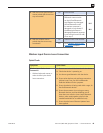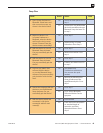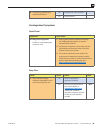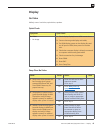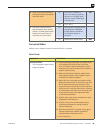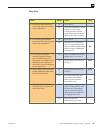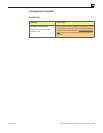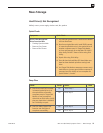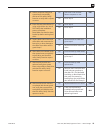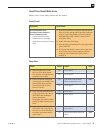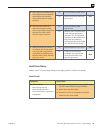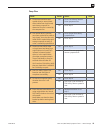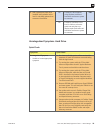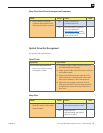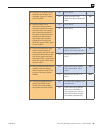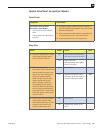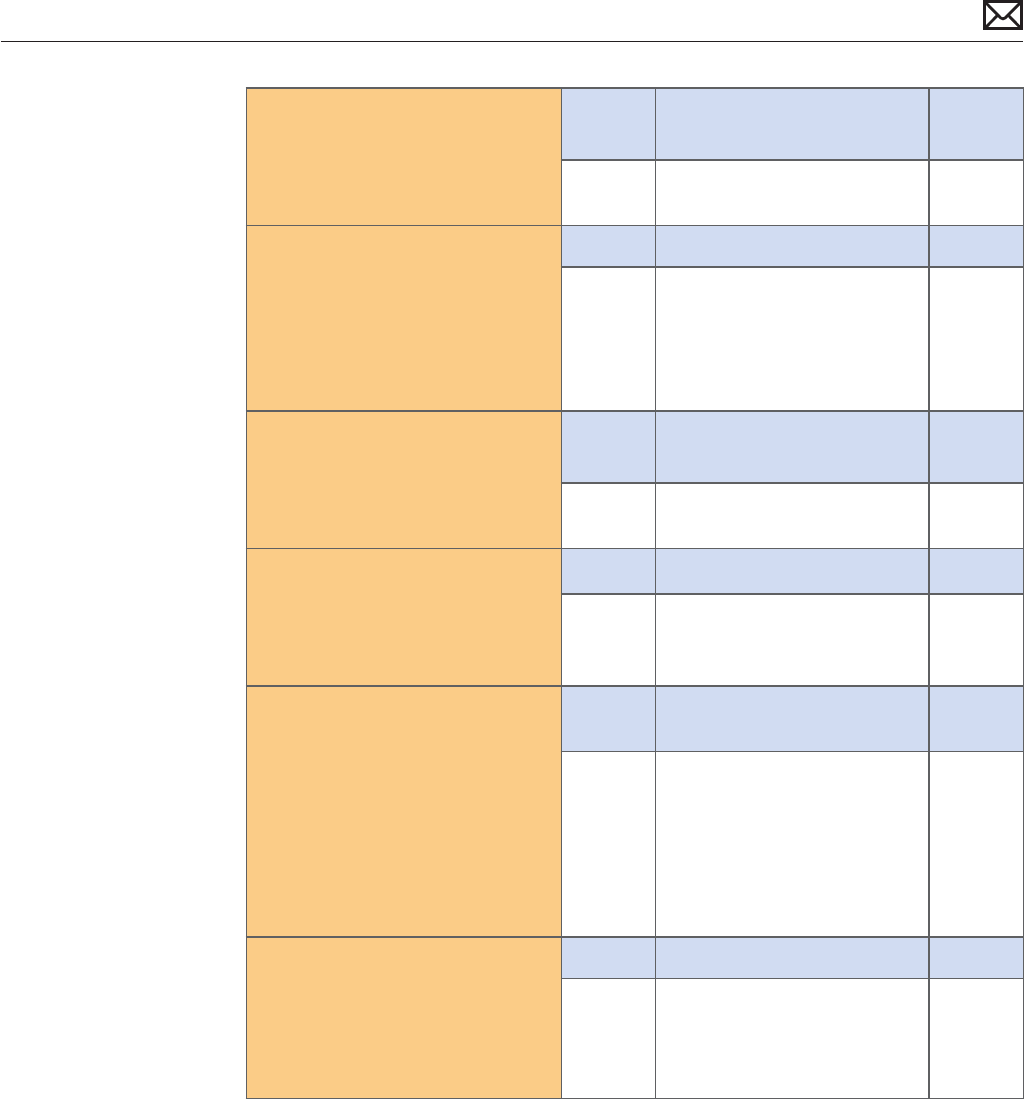
Mac mini (Mid 2010) Symptom Charts — Mass Storage 52
2010-08-03
3. Reboot computer. Verify that
system boots successfully
and rerun Disk utility ‘Verify’
function to verify that it reports
no errors.
Yes Data error Issue resolved.
Return computer to user.
H07
No Go to step 4.
4. Erase disk and reinstall Mac OS
using original Mac mini Install
DVD. Verify that installation
process completes.
Note: Make sure data has been
backed up before erasing hard
drive.
Yes Go to step 9
No Go to step 5
5. Inspect both ends of the hard
drive cable and connectors for
bent pins, or other damage to
the cable. Does cable seem in
good shape?
Yes Reseat hard drive cable and
go to step 6.
No Replace hard drive cable and
retest.
X03
6. After cable was reseated, verify
that system boots successfully
to hard drive, and that Disk
utility ‘Verify’ function reports
no errors.
Yes Issue resolved by cable reseat.
No Replace hard drive cable and
go to step 7.
X03
7. After hard drive cable was
replaced, verify that system
boots successfully to hard drive,
and that Disk utility ‘Verify’
function reports no errors.
Yes Issue resolved by cable
replacement.
No Remove user’s hard drive and
install a known good up to
date Mac OS X 10.6 bootable
hard drive, or blank hard drive
that you’ll rst restore by
booting from the original Mac
mini Install DVD. Go to step 8
8. After hard drive was restored
or replaced with known-good
one, verify that system boots
successfully to hard drive, and
that Disk utility ‘Verify’ function
reports no errors.
Yes Replace defective user’s drive. H05
No Cable was replaced and
installed known-good Hard
Drive did not x the issue:
replace logic board.
M19