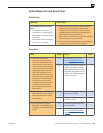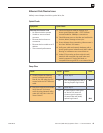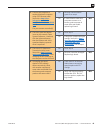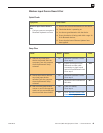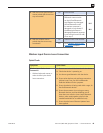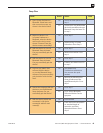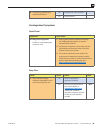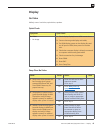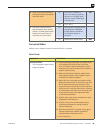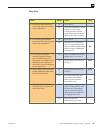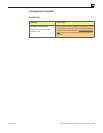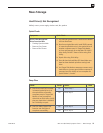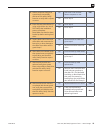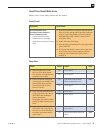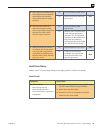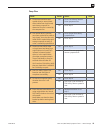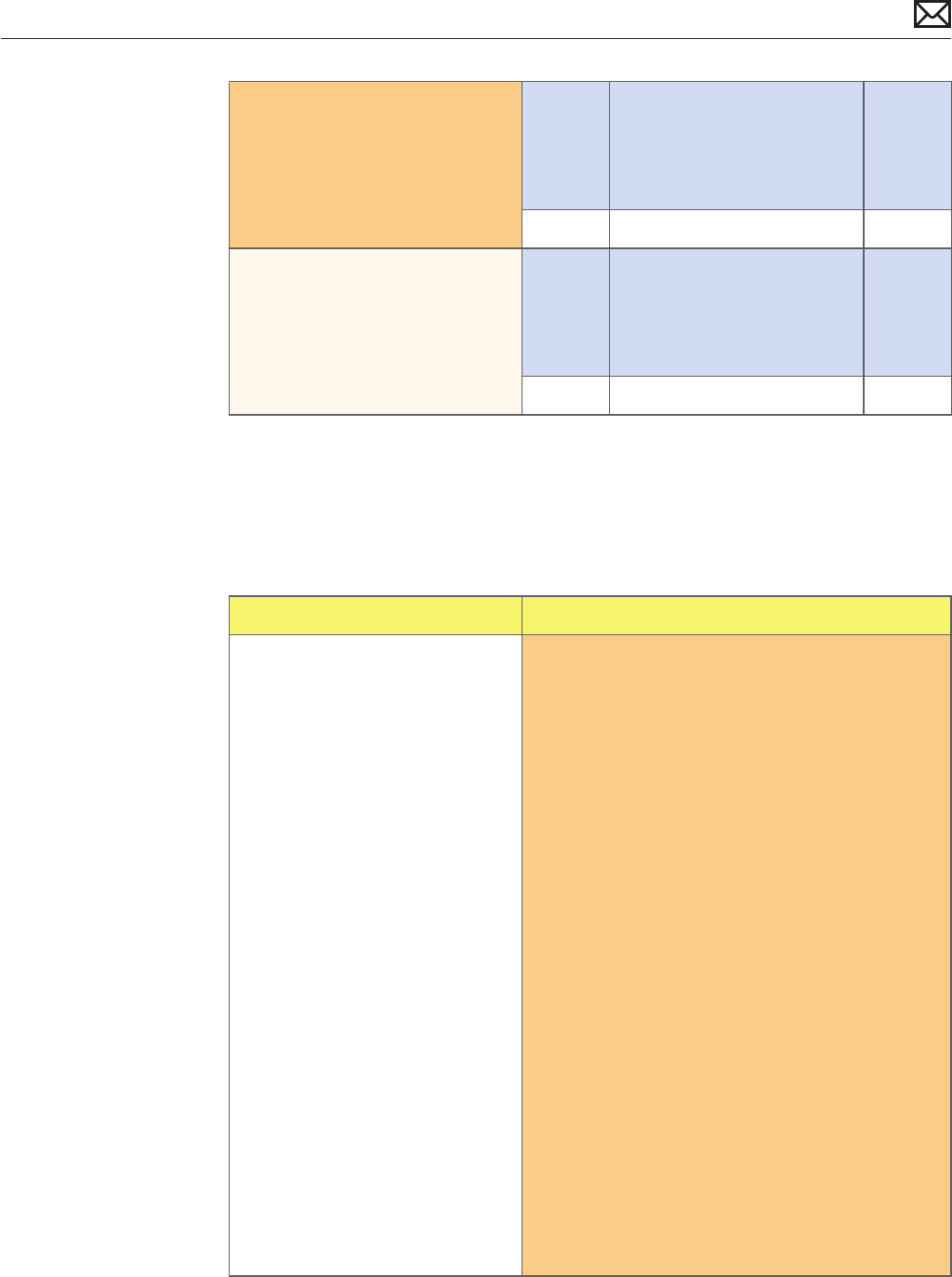
Mac mini (Mid 2010) Symptom Charts — No Video 48
2010-08-03
4. Install known-good SDRAM in
the system. Does the computer
start with video?
Yes Install user’s SDRAM and
test. If no video issue persist,
replace user’s SDRAM. Verify
that the correct SDRAM type
is being used.
X01
No Go to step 5
5. Take apart system to access,
remove battery, check battery
voltage , reinstall good backup
battery and retest. Does the
computer start with video?
Yes Issue solved. Corrupted power
management or depleted
backup battery caused the
issue. Return system to
customer.
No Replace logic board. Retest. M03
Corrupted Video
Unlikely cause: Adapter, hard drive, optical drive, fan, or speaker.
Quick Check
Symptoms Quick Check
Corrupted Video
• Text and graphics appear fuzzy
• Image corrupted
1. Connect known-good display and cables, Power
on the display rst, then power on the Mac
mini. Set System Preferences/Display to native
resolution. Non-native resolutions are unable to
produce optimal clarity.
2. Make sure all relevant software updates have
been applied. Graphics driver updates may be
included with software updates.
3. When the issue occurs take a screenshot of the
display (Command-Shift-3). View the screen shot
le on another known-good computer. If the
image corruption can be seen in the screenshot
then the issue is with the video drivers, software,
or video/logic board. If the issue cannot be seen
in the screenshot then the display and cable
should be tested further.
4. Verify if video issue can be reproduced on both
DisplayPort and HDMI ports.
5. Verify if issue can be reproduced with every
resolution and frequency setting Display in
System Preferences.
6. Boot from install DVD or another known-good
volume to determine whether a potential
software/driver related issue exists.
7. Go to Deep Dive.