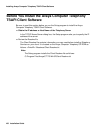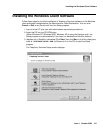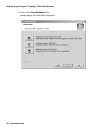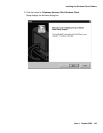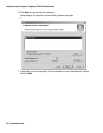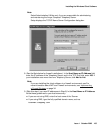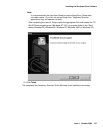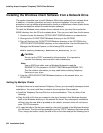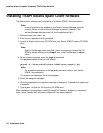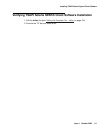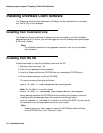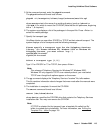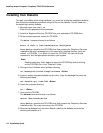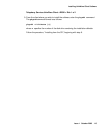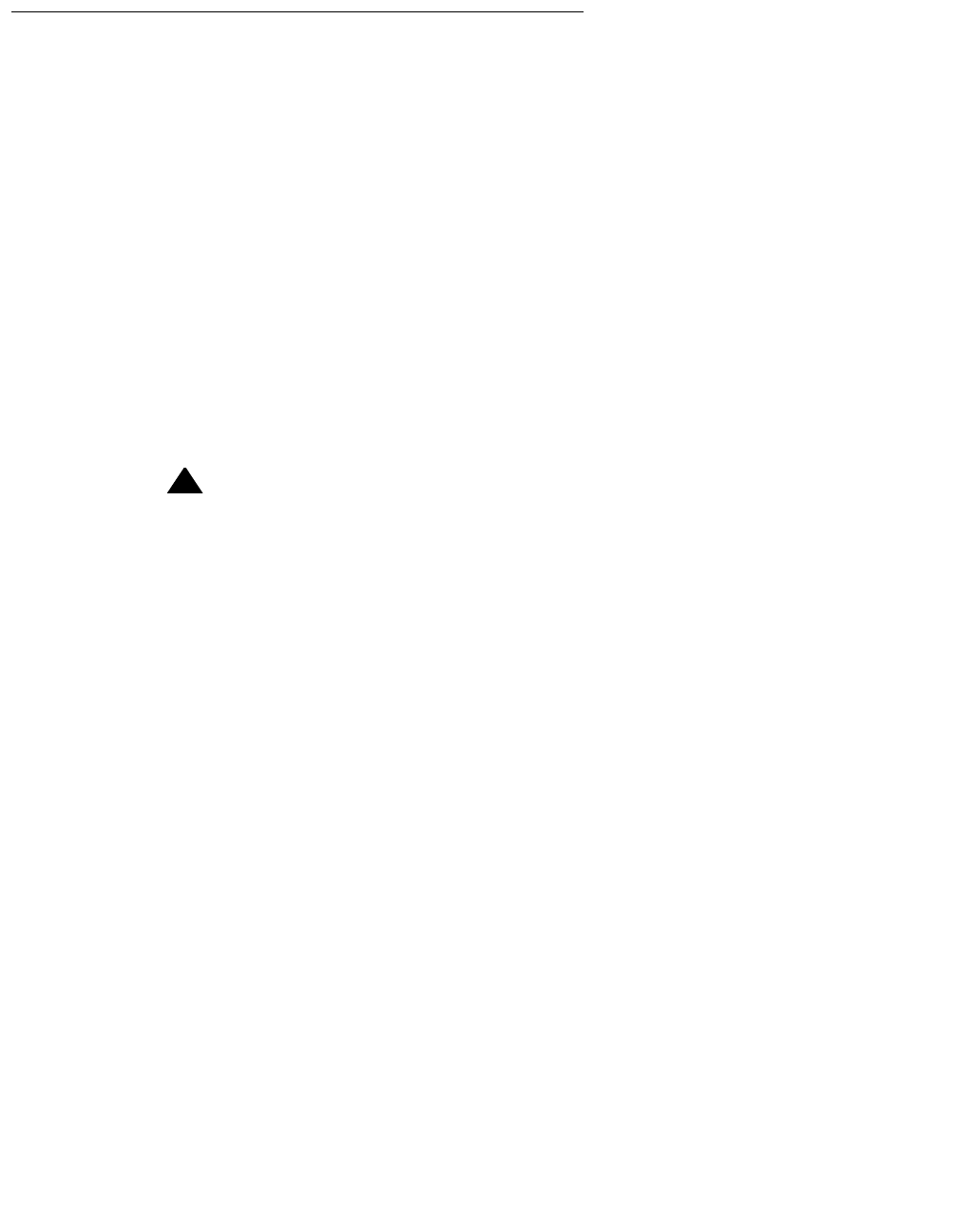
Installing Avaya Computer Telephony TSAPI Client Software
108 Installation Guide
Installing the Windows Client Software from a Network Drive
This section describes how to install Windows 32-bit client software from a network drive.
In addition, it includes information on how to verify the installation. You can use this
procedure to set up additional administrative clients or multiple basic clients (basic clients
are client workstations without the administrative software).
To install the Windows client software from a network drive, you must first transfer the
WIN32 directory from the CD to the network drive. Then you can install from the file server.
1. Create or locate the directory \CSTA\CLIENT\TSAPI\Windows on a network drive.
2. Change to the \CLIENT\TSAPI\Windows directory on the CD-ROM.
3. Copy all files from the \CLIENT\TSAPI\Windows directory on the CD-ROM to the
\CSTA\CLIENT\TSAPI\WIN32 directory on the network drive. Use the Windows File
Manager, the Windows Explorer, or the following DOS command:
XCOPY source_directory destination_directory /s /e
!
CAUTION:
CAUTION: Do not use the COPY command for this procedure. It is important to
maintain the directory structure within each subdirectory.
Note:
Note: Use an ASCII text editor such as Windows Notepad to read the
README.TXT file (located in \CLIENT\TSAPI\Windows\README.TXT).
This file contains information you may need before installing Telephony
Services on your client.
4. From the \CSTA\CLIENT\TSAPI\Windows directory on the network drive, run
SETUP.EXE.
Setting Up Multiple Clients
If multiple clients are to use the same Telephony Server, you can simplify subsequent client
installations. You must install from a network drive to perform this procedure.
● Install the Telephony Services Client on a client workstation. Then, do either of the
following:
● Copy the tslib.ini file that you created on the client (located in the Windows directory)
back to the Windows directory on the network file server. Any subsequent installations
will then have the new tslib.ini provided as the default, and each client will not have to
enter TCP/IP information.
● Or, copy the tslib.ini file that you created on the client (located in the Windows directory)
to a file server. This file must be accessible to all the TCP/IP Telephony Services clients.
Then, using a text editor, modify the tslib.ini file on the client and put the following line in