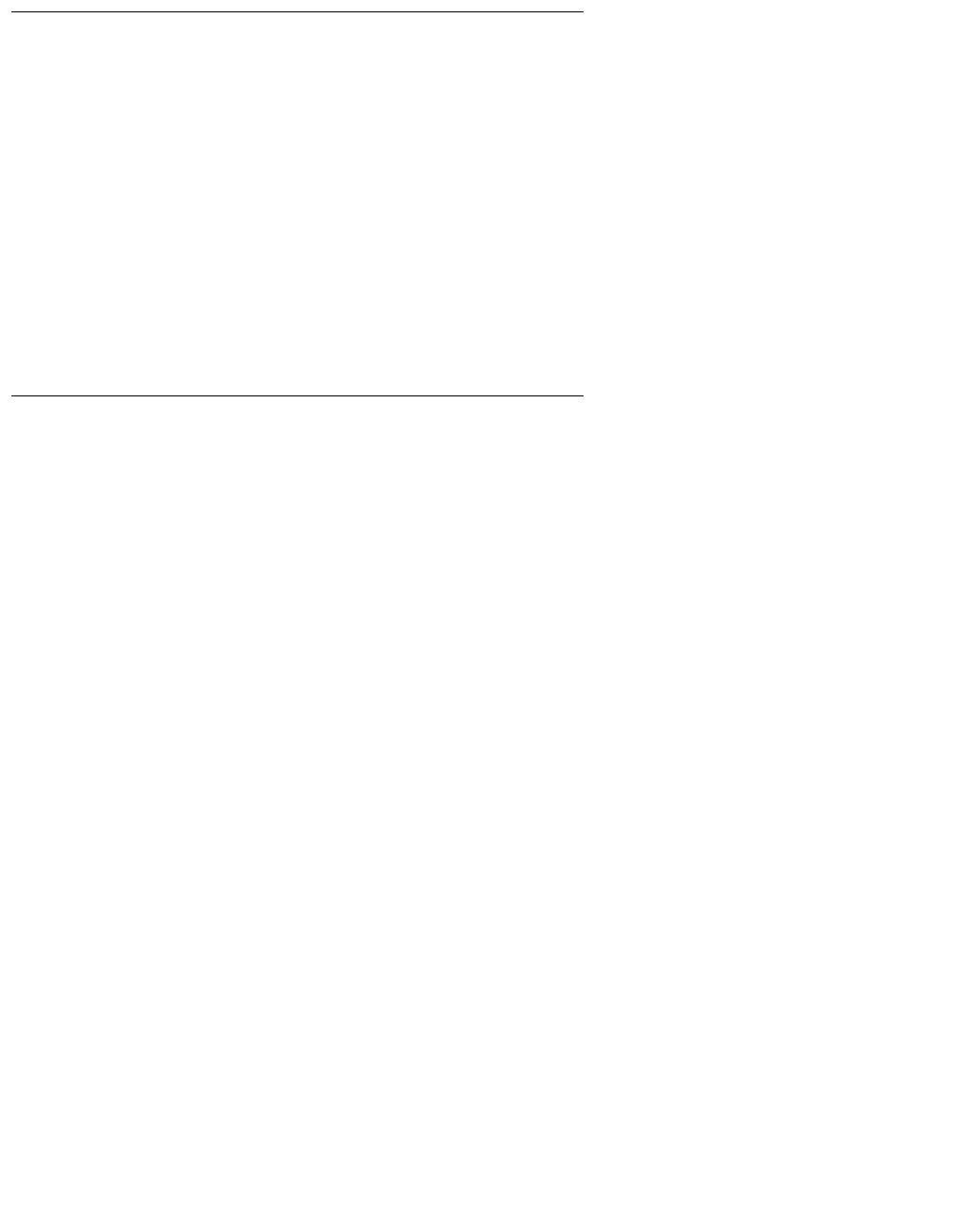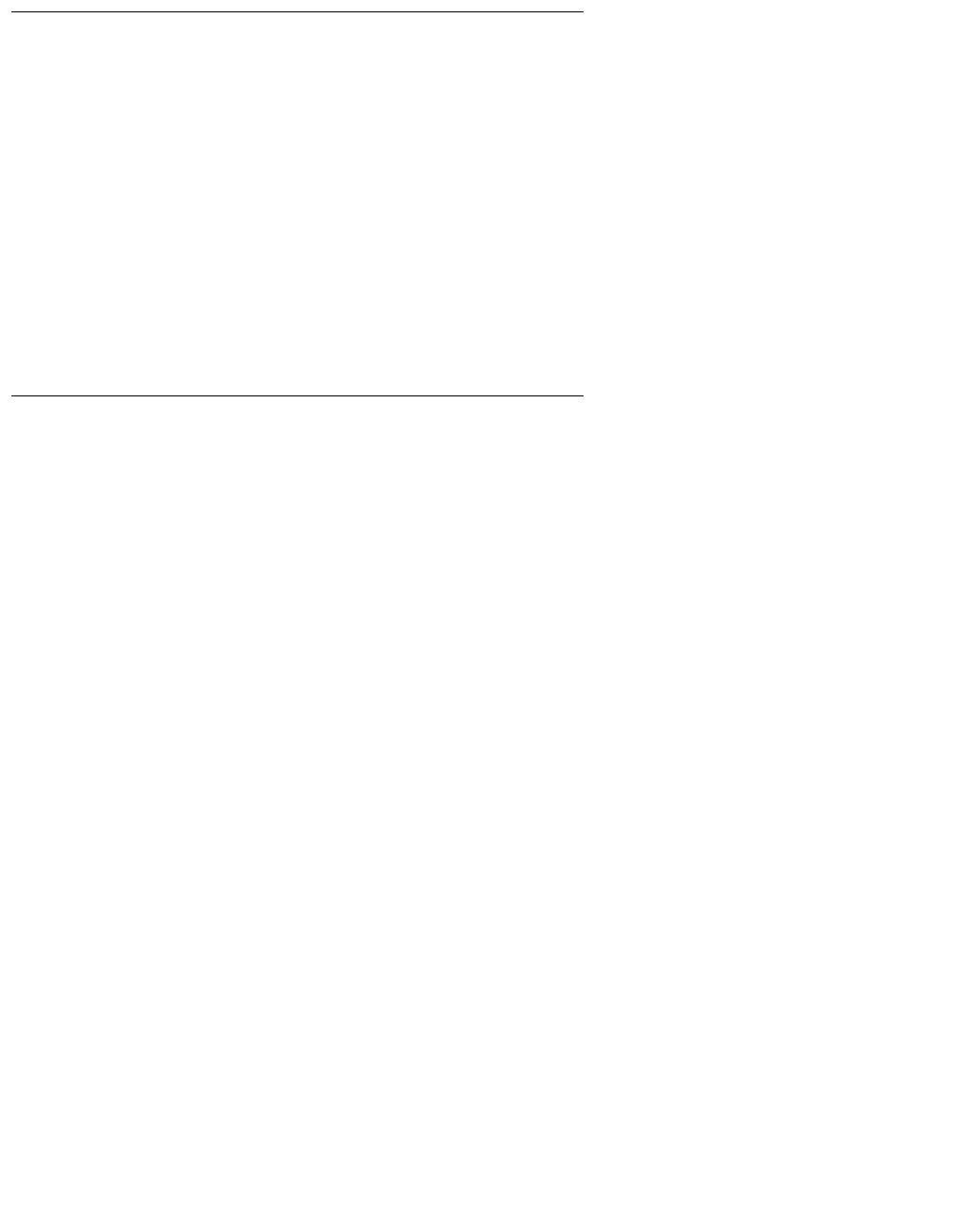
Installing CVLAN Client Software
Issue 1 October 2003 141
Verifying Windows Client Software Installation
1. At the MS-DOS prompt, run "asai_test -m <server> <link number>" where <server> is
the name or IP address of the CVLAN server and
<link number> is the number of the link on that server.
2. It should respond with a "successful" message.
If it fails, check the TCP connectivity with ping, and the server link status by using the
DEFINITY G3PD Administrator utility.
For details on using the Link Status command, see the "Link Status Command" section
in Chapter 3 of Avaya Computer Telephony G3 PBX Driver and CVLAN Administration
and Maintenance (DEFNETM.PDF).
Installing Solaris SPARC Client Software
The CVLAN client software can be installed on a Solaris SPARC client workstation.
Note:
Note: In order to perform the installation, the Solaris Volume Manager must be
running. Solaris runs the Volume Manager by default; however, if the
Volume Manager has been shut off, the installation will fail.)
1. Become super-user (root): su
2. Enter the root password when prompted.
3. Insert the Telephony Services CD-ROM into your Solaris SPARC system CD-ROM
drive.
Note:
Note: Solaris File Manager users may find it more convenient to access the CD-
ROM by double-clicking on the cvlanxcl icon in the File Manager’s /
cdrom folder.
4. At the command prompt, enter the pkgadd command.
The pkgadd command format is as follows:
pkgadd -d /cdrom/cdrom0/client/cvlan/sparc/cvlanxcl.spl
Note:
Note: For a detailed description of the pkgadd command, refer to your Solaris
SPARC documentation.
The system now displays a list of the packages.