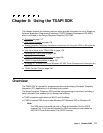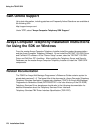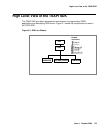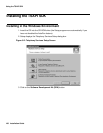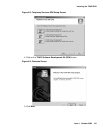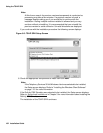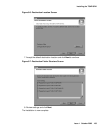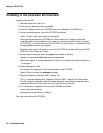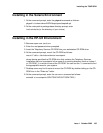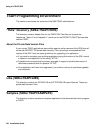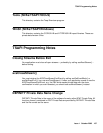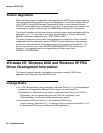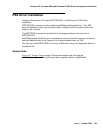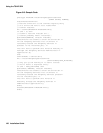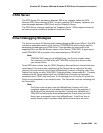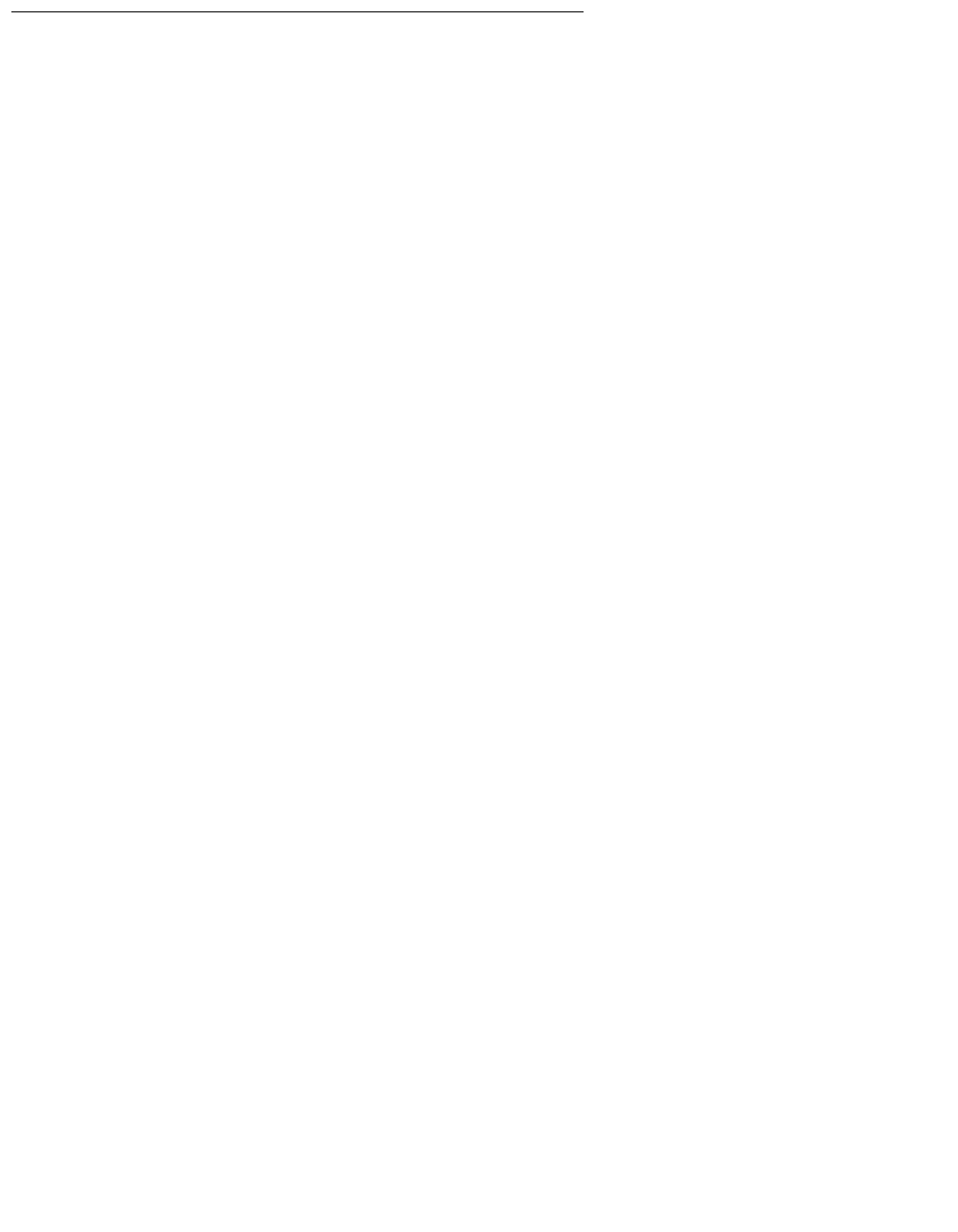
Using the TSAPI SDK
184 Installation Guide
Installing in the Unixware Environment
Installing from the CD:
1. Become super-user (root): su
2. Enter the root password when prompted.
3. Insert the Telephony Services CD-ROM into your workstation CD-ROM drive.
4. At the command prompt, mount the CD-ROM as follows:
mount -F cdfs -r /dev/cdrom/device /mountpoint
where device specifies the CD-ROM drive that contains the Telephony Services
installation disk and mountpoint is the name of an existing directory (such as /cdrom1
or /CD-ROM_1) on which to mount the CD-ROM. You can use the ls command to find
the appropriate name for your system.
Desktop users may find it easier to mount the CD-ROM by double-clicking on the CD-
ROM icon in the "Disks-etc" folder.
5. At the command prompt, enter the pkgadd command as follows:
pkgadd -d /mountpoint/sdk/tsapi/unixware/nwtssdk.spl
where mountpoint is as described above. (Note: the full pathname, beginning with a ‘/
’, is required.)
6. Select package to install.
The system now displays a list of the packages on the CD-ROM.
Press <Enter> to select the nwtssdk package.
7. Read the Telephony Services SDK "readme" file.
The pg command displays the Telephony Services SDK "readme" file, tslib.readme.
This file contains information about changes that were made after the manuals were
completed. Read this information until you reach the end of the file.
8. The installation is complete. Unmount the CD-ROM as follows:
umount /dev/cdrom/device
where device is the same as in Step 3.
You may now remove the CD-ROM.