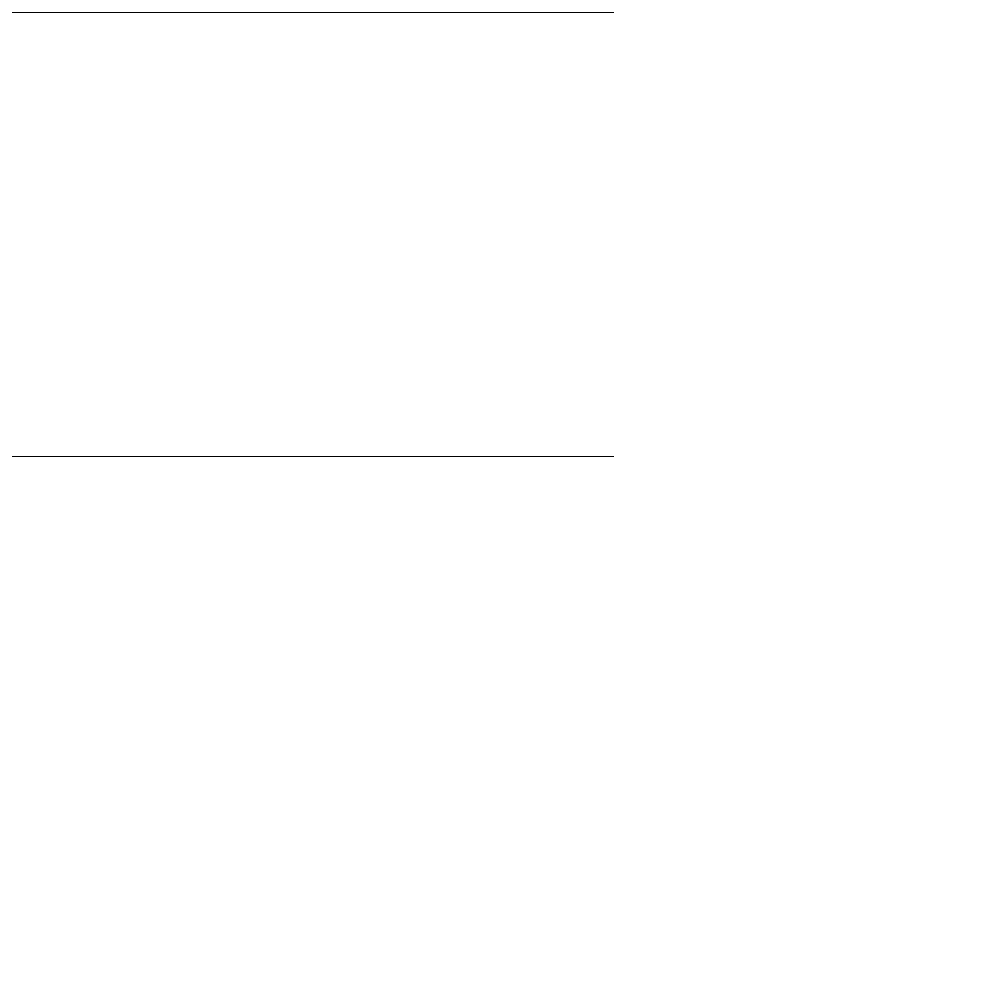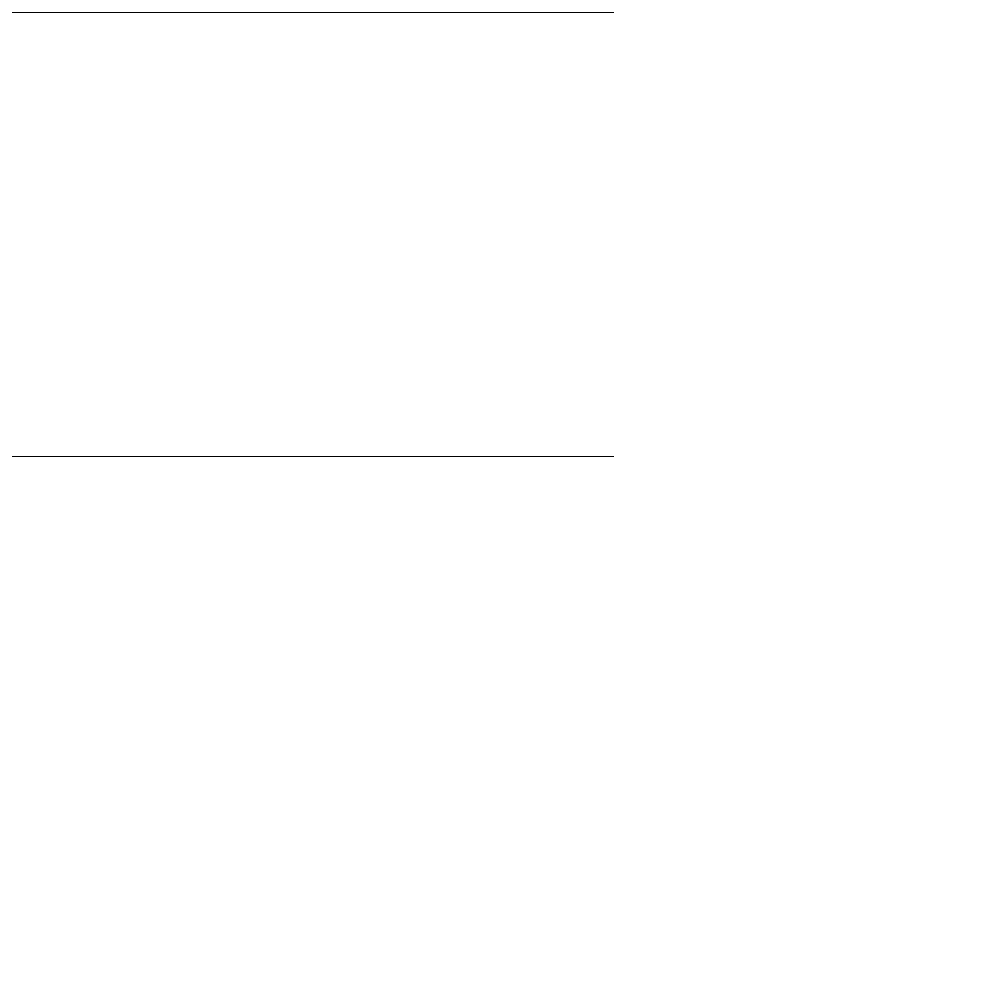
Using CVLAN
142 Installation Guide
5. Select the cvlanxcl package.
6. Type eject to eject the CD from the CD-ROM drive.
After installation has completed, asaidll.lib, asaidll.dll, header files, and some utilities
will have been installed.
Once you have completed the CVLAN installation, refer to the Avaya Computer Telephony
CVLAN Programmer’s Reference (CALLVISR.PDF) for more information, as follows.
● The utilities (itt, asai_test, and perf) are described in Chapter 10.
● Instructions for developing CVLAN applications are provided in Chapter 6.
Verifying Solaris SPARC
Client Software Installation
1. At the command prompt, run "asai_test -m <server> <link number>" where <server> is
the name or IP address of the CVLAN server and
<link number> is the number of the link on that server.
2. It should respond with a "successful" message.
If it fails, check the TCP connectivity with ping, and the server link status by using the
DEFINITY G3PD Administrator utility.
For information about using the Link Status command, see "Link Status Command" in
Chapter 3 of Avaya Computer Telephony G3 PBX Driver and CVLAN Administration
and Maintenance (DEFNETM.PDF).
Installing Solaris x86 Client Software
The CVLAN client software can be installed on a Solaris x86 client workstation.
Note:
Note: In order to perform the installation, the Solaris Volume Manager must be
running. Solaris runs the Volume Manager by default; however, if the
Volume Manager has been shut off, the installation will fail.)
1. Become super-user (root): su
2. Enter the root password when prompted.
3. Insert the Telephony Services CD-ROM into your Solaris x86 system CD-ROM drive.