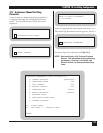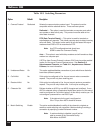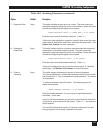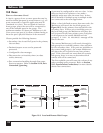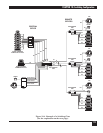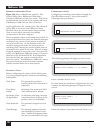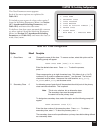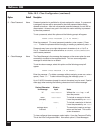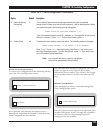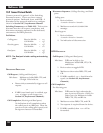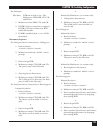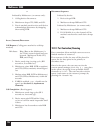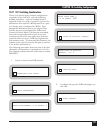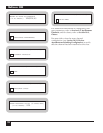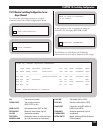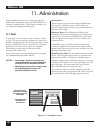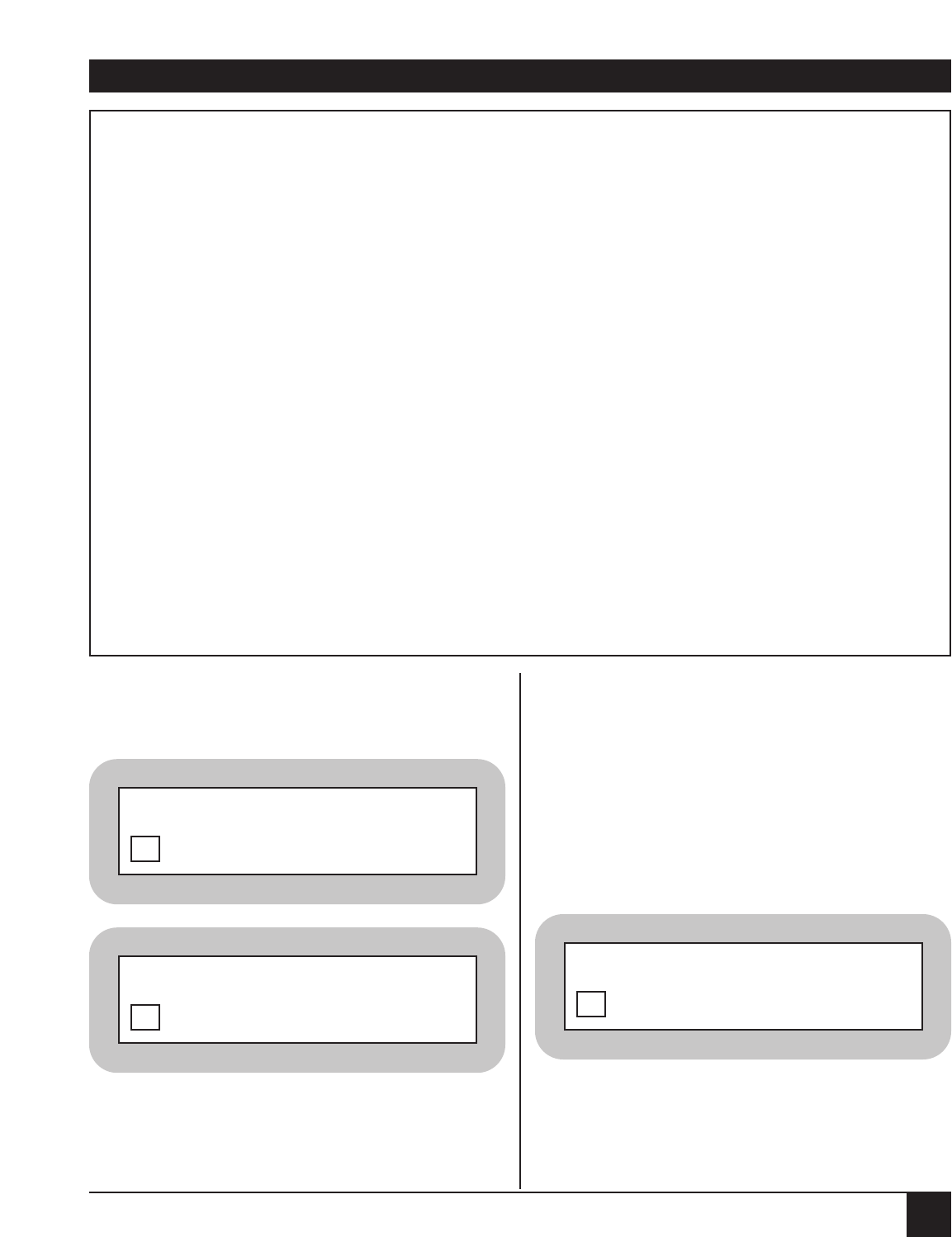
CHAPTER 10: Switching Configuration
123
Table 10-3. Class Configuration (continued)
Option Default Description
5. Class No Activity 0 The no activity feature monitors the class channel and, after a specified
Disconnect period of time, if there is no activity on the channel, it will be disconnected. When
you select this option, the following prompt will appear:
ENTER CLASS NO ACTIVITY TIMEOUT [ 0]:
Type in the desired timeout period (0 = disabled, or 1 through 255 for the timeout
interval in minutes). Press <cr>. To abort the process, press ^X.
6. Delete Class n/a To delete the class entirely, select this option. The following prompt will appear:
ENTER CLASS DELETE (^X TO ABORT)(Y/N TO DELETE):
Enter
Y or N. Press <cr>. Entering anything other than a Y will return you to
the Class Parameters menu. To abort the process, press ^X. This returns you
to the Command Facility Main Menu.
Note: Any channels that are in queue for the deleted
class will be automatically disconnected.
REVIEW CLASS CONFIGURATION
To review the configuration of the switching classes,
enter the View Configuration menu.
Every possible class number will appear, from 1
through 64, regardless of whether a class name has
been configured for the number.
For each class that has been configured, the class
name will appear to the right of the number,
followed by the secondary class (if any), the length
of the no data timeout, and the class password (if
any).
R
EVIEW CLASS MESSAGES
Class messages can also be reviewed through the
View Configuration menu.
Like the previous menu option, every possible class
number will display, from 1 through 64, regardless
of whether a class or class message has been
configured for the number.
COMMAND FACILITY MAIN MENU [node id]
VIEW CONFIGURATION
1
VIEW CONFIGURATION [node id]
CLASSES
5
VIEW CONFIGURATION [node id]
CLASS MESSAGES
6