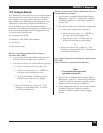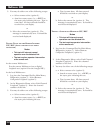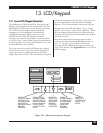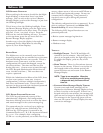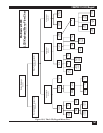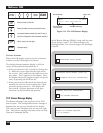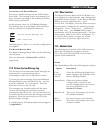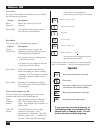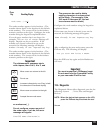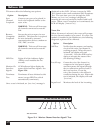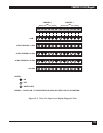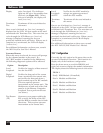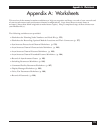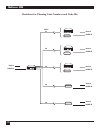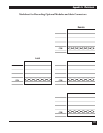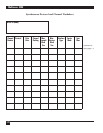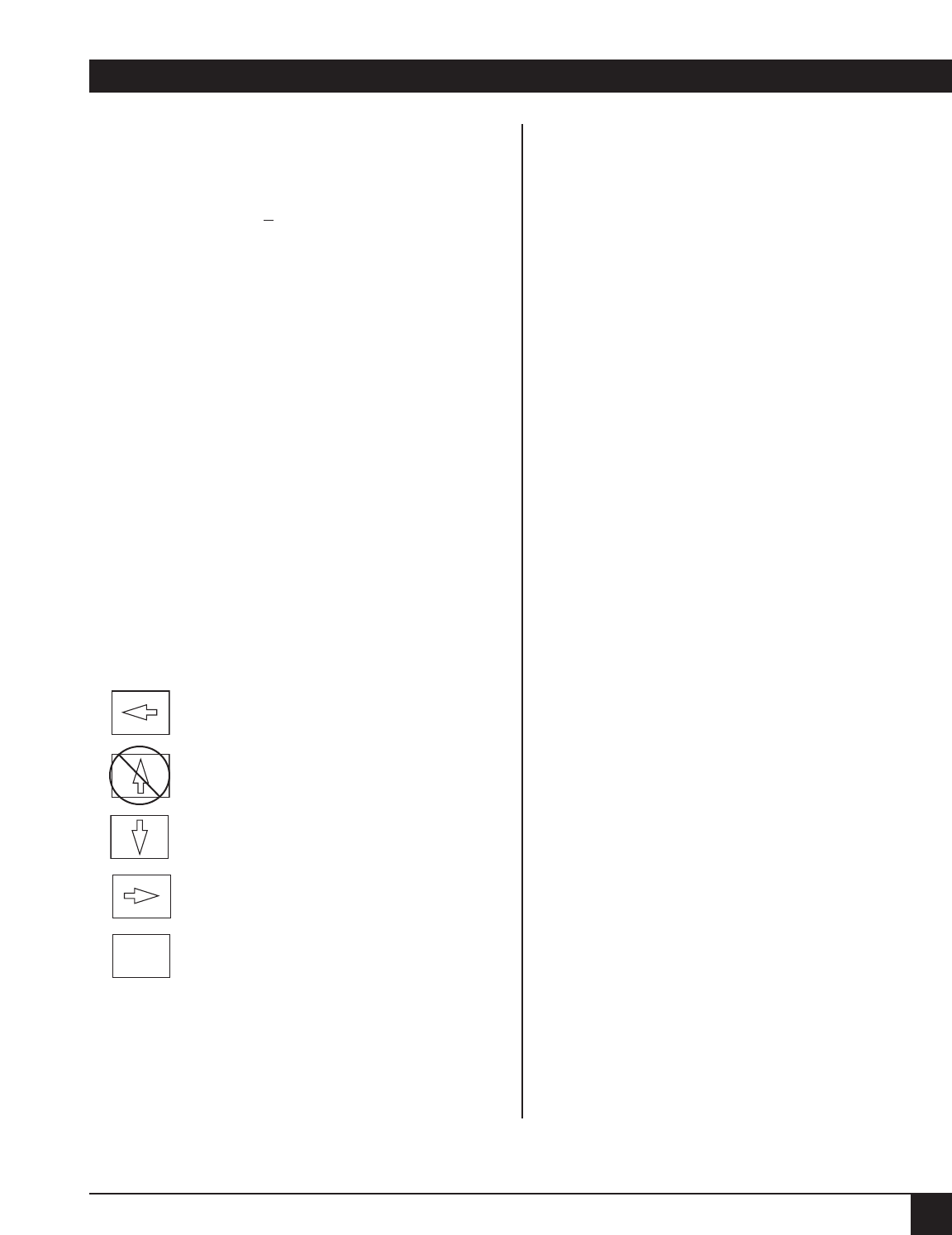
CHAPTER 13: LCD/Keypad
171
Press
Key Resulting Display
The node number appears in the brackets. (The
number shown above in the brackets is the default
node number.) The cursor will be in the farthest
numeric position to the right. Configure the node
number using the keypad as explained below:
If you choose a number that is too large (for
example, 712), an Out of range message will
display. Depress any key to continue. If the
number you choose is already in use on the
network, the following message will display:
Number already in use. Depress any key.
The node number appears in the brackets. (The
number shown above in the brackets is the default
node number.) The cursor will be in the farthest
numeric position to the right.
Important
The alphanumeric sequence starts
with a space, then 0 to 9, A to Z, and
an underscore (_).
Do not configure a space as part of
the node name; if you do, this error
message will appear:
Invalid name character/s.
The space can be used to delete
existing characters in columns that
will be blank. (For example, if the
!240 node ID becomes NY, the last
two columns must be blank.)
Configure the node number using the keypad as
explained below:
If the name you choose is already in use on the
network, the following message will appear:
Name already in use. Depress any key.
After configuring the new node name, press the
EXEcute key. The following will display:
Are you sure? EXE forces a RESET.
Press the EXEcute key again and the Multiserver
will reset.
Important
You must accept the LCD/Keypad reset.
Do not reset from the Command Facility
or your new node ID will be lost.
13.6 Diagnostics
The Diagnostic Menu offers diagnostic tests for the
following: System , Voice/Fax, and Integral
Devices.
NOTE: When the desired test appears on the LCD,
press the EXEcute key to activate the test.
SYSTEM
Node name: [!240]
EXE
Move cursor one column to the left
Do not use
Increment character by one (if key is held,
the character will increment rapidly)
Move cursor one column to the right
Accepts the new node name