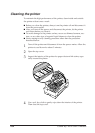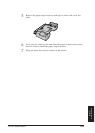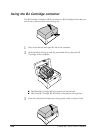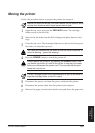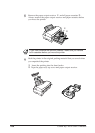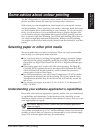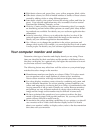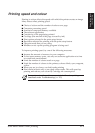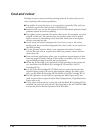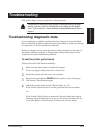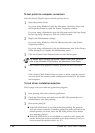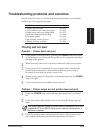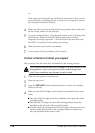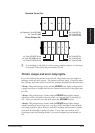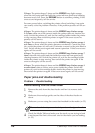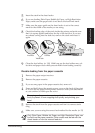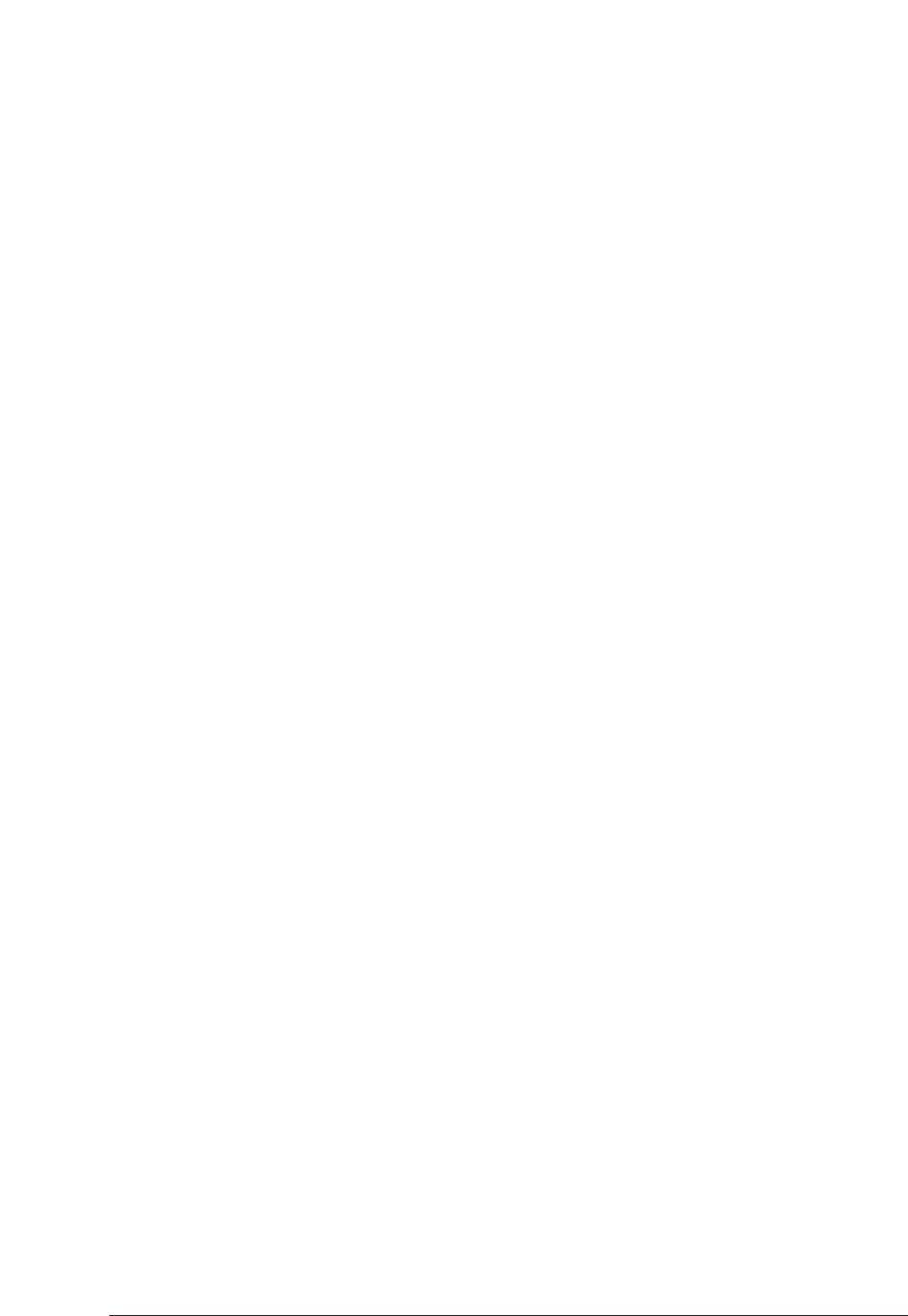
112 Canon BJC-8500 User’s Manual
Cost and colour
Printing in colour costs more than printing in black. To reduce the cost of
colour printing, follow these guidelines:
■ If possible, do not add colour to your graphics (especially fills) until you
are ready to print the final version of the drawing.
■ Instead of fill, you can set the option to fill coloured hatch patterns. Hatch
patterns require less ink for printing.
■ Use lighter colours created with more white space. For example, use pink
instead of dark red. The printer does not produce white ink; it creates
lighter colours by alternating colour dots and white dots so the lighter
colours consume less ink.
■ Avoid using full colour backgrounds. If you have to use a full colour
background, do not set the background for colour until you are ready for
the final printing.
■ Use the primary colours: black, cyan, magenta and yellow. Complex
colours like red or blue, require more than one primary colour and con-
sume more ink.
■ Some software applications allow you to condense several pages of data
onto one page for draft printing. If this mode is available, use it for view-
ing and draft printing to reduce ink consumption.
■ When the BJ Cartridge is set for Black/Colour printing in the printer dri-
ver, install and use the Black BJ Cartridge BC-80 and the Color BJ
Cartridge BC-81.
■ Use the Color BJ Cartridge BC-82 Photo only for special print jobs that
require higher quality like colour photographic images. For other print
jobs, use the Black BJ Cartridge BC-80 and the Color BJ Cartridge BC-81.
■ The Ink Optimizer is used only for printing on Plain Paper and is not
used for print jobs on special media like Transparencies, High Resolution
Paper, and so on.
■ If you select draft mode for a print job with the Black BJ Cartridge BC-80
installed, the print job will use only the black ink of the Ink Tank BCI-8BK
and not the ink in the Ink Optimizer Tank BCI-8WF.