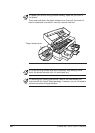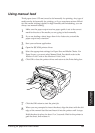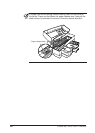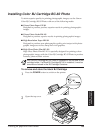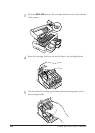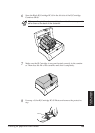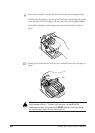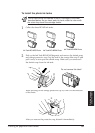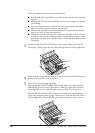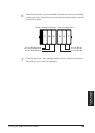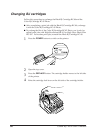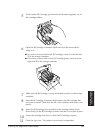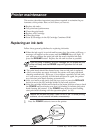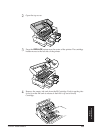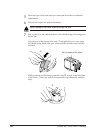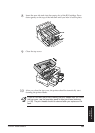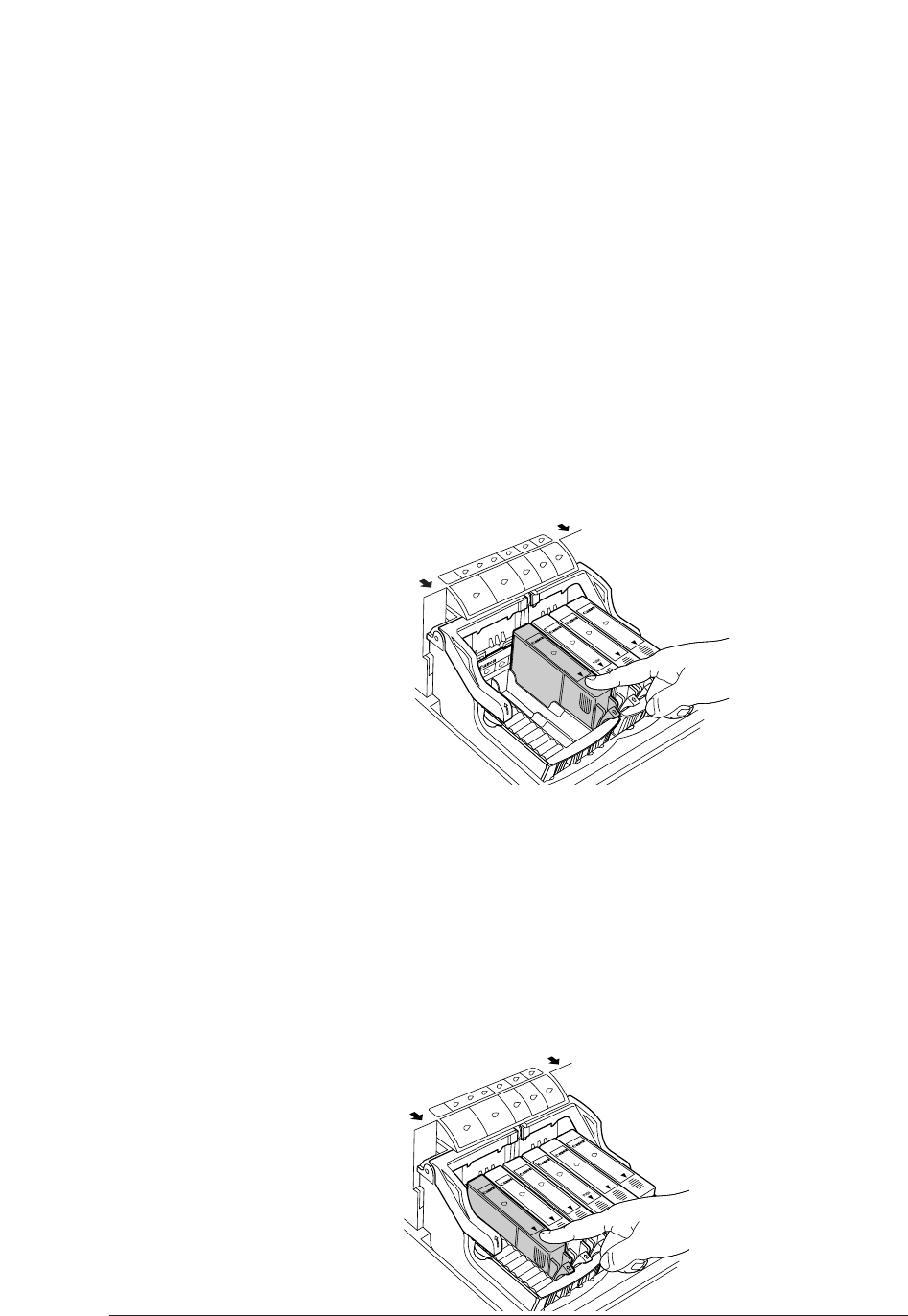
After the protective caps have been removed:
■ Install each tank as quickly as possible to prevent the ink from dry-
ing out.
■ Handle the BCI ink tanks carefully to prevent staining your hands
or clothing.
■ To prevent interference with the ink flow from the BCI ink tanks,
never touch the open ink port of an ink tank.
■ Discard the protective cap immediately and never attempt to reat-
tach a cap after it has been removed.
■ When you install each ink tank, match the ink tank colour with the
colour key above the cartridge holder, and match the colour on the
seal in the ink tank slot with the colour of the ink tank that you are
installing.
3
Install the Ink Tank BCI-8PM Photo in the empty right slot of the BJ
Cartridge. Gently lower the ink tank straight down into the right slot.
4
Make sure the magenta ink tank is in the correct slot, then press down
gently until you hear it click in place.
5
Insert the two remaining ink tanks.
Pick up the Ink Tank BCI-8PBK (Black) and remove the shrink-wrap
and orange protective cap.Then insert it into the centre slot of the BJ
Cartridge. Press down the ink tank until you hear it lock in place.
Pick up the Ink Tank BCJ-8PC Photo (Cyan) and remove the shrink-
wrap and orange protective cap. Then insert it into the left slot of the
BJ Cartridge. Press down the ink tank until you hear it lock in place.
88 Canon BJC-8500 User’s Manual
PUSH
PUSH
PUSH
PUSH
PUSH
PUSH
PUSH
PUSH