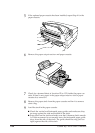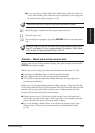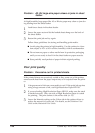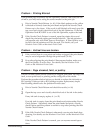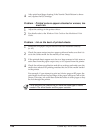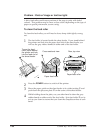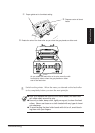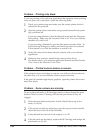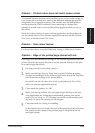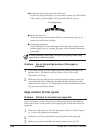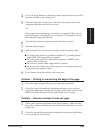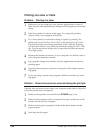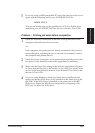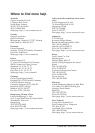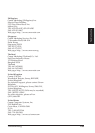132 Canon BJC-8500 User’s Manual
Problem : Printing only black.
If you are printing with a software application that supports colour printing
but your print out is only black, check the following items.
1
Check your printer setup and make sure the correct printer driver is
selected for the print job.
2
Open the printer driver and make sure greyscale (monochrome) print-
ing is switched off.
If you are using Windows, click the Main tab and check the Grayscale
Print setting. Make sure the Grayscale Print is off. If it is on, click the
checkbox to switch it off.
If you are using a Macintosh, open the File menu and select Print. In
the Print Setup dialog box, make sure Print Grayscale is not selected.
If this feature is on, click the checkbox to switch it off.
3
Verify that colours have been selected correctly with your software
application.
4
Make sure that you have installed the correct printer driver.
For details refer to your software application manual and the Windows
Print Guide or the Macintosh Print Guide.
Problem : Printed colours broken or uneven.
If the printed colours are broken or uneven, you will see colours broken in
the same line, or if you see different colours on previous lines.
If the print job contains high density graphics, open the printer driver and
select Fine mode.
Problem : Some colours are missing.
Do not replace ink tanks or BJ Cartridges until you have cleaned the print
heads at least five times. Cleaning will clear the print heads if they are
clogged.
1
Clean the print heads and print a Nozzle Check Pattern up to five
times. (☞ 98, 96)
2
If the results are still not satisfactory, open the top cover and visually
check the level of the ink in the ink tanks.
3
If any ink tank has run out of ink, replace it. (☞ 92)
4
If the ink tanks are not empty, replace the BJ Cartridge and realign the
print heads. (☞ 99, 49)