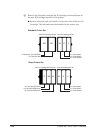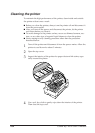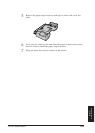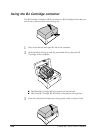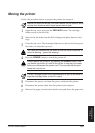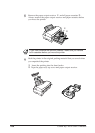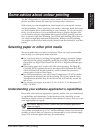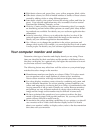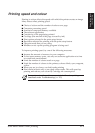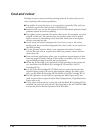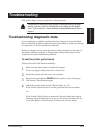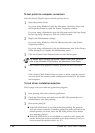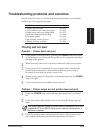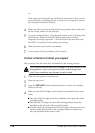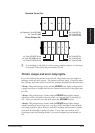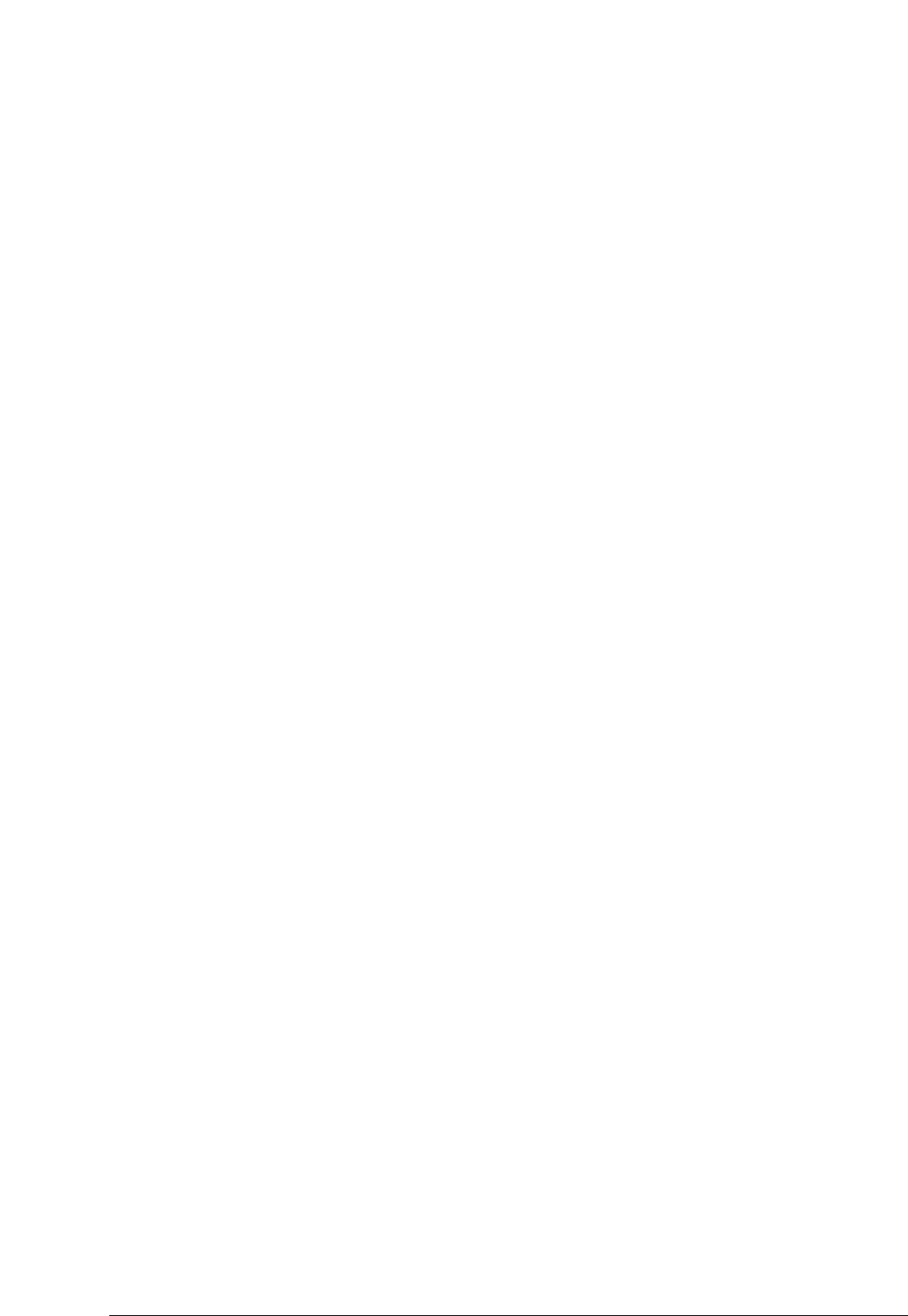
■ Eight basic colours: red, green, blue, cyan, yellow, magenta, black, white.
■ Some basic colours, but with a limited number of shades of those colours
created by adding white or using different patterns.
■ Some basic colours, plus custom colours like mixing yellow and blue for
green. Your software application may offer a number of colour control
functions like dithering, intensity, or hue.
■ Dithering. Creates colours with patterns of alternating dots. For example,
an alternating red and white dither pattern can create pink. Many dither-
ing methods are available. For details, see your software application doc-
umentation.
■ Intensity (saturation). Allows you to adjust the depth of a colour if the
printout appears lighter or darker than the image on the monitor. For
details, see your software application documentation.
■ Hue. Allows you to change the gradation in the colour spectrum and
change colour results. For example, you can adjust the hue of red to make
it more purple. For details, see your software application documentation.
Your computer monitor and colour
Determine what type of monitor and display board you are using. These
items are classified by their resolution and the number of different colours
that they can display. As a general rule, the higher the resolution of a moni-
tor, the more colours it can display.
The following factors may affect how well the colour on your printed page
matches the colour image on the monitor:
■ Monochrome monitors can display no colours. Older CGA colour moni-
tors can produce only a small number of colours at low resolution.
Newer colour monitors with high resolution can display more colours.
■ For colour display, monitors create colours by combining red, green, and
blue at different intensities. For colour printing, printers combine cyan,
yellow and magenta by overlaying dots in a variety of combinations with
varying amounts of ink to create virtually any colour. Because monitors
and printers use very different methods to create colour, achieving and
image and the image on the monitor may be difficult in some cases.
■ We have optimized the operation of your printer to achieve the best
match of printed output with popular monitors. Yet you may still find
certain colours difficult to match exactly.
■ To maximize the colour matching capabilities of your printer, you should
use a monitor with a 24-bit colour monitor display board. For details
about your monitor’s ability to display colour, refer to the documentation
that came with your monitor.
110 Canon BJC-8500 User’s Manual