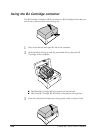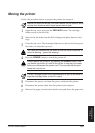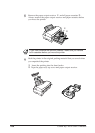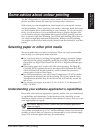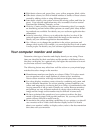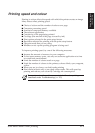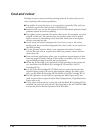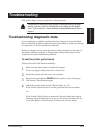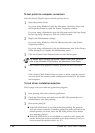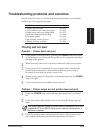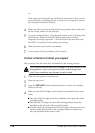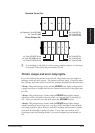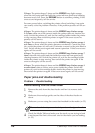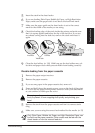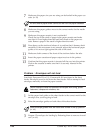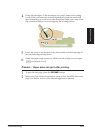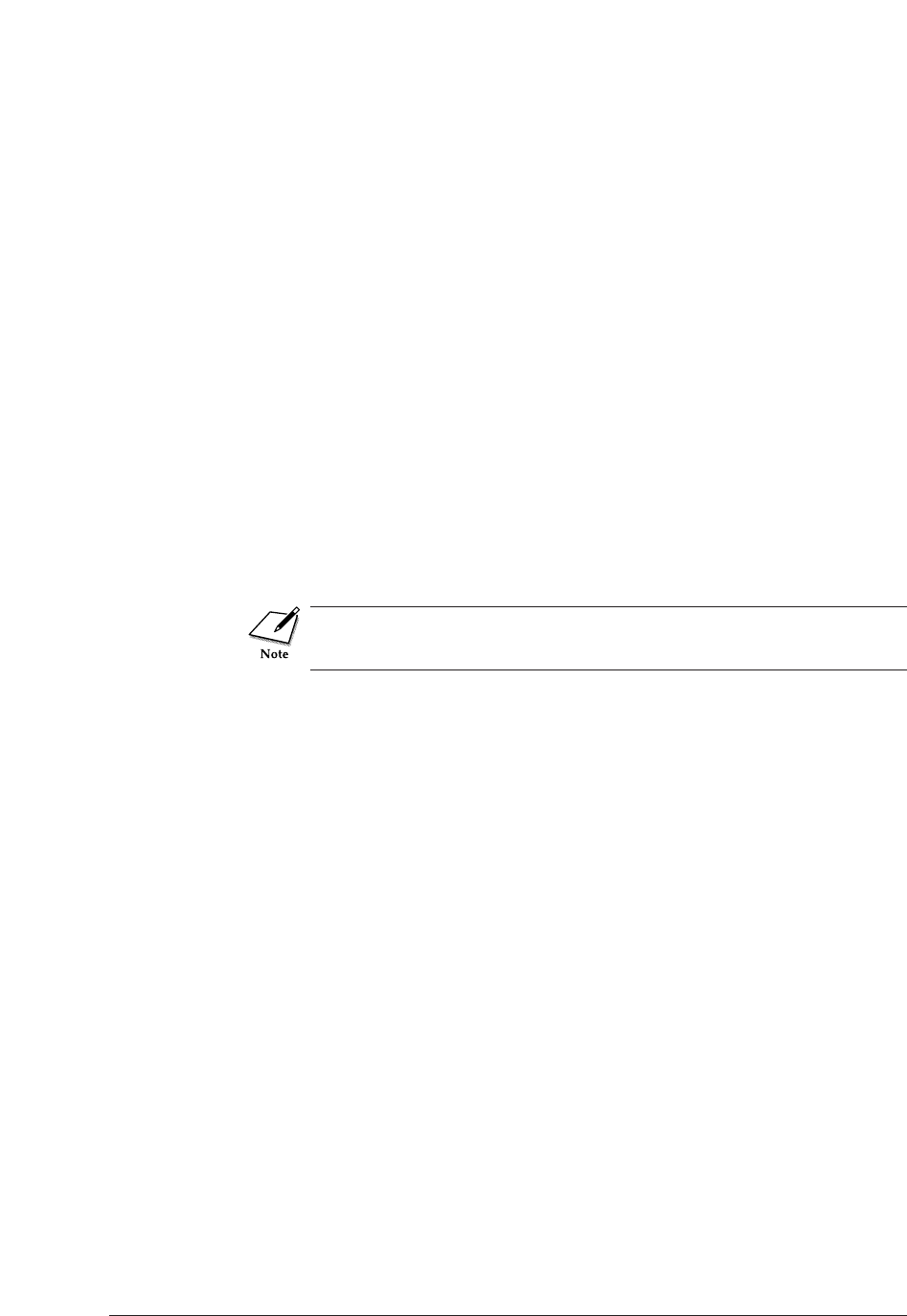
114 Canon BJC-8500 User’s Manual
To test printer-to-computer connection
Print the Nozzle Check Pattern with the printer driver.
1
Open the printer driver.
If you are using Windows, open the File menu, click Print, then click
the Properties button to open the Printer Properties window.
If you are using a Macintosh, open the File menu and click Page Setup.
In the Page Setup dialog box, click the Utilities button.
2
Display the Maintenance settings.
If you are using Windows, click the Maintenance tab in the Printer
Properties window.
If you are using a Macintosh, click the Maintenance icon in the Printer
Utility dialog box to display the Maintenance panel.
3
Click the Nozzle Check Pattern button to start the test print.
For details about starting the Nozzle Check Pattern with the driver,
refer to the
Windows Print Guide
or the
Macintosh Print Guide
.
4
If the Nozzle Check pattern is normal, perform the next test below.
-or-
If the Nozzle Check Pattern does not print, or if the computer returns
an error, check the interface cable connection at the back of the printer
and computer.
To test driver installation/selection
Print a page with your software application program.
1
Start printing with your software application.
2
Check the Print Setup and make sure the BJC-8500 printer driver is
selected before you start printing.
3
Execute the print job.
■ If the BJC-8500 driver is not selected before printing, the print job
will not execute normally. If another printer has been selected as the
default printer, you must select the BJC-8500 printer driver before
you start the print job.
■ If the BJC-8500 driver is not available as a selection, this means the
printer driver has not been installed or has been removed, and you
must re-install the printer driver. (☞ 47)