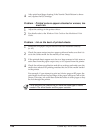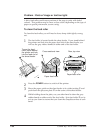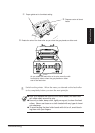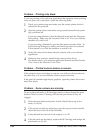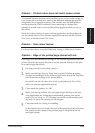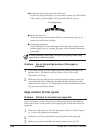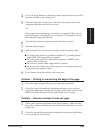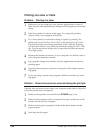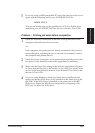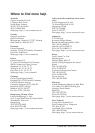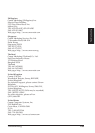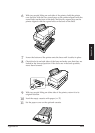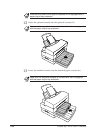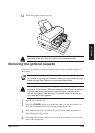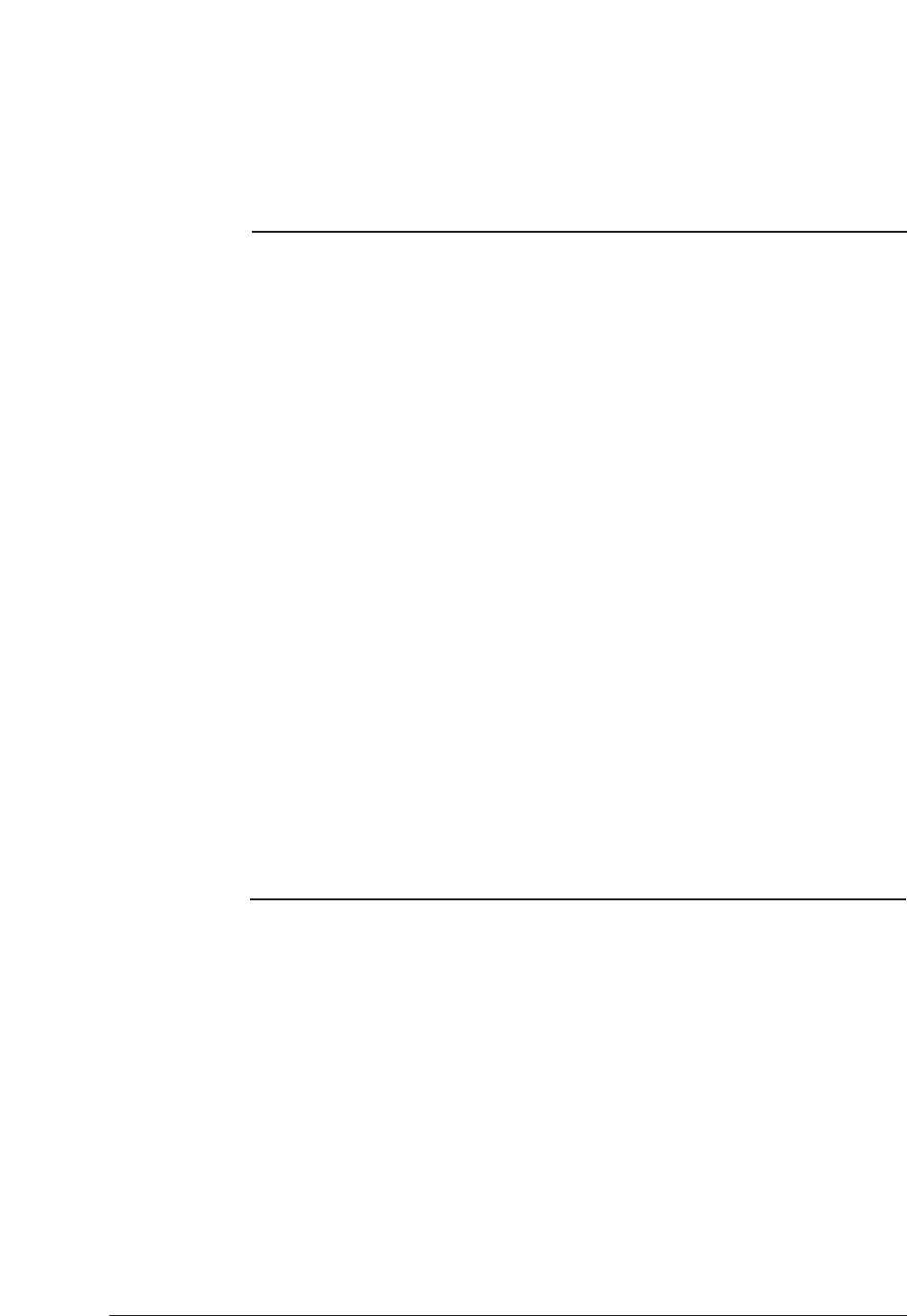
136 Canon BJC-8500 User’s Manual
Printing too slow or halts
Problem : Printing too slow.
1
Make sure you are using only one software application at a time. If
there are any other applications running in the background, shut them
down.
2
Limit the number of colours on the page. Try using only primary
colours: black, cyan, magenta and yellow.
3
Try a lower quality or resolution setting to speed up printing. For
details refer to the Windows Print Guide or the Macintosh Print Guide.
The default setting for printing resolution is 600 x 600 dpi. Printing
will be much slower if you select the maximum setting of 1200 x 1200
dpi. Use the maximum setting only for special print jobs that require
very high quality.
4
Increase the amount of memory in your computer. For details, refer to
your computer hardware manual.
5
Copy graphic images into another software application and then try
printing again.
6
Upgrade your computer system to a computer with a higher process-
ing speed.
7
If you are using a screen saver program, disable it and then try print-
ing again.
Problem : Device time-out error occurred during the print job.
A device time-out error occurs when your computer sends data to the print-
er but the printer does not respond.
1
Make sure the printer is on and that the POWER lamp is on.
2
Make sure the interface cable is connected securely on the back of the
printer and on the host computer.
3
Make sure the paper is properly loaded in the sheet feeder and the
paper cassette.
4
Start the print job again.