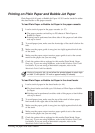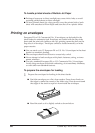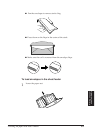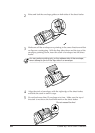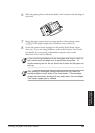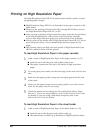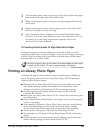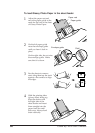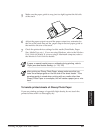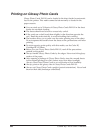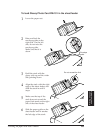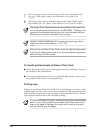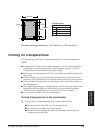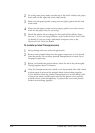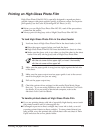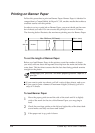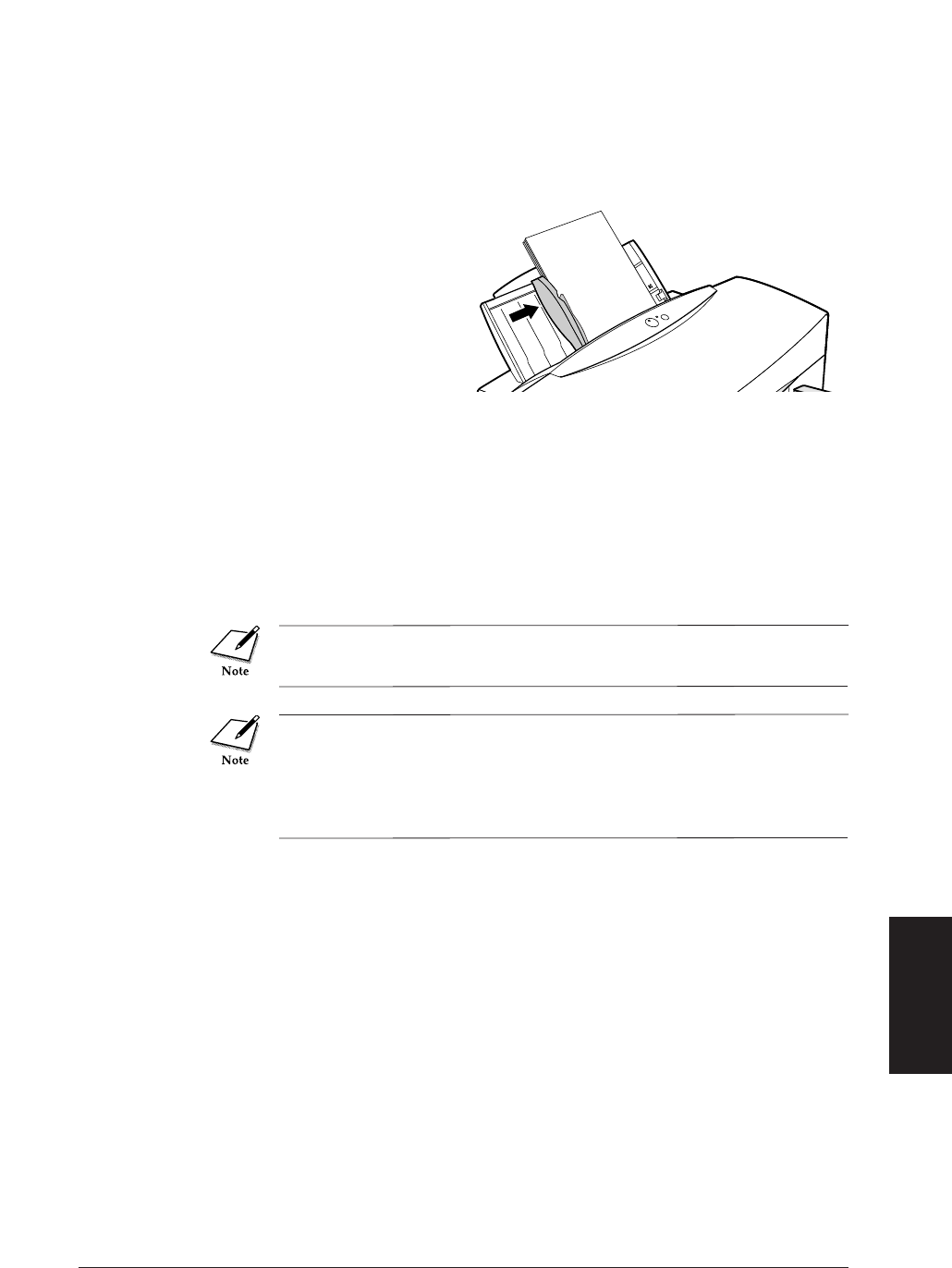
5
Make sure the paper guide is snug (not too tight) against the left side
of the stack.
6
Adjust the paper output tray and the paper output tray extension for
the size of the stack then set the paper output receiver paper guide to
the mark for the size of the stack.
7
Check the printer driver settings for this media (Print Mode, Paper
Size, Media Type, etc.). If you are using Windows, refer to the Windows
Print Guide for details. If you are using a Macintosh computer, refer to
the Macintosh Print Guide for details.
If paper or special media jams or misfeeds during printing, refer to
Paper jams and double-feeding.
(☞ 118, 122)
After printing on Glossy Photo Paper, always make sure that you
lower the envelope guide on the left side of the sheet feeder. If the
envelope guide is raised when printing with any media other than
Glossy Photo Paper or envelopes, this will cause a paper jam or mis-
feed.
To handle printed sheets of Glossy Photo Paper
If you are printing an image of especially high density, do not touch the
printed surface until it is thoroughly dry.
Printing on paper and other media 67
Printing on paper
and other media