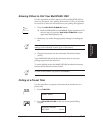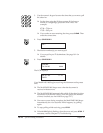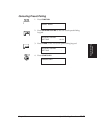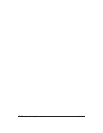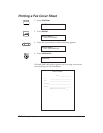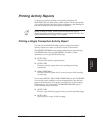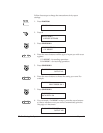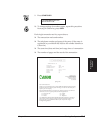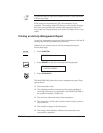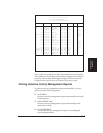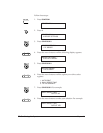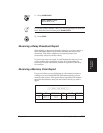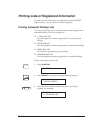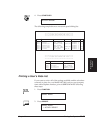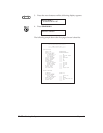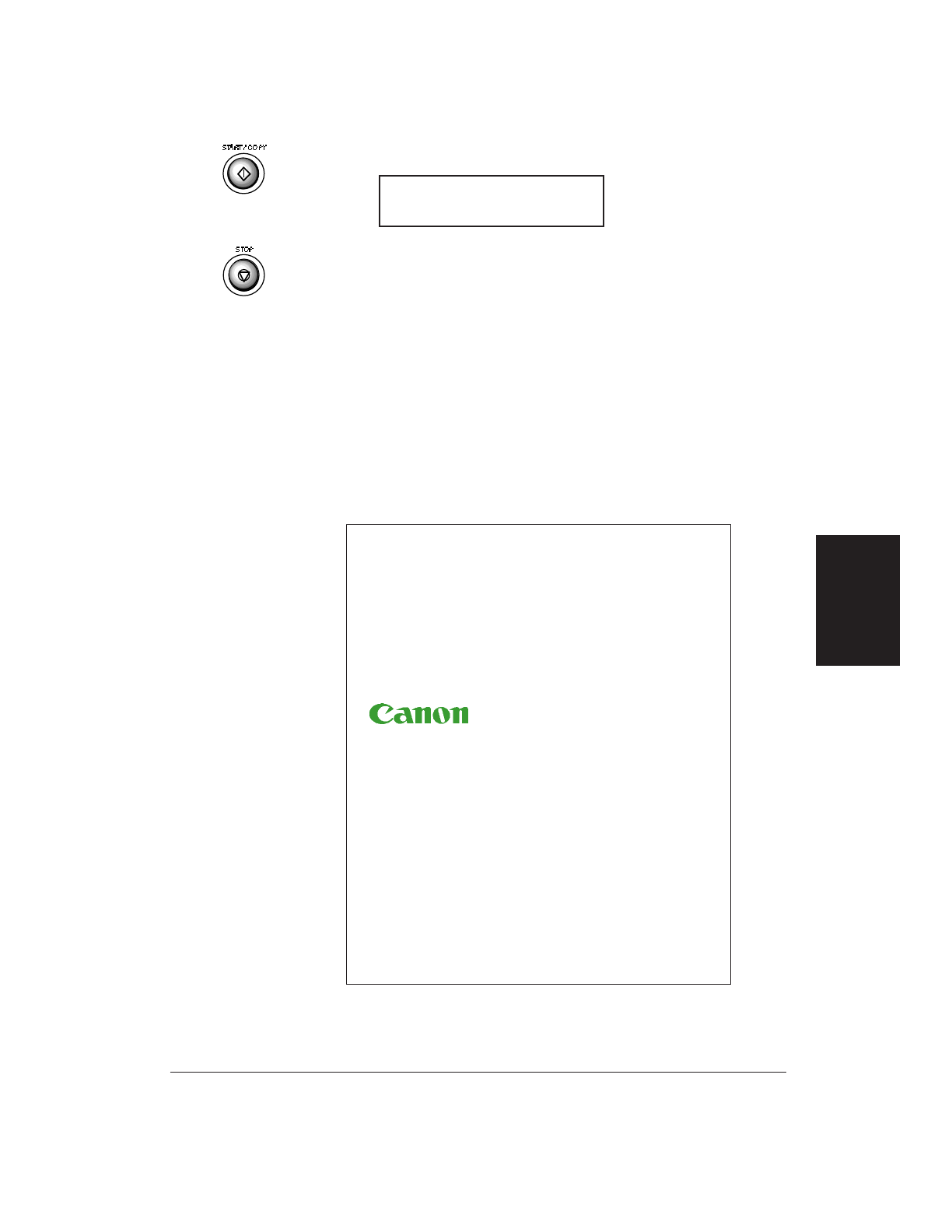
Chapter 11 Printing Fax Reports 11-5
9. Press START/COPY.
10. To change settings for another report, repeat this procedure
from step 4. Otherwise, press STOP.
Each single transaction activity report shows:
❏ The transaction mode and number
❏ The telephone number and name of the party (if the name is
registered in your MultiPASS 1000 or the number identifies a
Canon fax)
❏ The start time (date and time) and usage time of a transaction
❏ The number of pages and the result of the transaction
TX CONFIRMATION REP.
DATA ENTRY OK
Printing Fax
Reports
06/10/95 18:00 333-444-5566 CANON U.S.A. WESTERN REGION 001-/001
***************************
***** ACTIVITY REPORT *****
***************************
TRANSMISSION OK
TX/RX NO. 0008
CONNECTION TEL 3460 8403
CONNECTION ID ZUD’S
START TIME 01/13 11:29
USAGE TIME 00’53
PAGES 1
RESULT OK
CANON U.S.A., INC.
ONE CANON PLAZA
LAKE SUCCESS, N.Y. 11042-1113
Telephone: (516) 488-6700
General Fax Telephone
(516) 328-5069
Spring 1995
Dear Canon Customer:
Thank you for purchasing the new Canon MultiPASS 1000 Document Processing
System. We are sure your new system will help you work more efficiently and
expand your work capacity.
The new MultiPASS 1000 is a complete 6-in-1 desktop system for your home or
small office. Your new system provides the following functions:
❏ Plain paper fax ❏ Scanner
❏ PC fax ❏ Copier
❏ Printer ❏ Telephone
Your MultiPASS 1000 includes the MultiPASS Desktop Manager for Windows.
This exclusive Canon software package manages the printing, scanning, and
faxing activities of your MultiPASS 1000 on your computer in a single
management application.