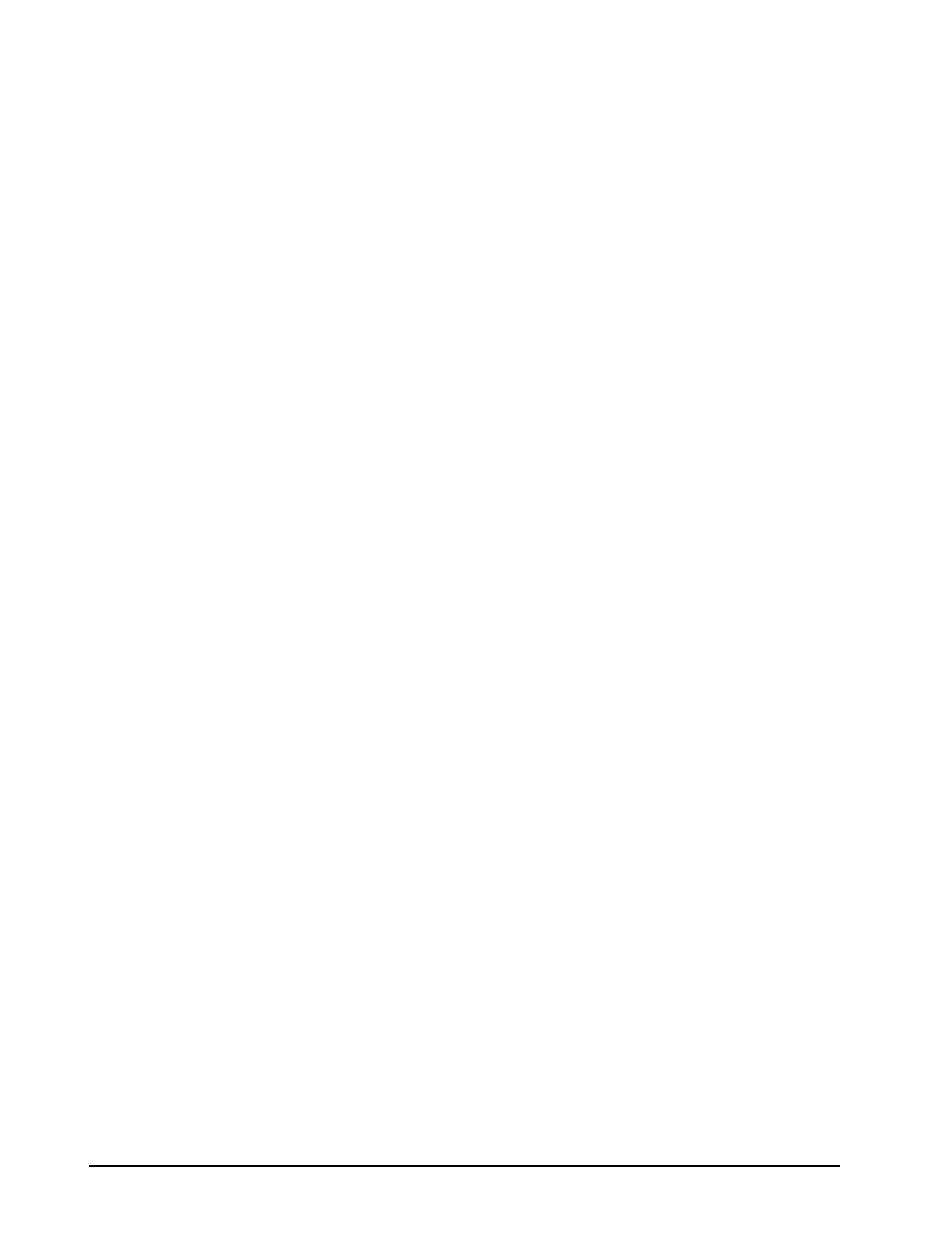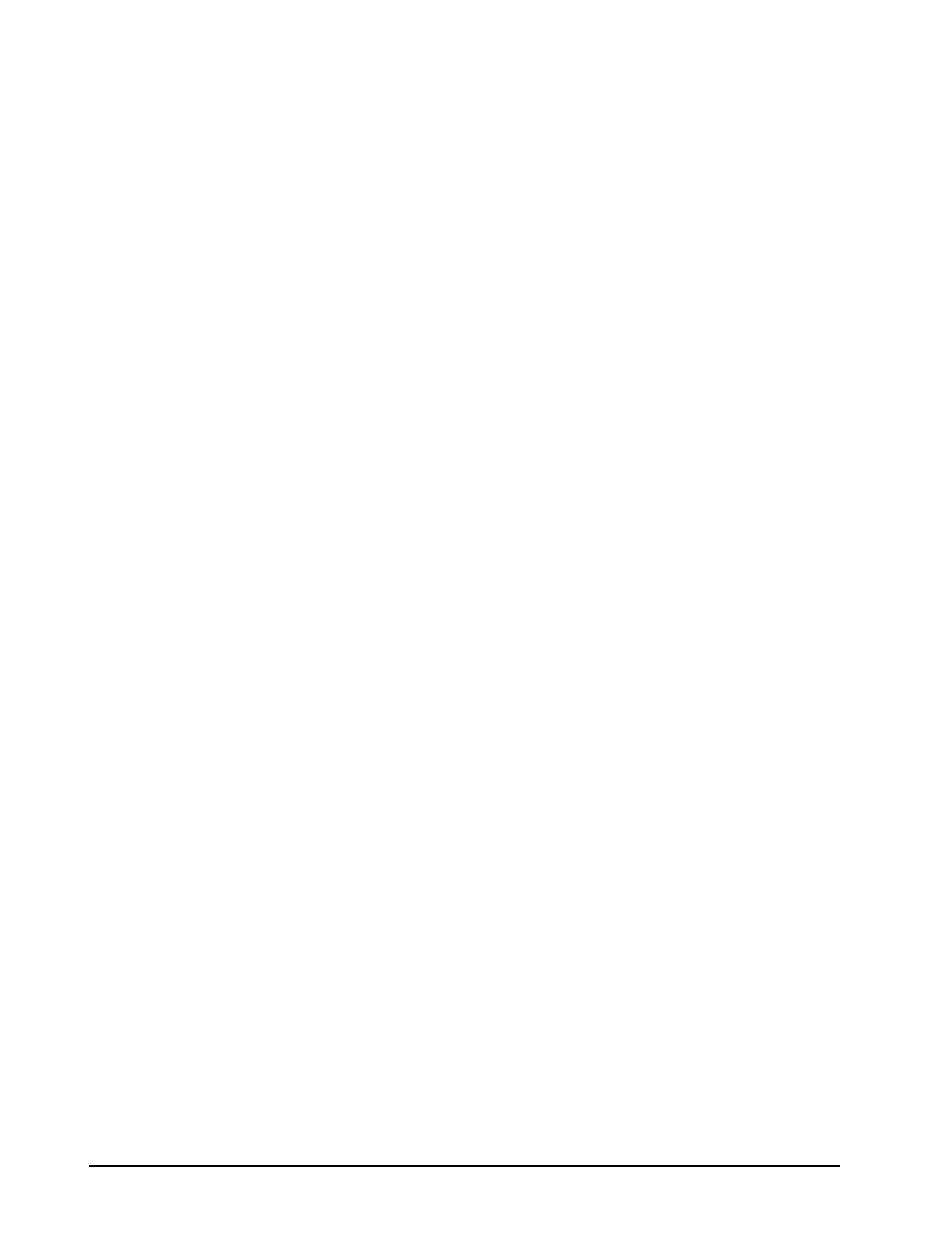
3-66 Diagnostic Tools
Viewing the Event List
1. From Compaq Insight Manager, select the appropriate server, then select View Device
Data. The selected server is displayed with buttons around its perimeter.
2. Select the Recovery button.
3. Select Integrated Management Log.
4. If a failed component has been replaced, select the event from the list, then select
Mark Repaired.
Printing the Event List
NOTE
: You can only view the list from the Recovery/Integrated
Management Log screen as described above.
1. From the Insight Manager, select the appropriate server.
2. Select the Configuration button.
3. Select the Recovery button.
4. Select Print.
Compaq Survey Utility
The Compaq Survey Utility is a serviceability tool available from Windows NT and Novell
NetWare that delivers online-configuration capture and comparison to maximize server
availability. It is delivered on the Compaq Management CD in the SmartStart package or is
available on the Compaq website. Refer to the Compaq Management CD for information on
installing and running the Compaq Survey Utility.
After running the Compaq Survey Utility, you can view the IML by loading the output of the
utility (typically called “survey.txt”) into a text viewer such as Notepad. The event list follows
the system slot information. Once you have opened the text file, you can print it using the print
feature of the viewer.
Compaq IML Management Utility
The Compaq IML Management Utility is a DOS-based tool that gives you the off-line ability
to review, mark corrected, and print events from the IML. It is located on the Compaq
SmartStart and Support Software CD. Refer to the SmartStart Installation for Servers poster,
which ships with the server, for information on how to install and use the IML Management
Utility.