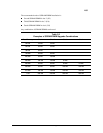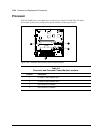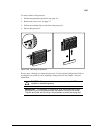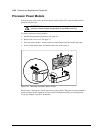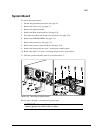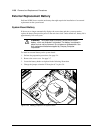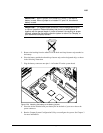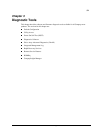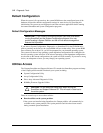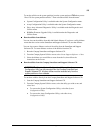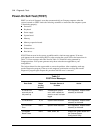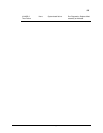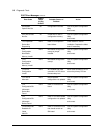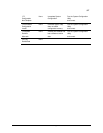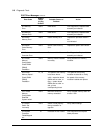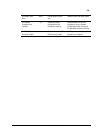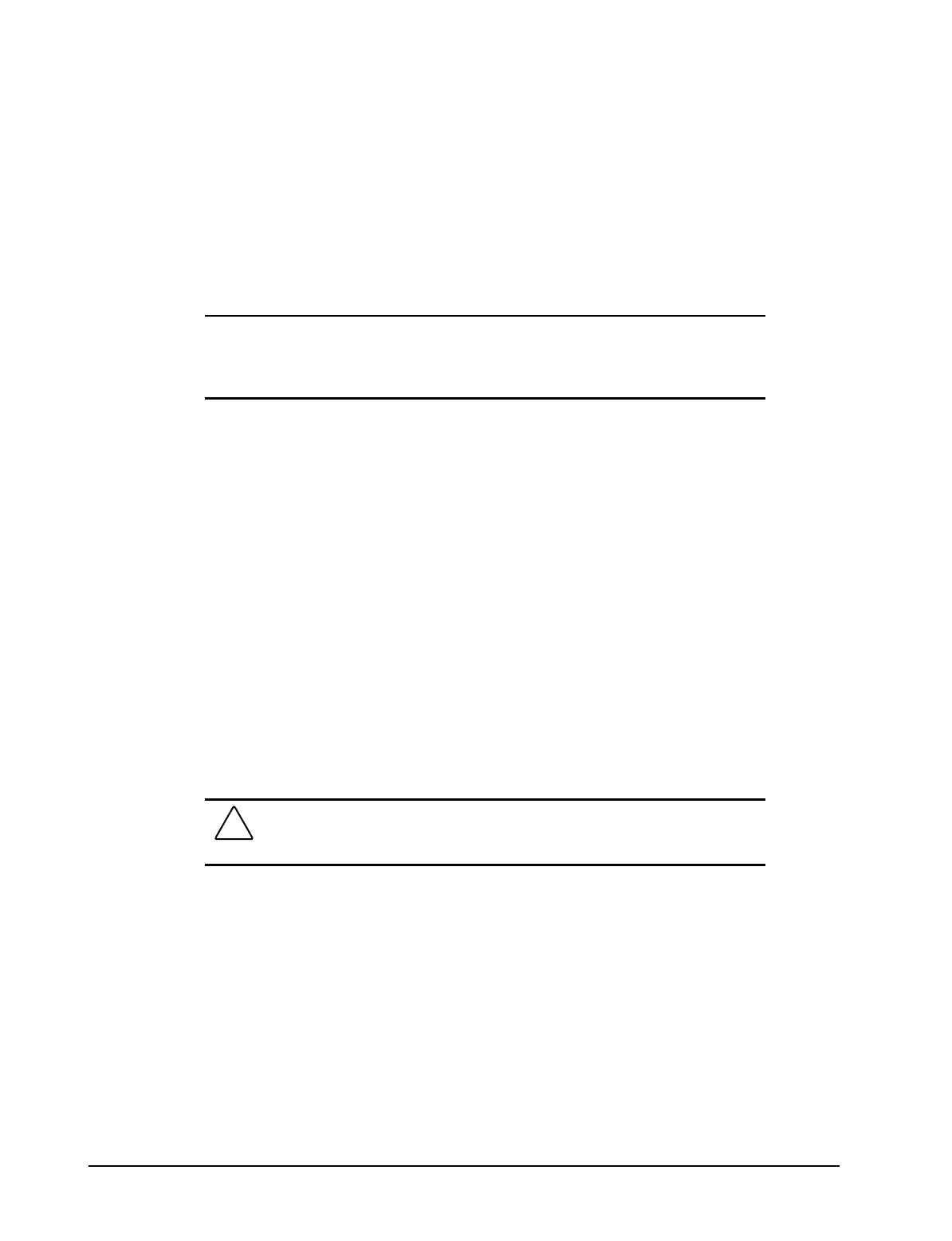
3-2 Diagnostic Tools
Default Configuration
When the system is first powered on, the system ROM detects the unconfigured state of the
hardware and provides default configuration settings for most devices. By providing this
initialization, the system can run Diagnostics and other software applications before running
the normal SmartStart and System Configuration programs.
Default Configuration Messages
IMPORTANT:
If you chose to format and partition your boot drive before
running SmartStart and the System Configuration programs, this may
prohibit creating a System Partition and the off-line remote management
features that it provides.
If you insert a System Configuration, Diagnostics, or SmartStart CD in the CD-ROM drive
prior to powering on the Server, the system ROM will boot to that utility. If the system ROM
does not detect one of those Cds, you will be prompted for your intended operating system.
The system will reboot if any operating system-dependent configurations have changed with
the new operating system selection. If the selected operating system-dependent configurations
are the same as the current configurations, the system will boot normally. If you enter a wrong
choice, on subsequent re-boots, you may change your operating system.
Utilities Access
The Compaq SmartStart and Support Software CD contains the SmartStart program and many
of the Compaq utilities needed to maintain your system, including:
■
System Configuration Utility
■
Array Configuration Utility
■
Drive Array Advanced Diagnostics Utility
■
ROMPaq Firmware Upgrade Utilities
CAUTION: Do not select the Erase Utility when running the
SmartStart and Support Software CD. This will result in data loss to
the entire system.
There are several ways to access these utilities:
■
Run the utilities on the system partition.
If the system was installed using SmartStart, the Compaq utilities will automatically be
available on the system partition. The system partition could also have been created
during a manual system installation.