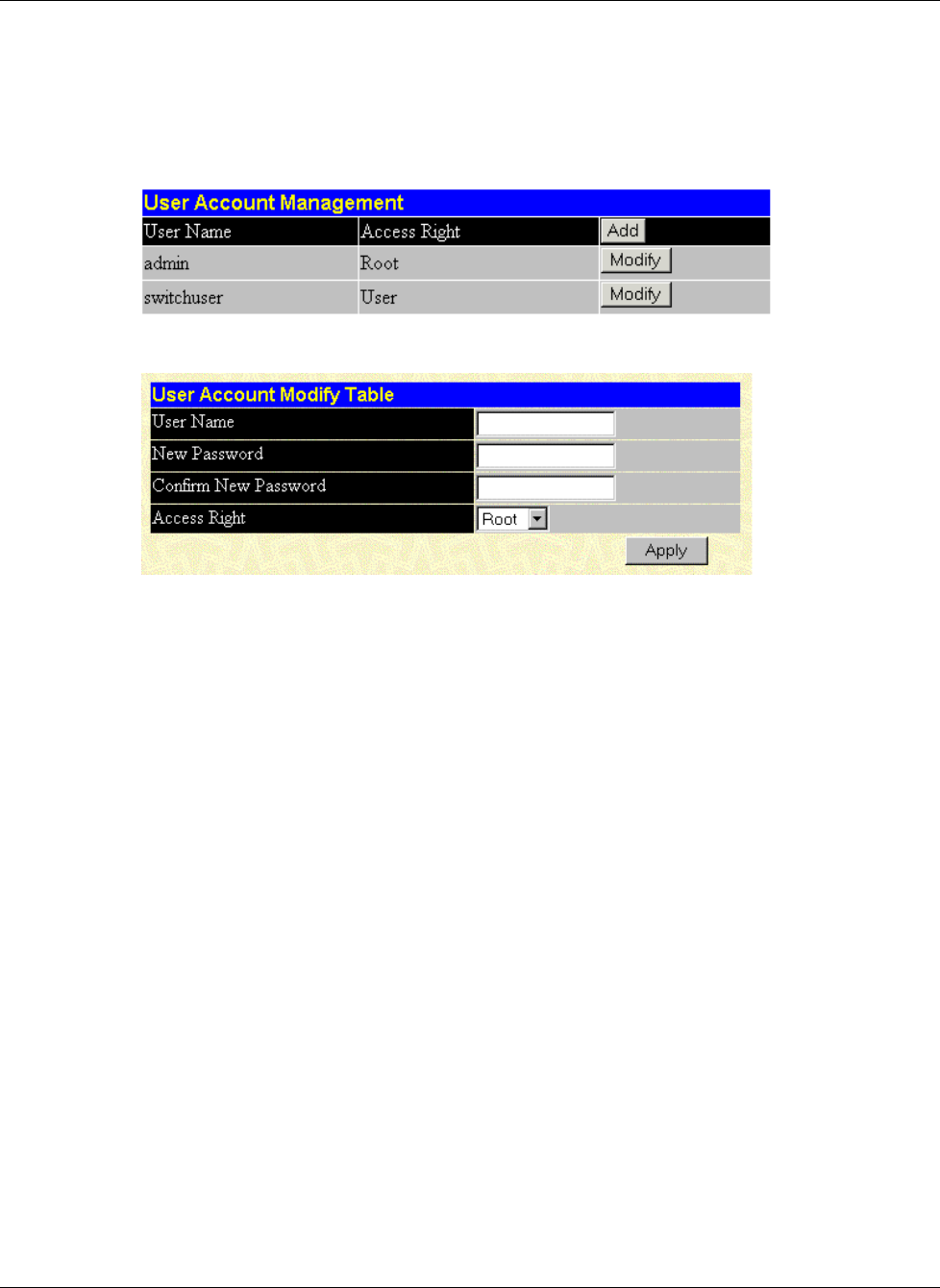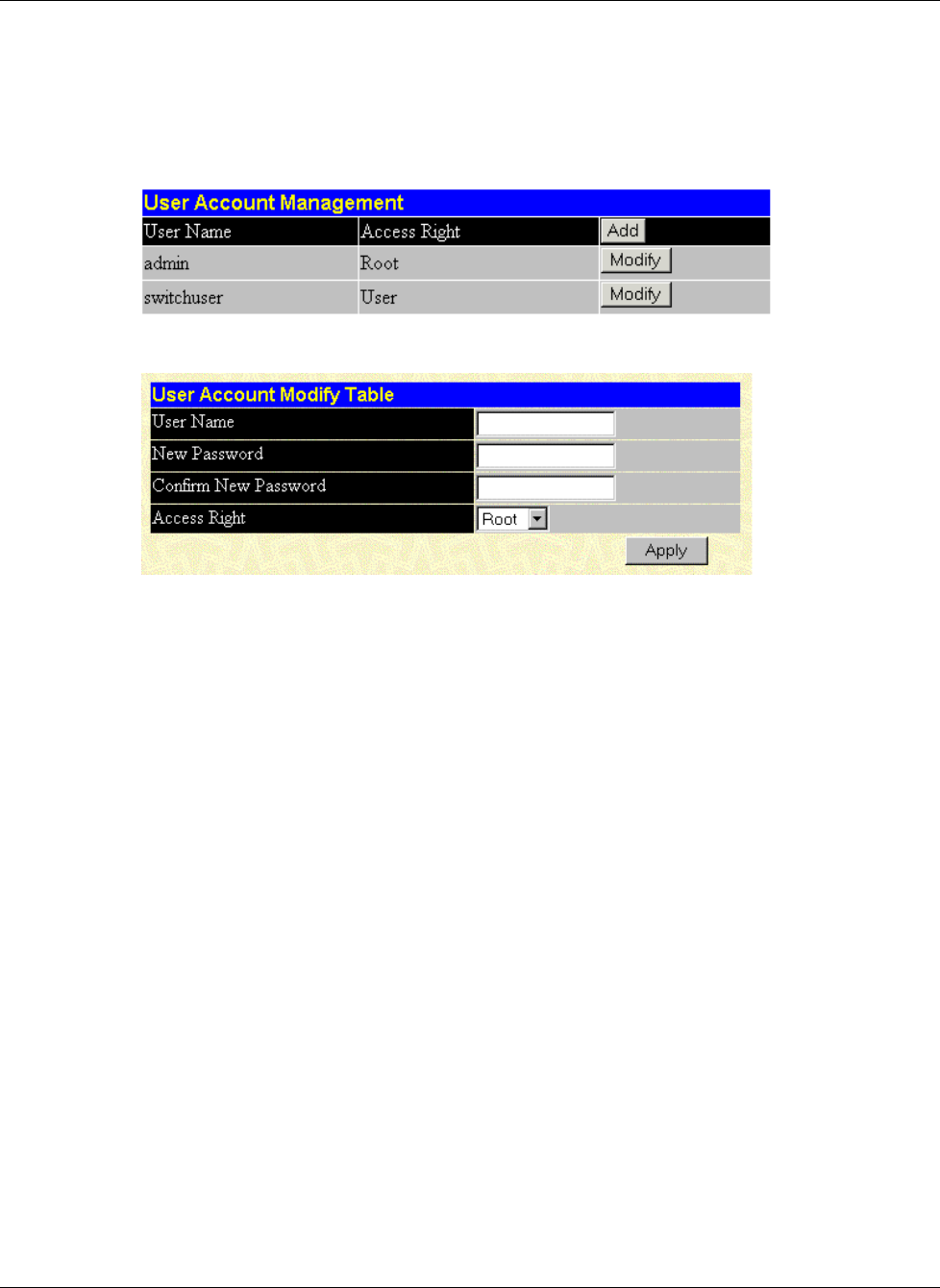
Configuring the GbE Interconnect Switch Using the Web-Based Management Interface
4-4 Compaq ProLiant BL p-Class GbE Interconnect Switch User Guide
COMPAQ CONFIDENTIAL Codename: Vanilla Part Number: 263680-001 Last Saved On: 4/23/02 10:02 AM
To create a new user account:
1. Click the small square to the left of the Management folder on the main menu. The
Management menus are displayed.
2. Click User Accounts. The following window is displayed.
3. Click Add to add a new user to the table. The following window is displayed.
4. Type the user name in the User Name field.
5. Type the user’s password in the New Password field.
6. Type the new password a second time in the Confirm Password field.
7. Click the drop-down arrow in the Access Right field to select the access level. The three
access levels are User, User+, and Root. A Root user has full read/write access, while a
User has read-only access. A User+ has the same privileges as a User, but with the
added ability to restart the GbE Interconnect Switch.
NOTE: Refer to Table 2-1 in Chapter 2 for an explanation of access rights.
8. Click Apply. The Enter Network Password dialog box is displayed.
9. Type the new user’s name in the User Name field.
10. Type the user’s password in the Password field.
11. Click OK. The User Account Management window is displayed with the new user
listed. You are now ready to configure the GbE Interconnect Switch.
NOTE: To save the configuration settings permanently, you must enter them into non-volatile RAM
(NVRAM) using the Save Changes option on the Maintenance menu. Refer to the “Saving
Changes” section in this chapter.