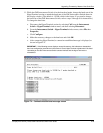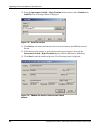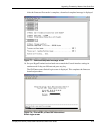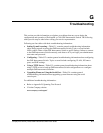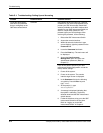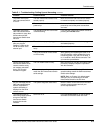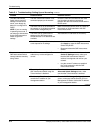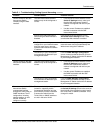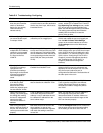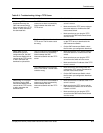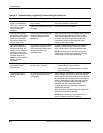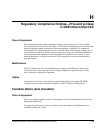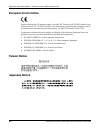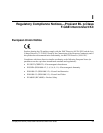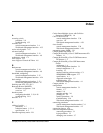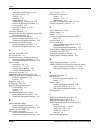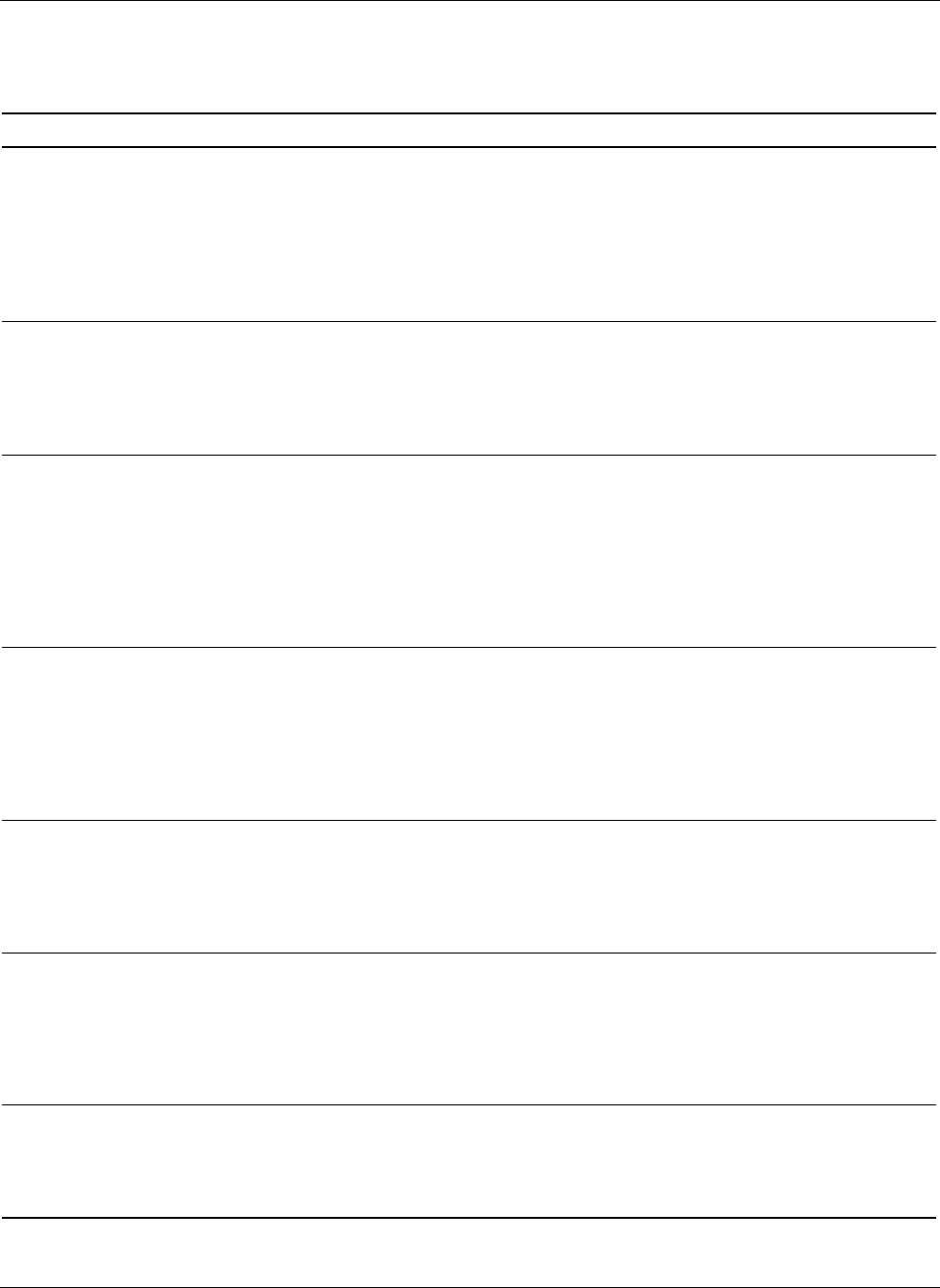
Troubleshooting
G-6 Compaq ProLiant BL p-Class GbE Interconnect Switch User Guide
COMPAQ CONFIDENTIAL Codename: Vanilla Part Number: 263680-001 Last Saved On: 4/23/02 10:20 AM
Table G-2: Troubleshooting: Configuring
Problem Possible Cause Possible Solution
After connecting more
than one port to another
switch or destination
device, the port activity
LEDs continuously
indicate activity.
Because there are multiple links
across this device and the destination
device, they form loops, which cause
broadcast storms.
From the Configure Spanning Tree settings
screen, enable STP at switch level. From the
Port Spanning Tree settings screen, enable
STP at port level if you want multiple links.
Make sure that the Bypass setting is disabled.
This setting prevents loops and maintains
standby links for resilience in case the
primary links go down.
While configuring VLANs,
you cannot enable a port
in multiple VLANs.
A port can be part of only one VLAN
unless the port is a tagged port.
Make sure that your VLANs are 802.1Q
VLANs and enable the port as a tagged port
from the 802.1Q Static VLAN Settings
screen on the console interface or from the
VLAN settings screen on the Web-based
interface.
After assigning a port to
multiple 802.1Q VLANs by
configuring it as a tagged
port, you check the PVID.
It is equal to the first
VLAN ID.
For port-based VLANs, ports belong
to only one VLAN and only one PVID
can be assigned. Port-based VLANs
can be extended to other switches by
cross connecting ports that have the
same PVID (the same port-based
VLAN).
By default, all the ports have PVID 1. The
switch assigns to the port a PVID that is equal
to the VLAN ID of the first VLAN that the port
was enabled in. To manually configure a Port
VLAN, refer to “Configuring a Port VLAN” in
Chapter 3 (console management interface)
and “Configuring the Port VLAN ID” in
Chapter 4 (Web-based management
interface).
Changing the first
XConnect port settings
changes the next
XConnect port settings.
But changes to the second
XConnect port settings
cannot be applied or
saved.
By default, XConnect ports are
bundled into a Multilink Trunk.
Because they are bundled in to a trunk, the
settings of the first port are referenced and
applied to the rest of the ports. So in a trunk,
only the first port (reference port) is
configurable and defines the characteristics of
the other ports in the trunk.
While assigning the ports
to VLANs, the GbE
Interconnect Switch
does not let the user
enable two adjacent ports
into two different VLANs.
The ports could be two adjacent ports
that are bundled in a Multilink Trunk.
Two ports that are assigned to a Multilink
Trunk cannot be assigned to two different
VLANs. Either break the trunk to assign it
two different VLANs or assign the ports to
one VLAN.
While configuring SLIP
settings, you cannot apply
the setting after making
the local IP address the
same as the GbE
Interconnect Switch IP
address.
Local IP addresses cannot be same
as the GbE Interconnect Switch IP
address. Local IP addresses should
be a different IP address from the
same subnet range.
Make sure that the SLIP local IP address is
not configured to be same as the GbE
Interconnect Switch IP address. Make sure
that it is from the same subnet range so that
SLIP can function properly.
After forcing the speed,
duplex, and flow control on
the port, the link does not
come up and transfer data
properly.
Both sides need to be forced to the
same settings. In case of auto-
negotiation, both sides will negotiate
and match the setting to make the
correct link.
From the Configure Ports screen, make sure
that the ports are forced to the same setting
as the setting on the other end of the link.