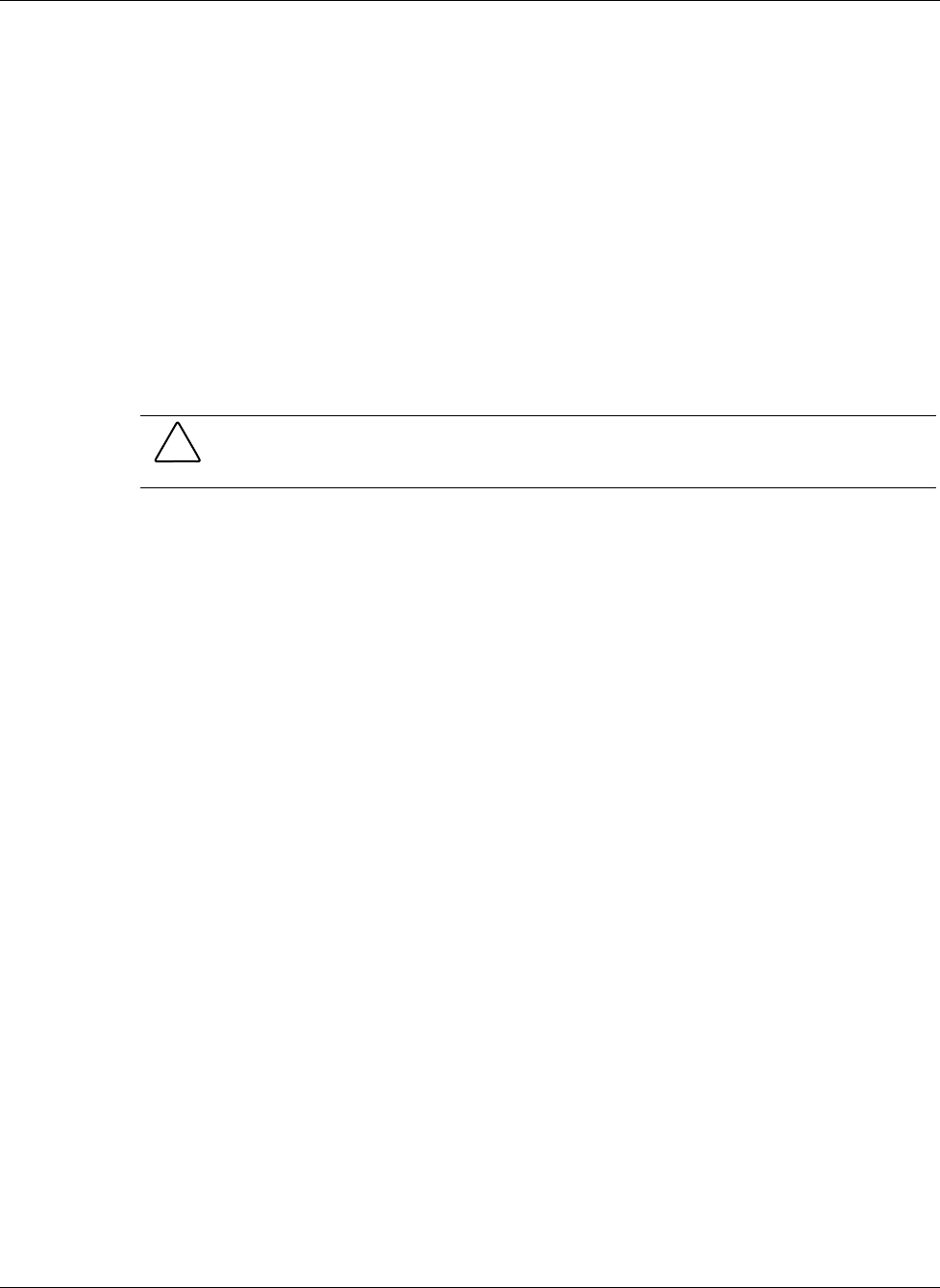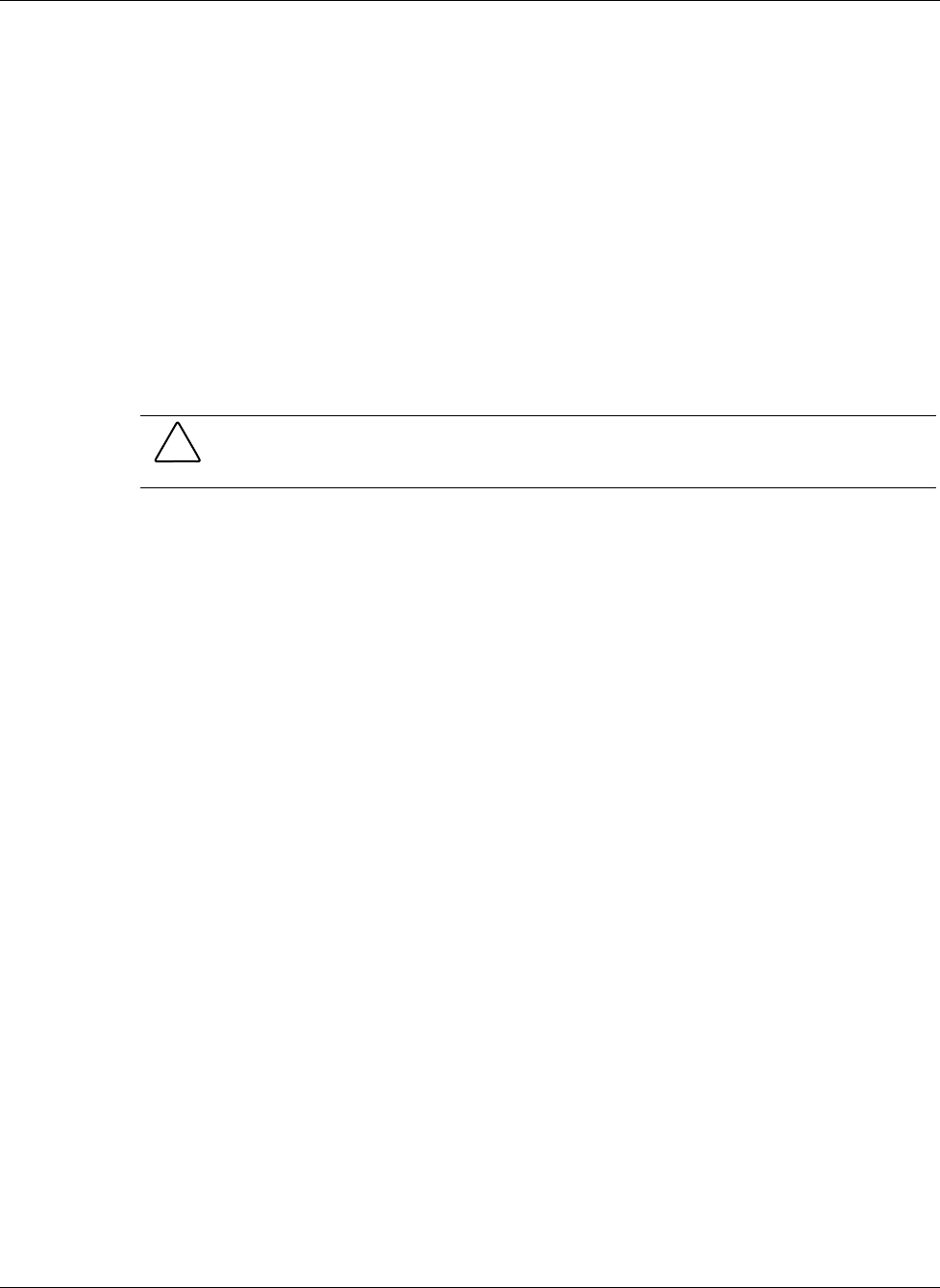
Setting Up and Installing the GbE Interconnect Switch
2-8 Compaq ProLiant BL p-Class GbE Interconnect Switch User Guide
COMPAQ CONFIDENTIAL Codename: Vanilla Part Number: 263680-001 Last Saved On: 4/23/02 9:57 AM
5. Repeat steps 2 through 4 for the network cables on the left side of the rack.
Powering Up the GbE Interconnect Switch
If the server blade enclosure has power applied, the GbE Interconnect Switch automatically
begins to power up when installed. The power status LED on the front of the GbE
Interconnect Switch starts out as amber to indicate that power is connected to the GbE
Interconnect Switch. After a few seconds, the power status LED turns to green to indicate that
the GbE Interconnect Switch is powered up. After the built in self-test flashes all LEDs, the
active links are illuminated and the power status LED stays green.
You can manually force the GbE Interconnect Switch to power up by pressing the Pwr/Rst
button through the access hole in the front panel of the GbE Interconnect Switch while the
power status LED is amber. Compaq recommends using a small blunt object for this purpose.
CAUTION: Pressing the Pwr/Rst button while the power status LED is green will reset the
GbE Interconnect Switch.
NOTE: If the server blade enclosure does not have power applied, refer to the Compaq ProLiant BL
p-Class Class System Setup and Installation Guide.
Accessing the GbE Interconnect Switch
The GbE Interconnect Switch can be accessed using the DB-9 serial management port or an
Ethernet connection.
• To access the GbE Interconnect Switch locally, use the front panel DB-9 serial
management port.
• To access the GbE Interconnect Switch through an Ethernet connection, use either the
GbE Interconnect Switch front panel RJ-45 ports or one of the following:
— The uplink RJ-45 ports in the QuadT Interconnect Module
— The uplink LC or RJ-45 ports in the DualTSX Interconnect Module
To access the GbE Interconnect Switch remotely, you need to assign it an IP address. By
default, the GbE Interconnect Switch is set up to obtain its IP address from a DHCP server
existing on the attached network.
To access the GbE Interconnect Switch remotely:
1. Go to the DHCP server and use the GbE Interconnect Switch MAC address to obtain the
switch IP address. The MAC address is printed on the MAC address label attached to the
GbE Interconnect Switch.
2. From a computer connected to the same network, access the GbE Interconnect Switch
using a Web browser or Telnet application. Use the switch IP address obtained in step 1
to access the switch using the Web or console interface. The GbE Interconnect Switch
logon screen is displayed.